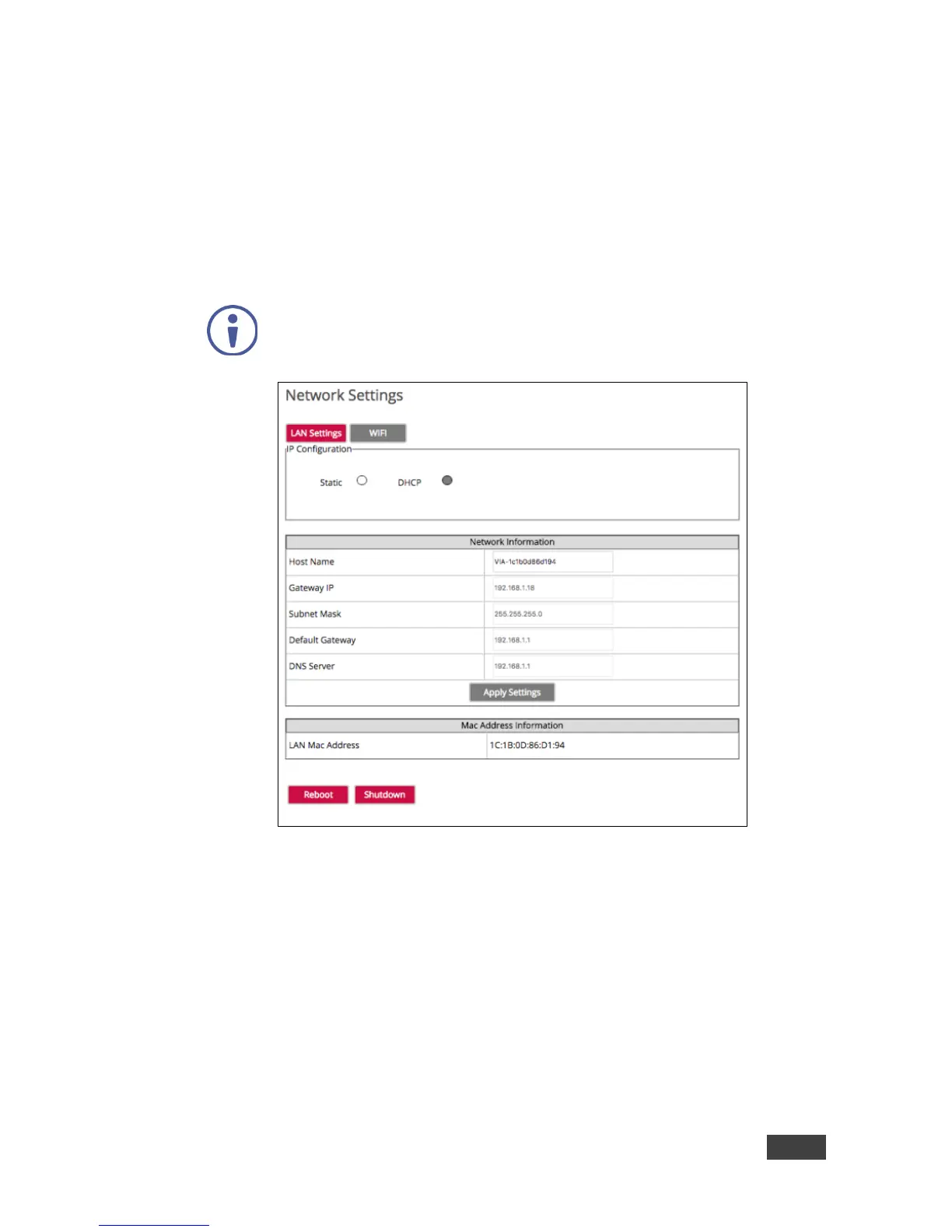7.2.3 Configuring Network Settings Using the Embedded Web Pages
To configure Network settings:
1. Click VIA Management > Network Settings on the left tabs of the VIA web
pages.
The Network Settings tab appears.
MAC address and disk space information for the VIA GO device are
displayed on the Network Settings tab.
Figure 31: VIA Web pages – Network Settings Tab
2. In the LAN settings tab, change the IP address, DNS, default gateway and
Host Name of VIA GO.
3. Click Apply Settings after making changes.
Alternatively, you can set the DHCP option as default to get an automatic IP
address, for easy Plug and Play setup when connecting your VIA GO to the
network.