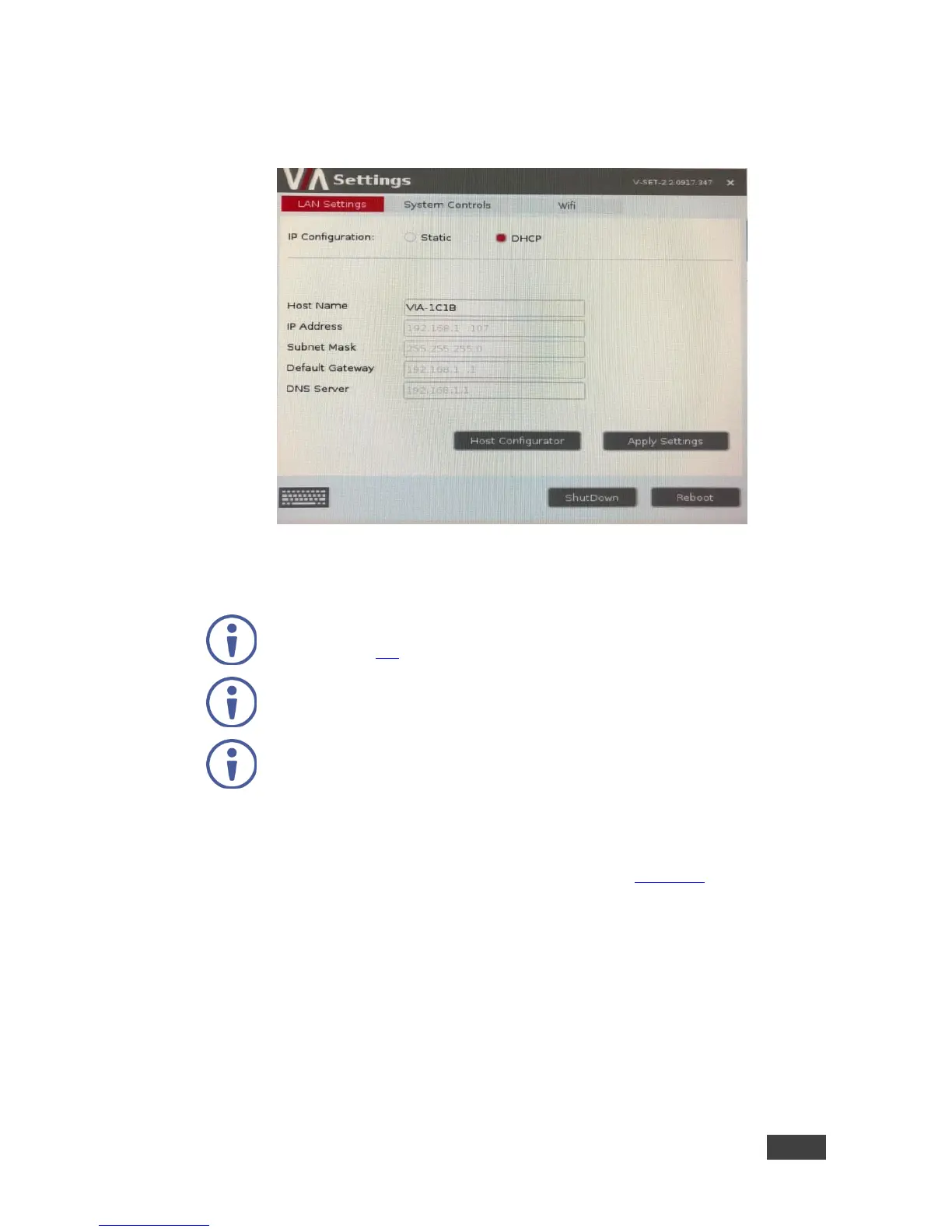VIA GO - Configuring VIA GO
3. Click Login.
The VIA Settings window appears.
Figure 25: Settings Window – LAN Settings Tab
7.1.1 Configuring Network Settings
Network settings can also be configured from the embedded web pages
(see section 7.2).
Your VIA GO unit is set to DHCP LAN settings by default.
When changing Network settings, make sure they are correct. Incorrect
values can cause a loss of communication.
To change the IP address:
1. In the LAN Settings tab of the Settings window (see Figure 25), type the IP
address, subnet mask, default gateway, and DNS server.
2. Click Apply Settings and click OK in the confirmation message.
3. Click Reboot.
VIA GO restarts with the new settings.
4. When finished, click Apply Settings.