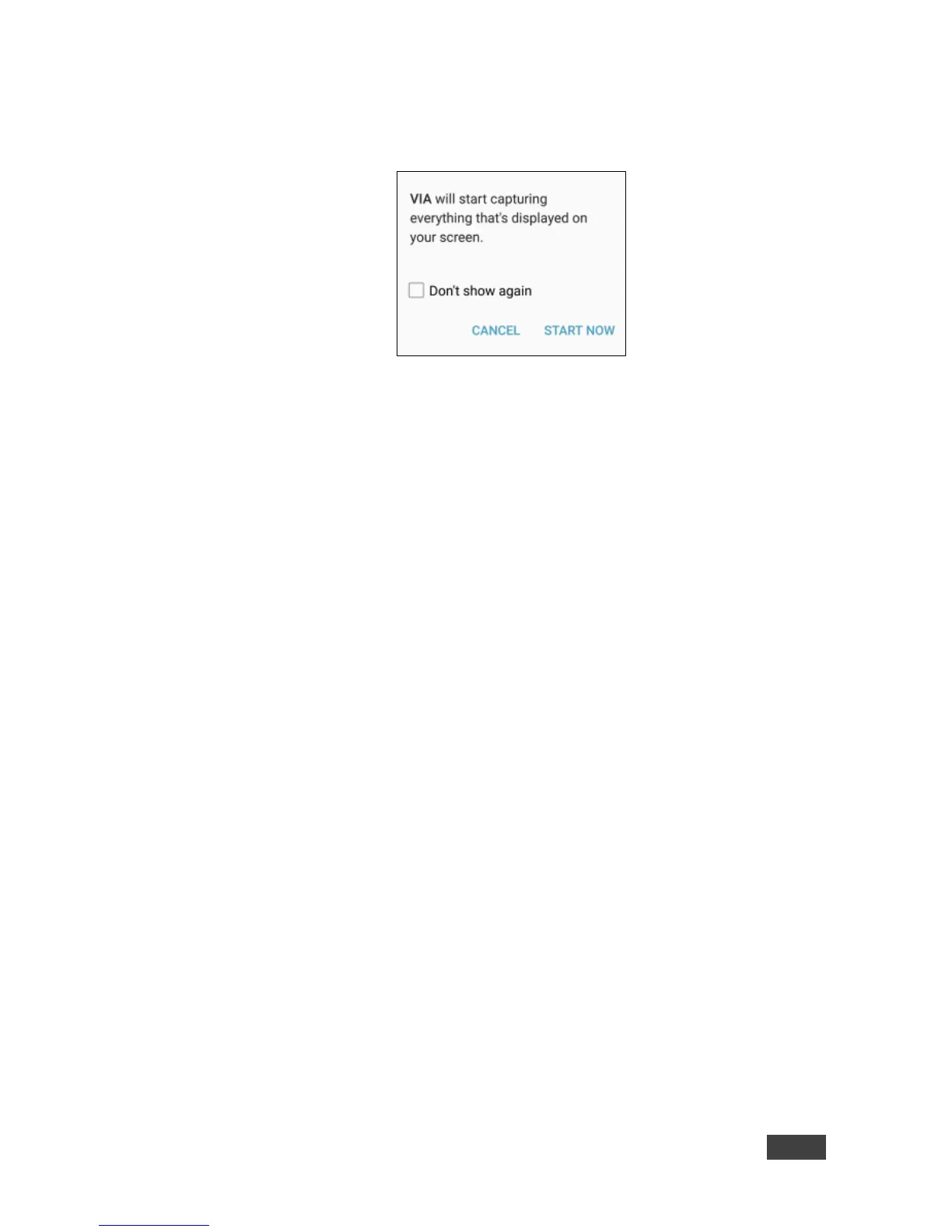3. Click Present.
A confirmation message appears.
Figure 13: Presenting (Mirroring) Confirmation Message
4. Click START NOW to confirm.
Mirroring starts and your screen appears on the main display.
5. Minimize the Kramer VIA app by clicking the Home button of your device
and open any content on your device to share it on the main display.
6. To stop mirroring your screen, re-open the Kramer VIA app and click
Stop Presenting.
Note: Android mirroring does not support audio. Audio is heard from your device
and not from the output of the VIA device.
