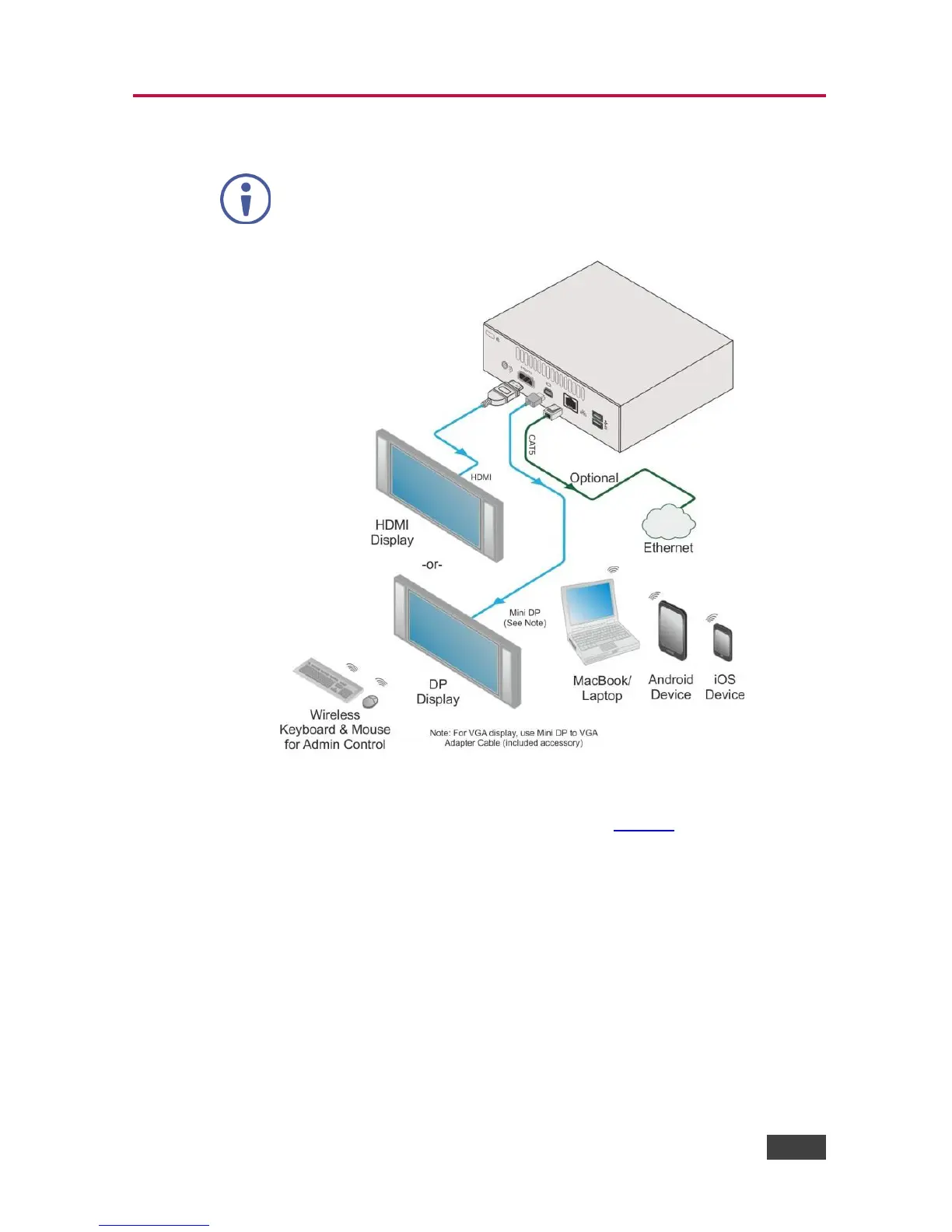Always switch off the power to each device before connecting it to your
VIA GO. After connecting VIA GO, connect its power and then switch on
the power to each device.
Figure 2: Connecting the VIA GO Wireless Presentation Device
To connect the VIA GO as illustrated in the example in Figure 2:
1. Connect one of the following types of displays:
HDMI connector to any compatible projection or direct-view display, such as
an LCD monitor. This connection carries embedded audio, and can also be
routed and switched just like any other HDMI connection.
Mini DisplayPort connector to a DisplayPort display.
Mini DisplayPort connector to a VGA display using the mini DP to VGA
adapter cable (included).
