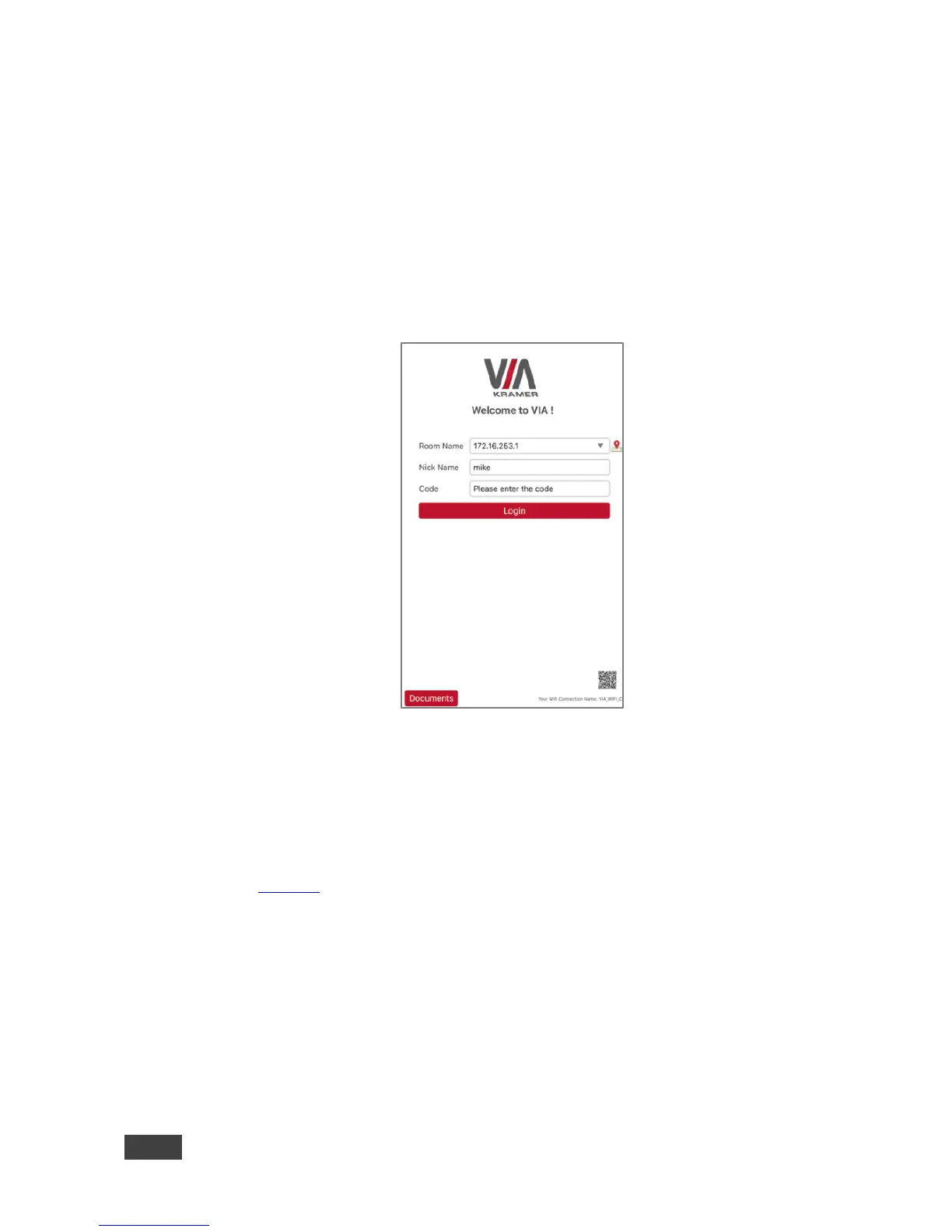4.2.2 Logging In to VIA GO using the QR Code
The following instructions are for iOS, Android & Windows Phone users.
To log in to VIA GO using the QR Code:
1. Connect your device to the same network as the VIA GO and run the
Kramer VIA app on your device.
The Kramer VIA login screen appears.
Figure 6: VIA Home Screen with QR Code Icon
2. Tap the QR code icon in the lower right corner of the login screen.
A capture screen appears on your device.
3. Scan the QR code, in lower right corner of the VIA main display screen
(Figure 5).
You are automatically logged in to VIA GO.
