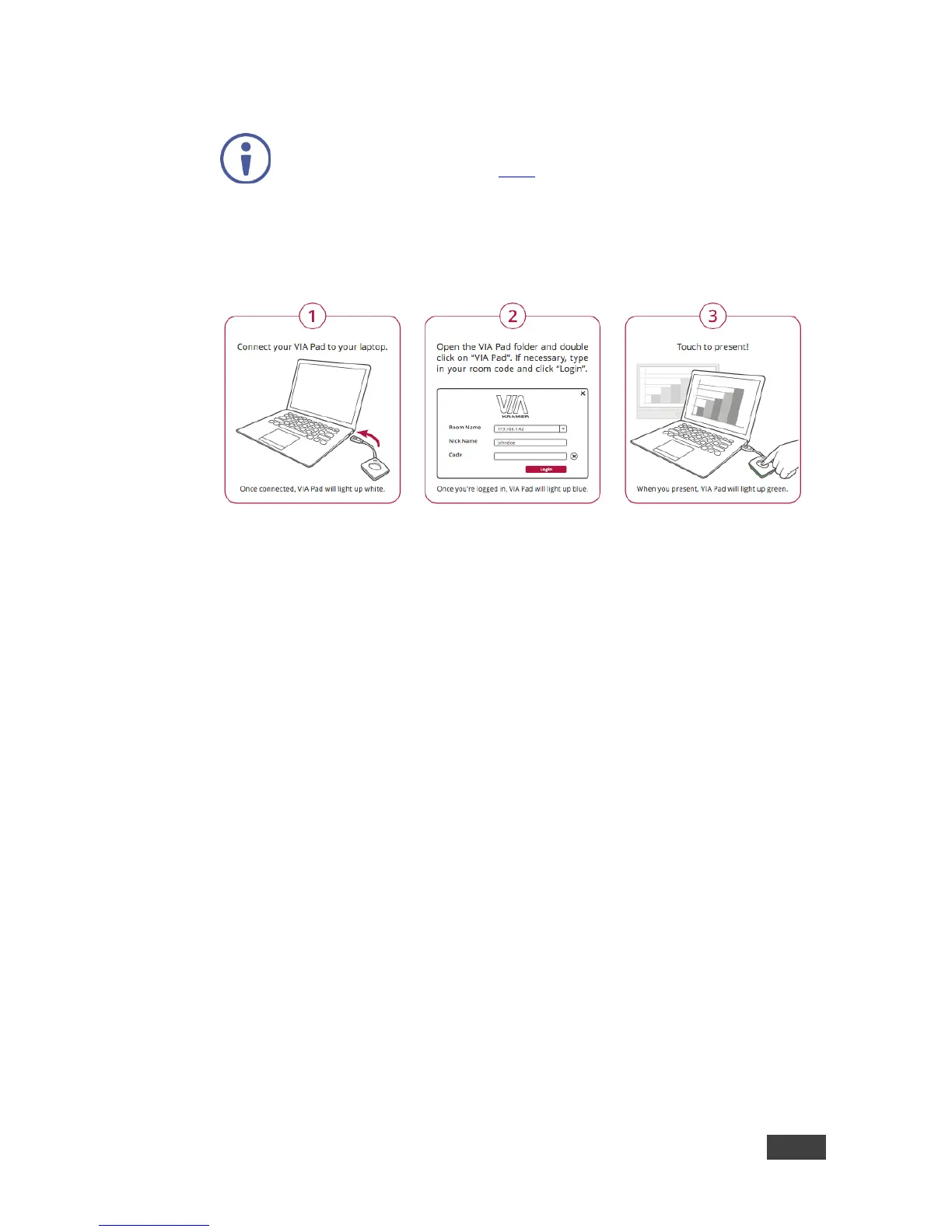Make sure that your VIA Pad has been paired with your VIA GO unit
before using it (see section 7.2.5).
The following instructions are for Windows and Mac OS users.
To log in to VIA GO using a VIA Pad:
1. Connect your VIA Pad to a USB connector on your laptop.
2. Open the VIA Pad folder and double-click the VIA Pad app.
Your VIA Pad lights blue when ready.
3. Press the VIA Pad:
Press once – Starts presenting or stops presenting your screen on the main
display. When you are presenting, the VIA Pad LED banner lights green.
When you stop presenting, the LED banner lights blue.
Press twice while presenting – Freezes or unfreezes your screen. When
your screen is frozen, the VIA Pad LED banner flashes green. .
Long press – Displays your screen in full screen mode on the main display,
displacing any other participant screen.
