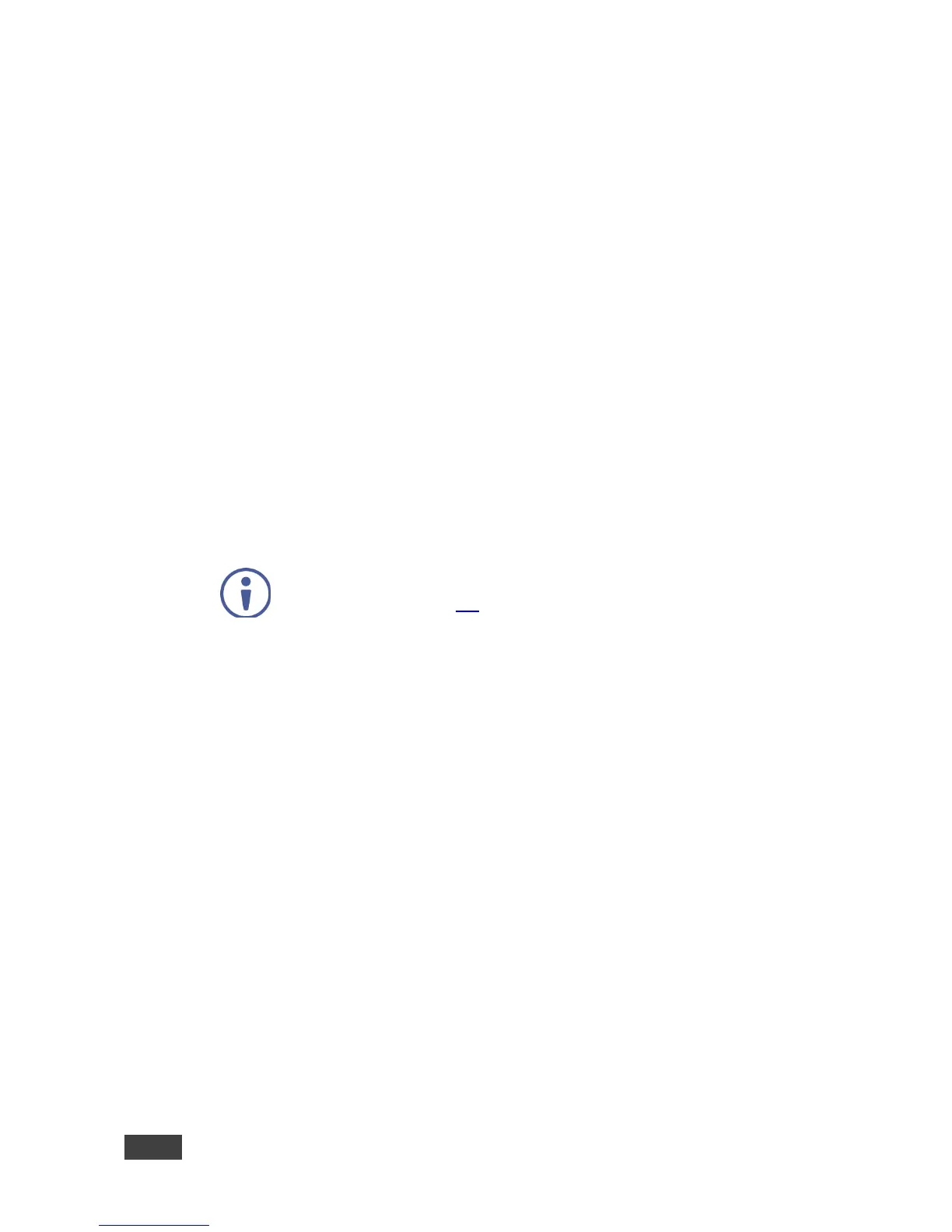VIA GO - Setting Up VIA GO
4.2.4 Logging In to VIA GO Using a VIA NFC Tag for Android
4.2.4.1 Writing an NFC Tag
To write an NFC tag:
1. Download the free VIA NFC Writer file from the Kramer Website
(www.kramerav.com/support/download.asp?f=50898&pname=via%20nfc%2
0writer) and install it on your Android device.
2. Open VIA NFC Writer.
The Home screen appears.
3. Type the room name that you want to program and click Write tag.
4. When prompted, touch the Android device to the writable tag.
A message appears, confirming that the tag was successfully written.
4.2.4.2 Logging in Using the NFC Tag
The Kramer VIA app must be installed on your device to log in using the
NFC tag (see section 4.1).
1. Enable the NFC feature on your Android device.
2. Touch the Android device to the tag.
You are automatically logged into VIA GO. The room code is bypassed.
4.2.5 Defining the Encoding Format
Two encoding formats are available:
H.264 – Default format if your OS supports H.264 encoding. This format
reduces bandwidth requirements when Presenting.
JPEG – If the OS does not support H.264 encoding, enable this format.
