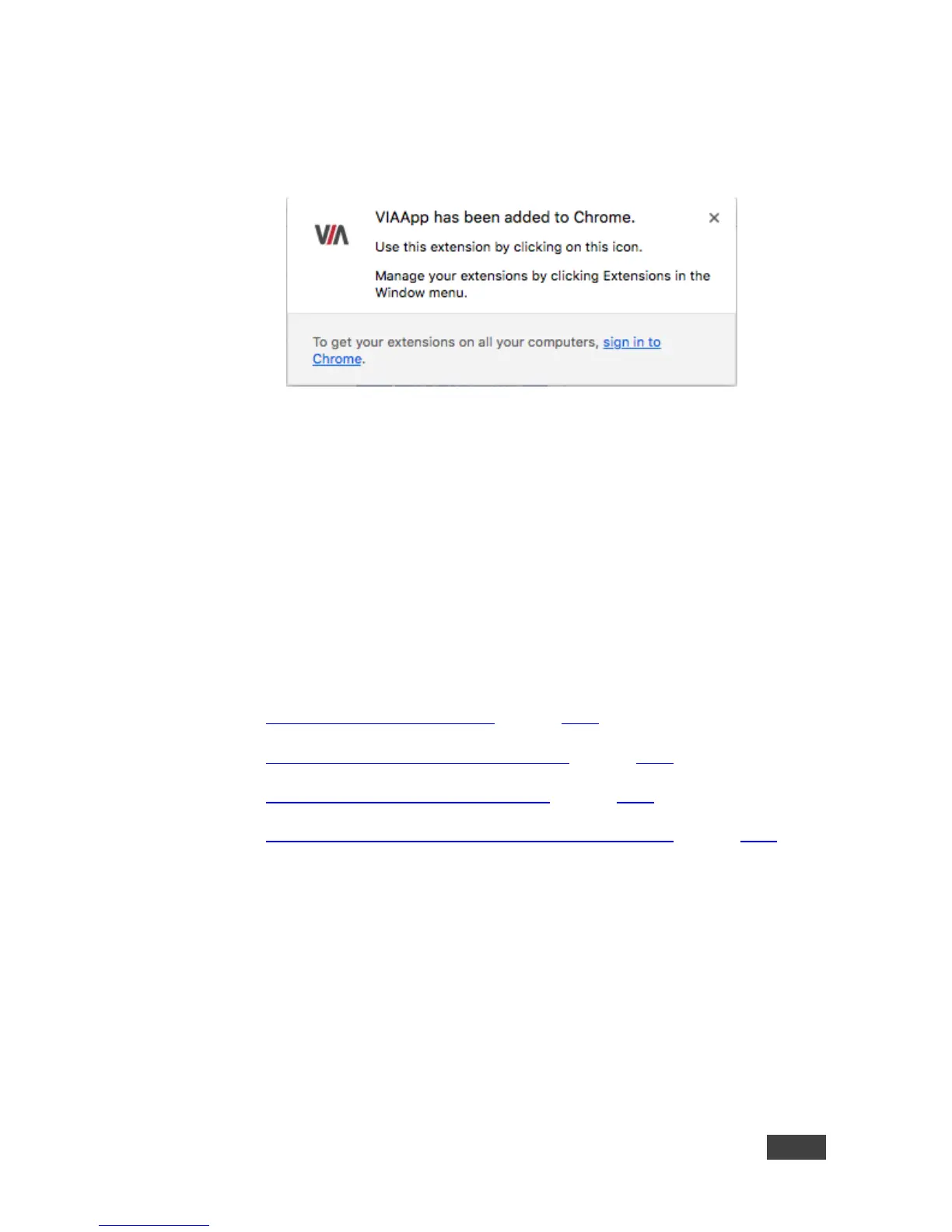3. Click Add to Chrome.
The app is added to your Chrome browser and a confirmation message
appears.
4.1.3 Running the Kramer VIA App Using an Installation File
IT managers can use the VIA .msi file (Windows) or .dmg file (Apple) for easy
deployment and installation of the VIA application on the user’s clients.
To download the installation file, go to:
www.kramerav.com/product/VIA%20GO#Tab_Resources
4.2 Logging in to VIA GO
Participants can log in to VIA GO in the following ways:
Logging In to VIA GO Manually (section 4.2.1)
Logging In to VIA GO using the QR Code (section 4.2.2)
Logging In to VIA GO Using a VIA Pad (section 4.2.3)
Logging In to VIA GO Using a VIA NFC Tag for Android (section 4.2.4)
