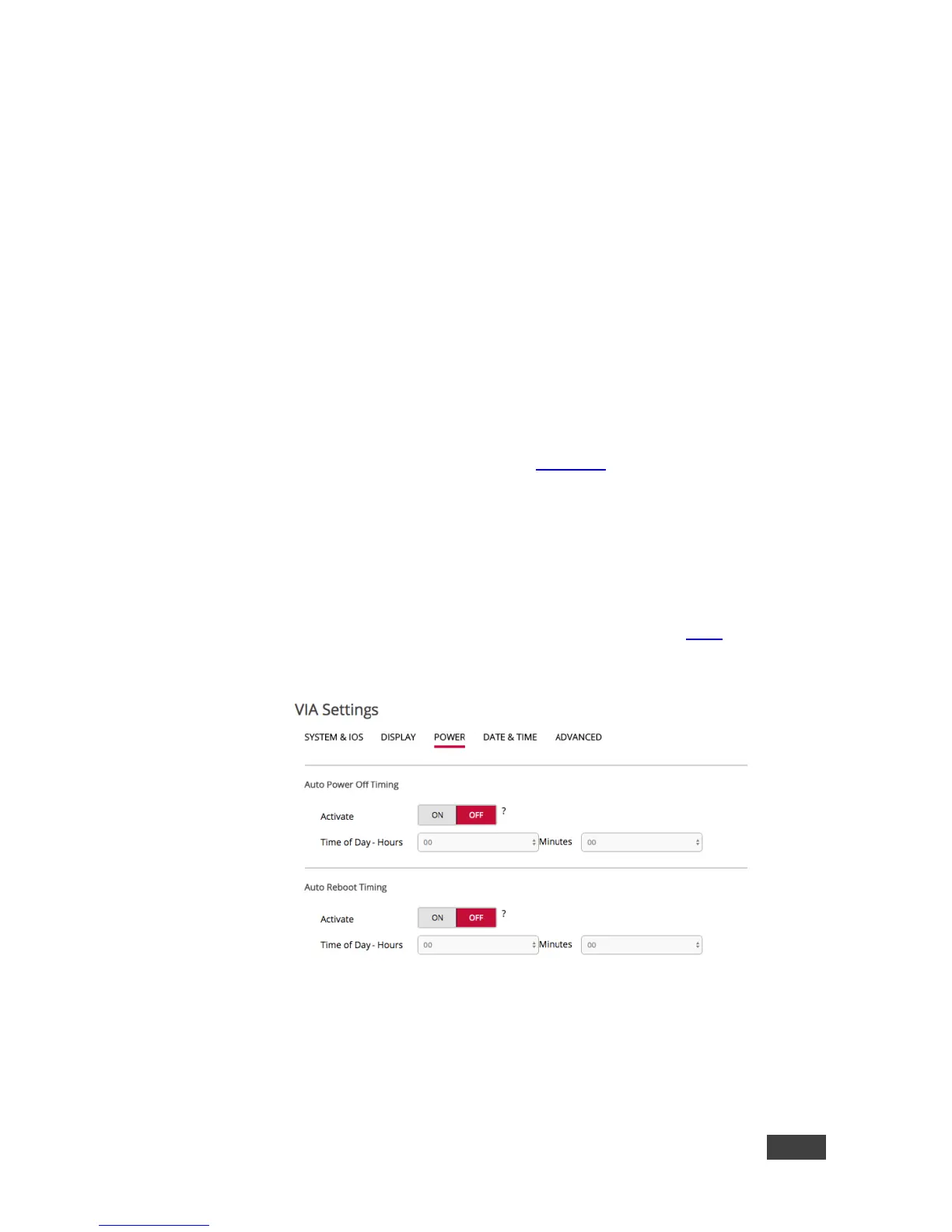6. Select the Room Name box and in the Properties section do any of the
following:
Select the Show Room Name on Wallpaper check box to always show
the Room Name on the Home screen. If the checkbox is cleared, the
Room Name is displayed only when a participant is logging in.
Click ON in the Room Name Overlay section to display the Room Name
persistently during presentation and select a value in the Auto Hide field
to set the amount of time the Room Name is displayed.
7. Click Apply to save changes and reboot VIA GO for changes to take effect.
7.2.8.4 Selecting Preferred Language
On the VIA Settings Tab – Display Settings (Figure 38), select the preferred
language for your VIA interface.
7.2.9 Defining Power Settings
To define power settings:
1. Click Power on the VIA Settings subtab menu (see section 7.2.8).
The Power settings screen appears.
Figure 40: VIA Settings > Power Settings
2. In the Auto Power Off Timing section, click ON.