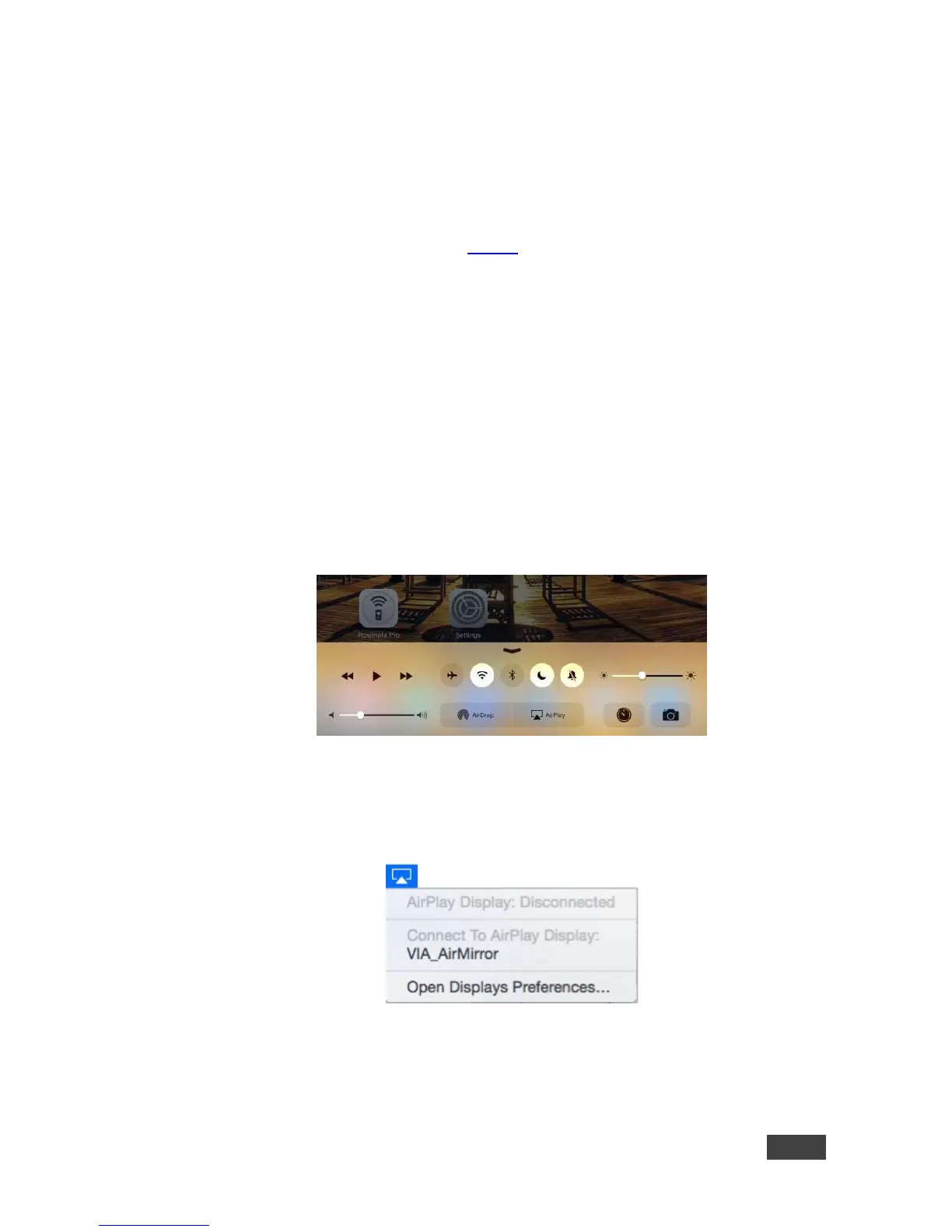4.3 Mirroring Using iOS/OS X Airplay Service
All participants in a meeting using an Apple device can mirror their screen on the
main display using the Apple AirPlay service. No application is required to activate
this mode. However, you must enable the iOS mirroring feature in the VIA GO
embedded webpages (see section 7.2.8.1).
Minimum requirements for mirroring using Airplay services are:
iPhone or iPad/Mini iPad – Version iOS9 (iOS10 is recommended)
Mac Books and Apple Computers – Version OS X 10.11 (El Capitan).
To mirror your screen using AirPlay Services:
1. Connect your Apple device to the network that VIA GO is connected to.
2. For iPhone or iPad/Mini iPad: Swipe up from the bottom to reveal the
Control Center and click AirPlay.
Figure 11: iPhone Control Center
For Mac Books and Apple Computers: Click the AirPlay menu on the Apple
Menu Bar, located in the top right corner of the screen, near the clock.
3. Choose VIA GO’s AirPlay device name (default = VIA_AirMirror_XXXX,
where XXXX is a random combination of letters and numbers).
