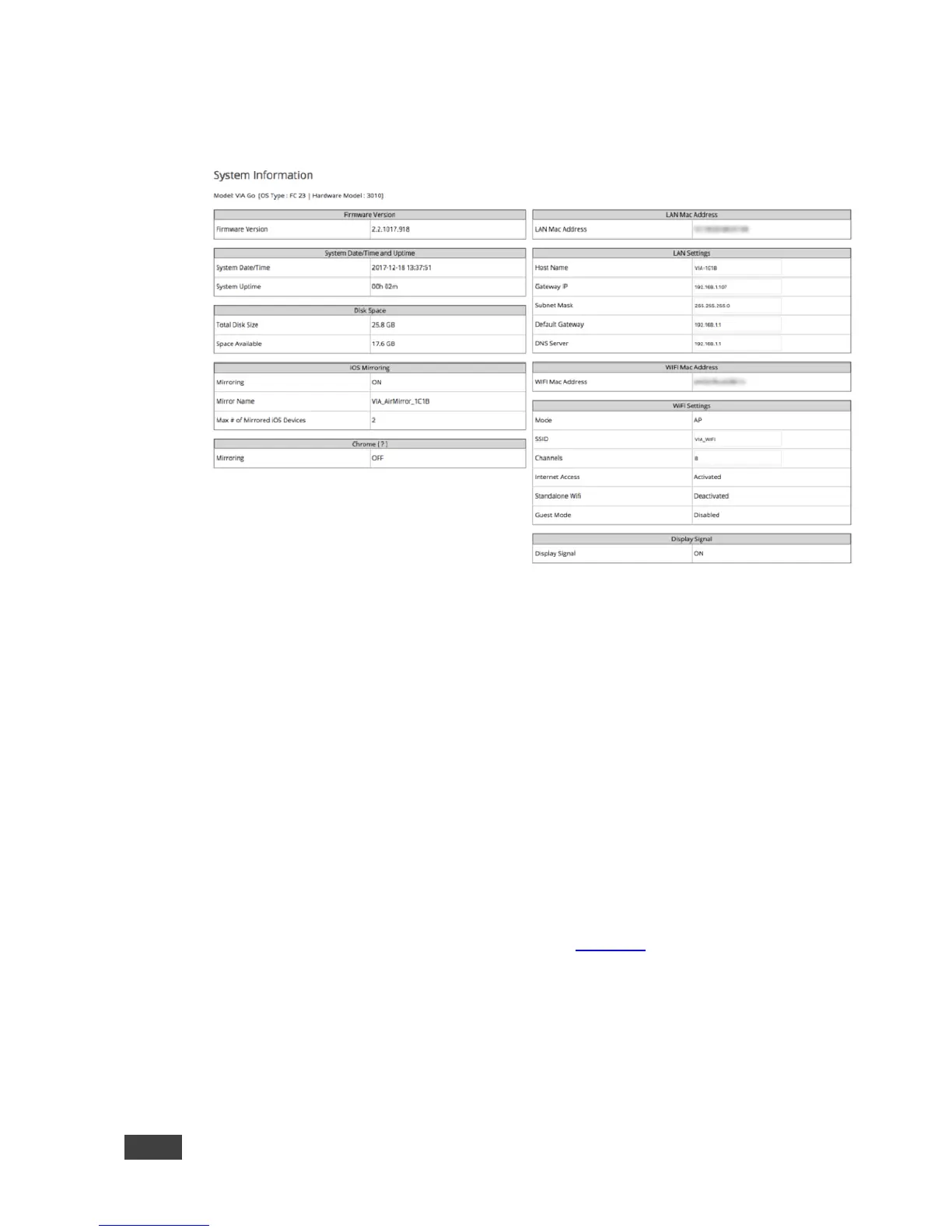5. Click Login.
The Home page appears.
Figure 29: VIA Web pages – Home Page > System Information
6. Click the tabs on the left side of the page to open the tabs and subtabs of
the VIA web pages.
7. After changing setting, click Apply to save the changes and click Reboot for
changes to take effect.
The VIA web pages enable you to perform the following:
7.2.1 Viewing System Information
View system information such as firmware version, date/time, disk space, iOS
Mirroring status, Chrome status, and LAN parameters on the Home > System
Information tab of the VIA embedded web pages (Figure 29).
