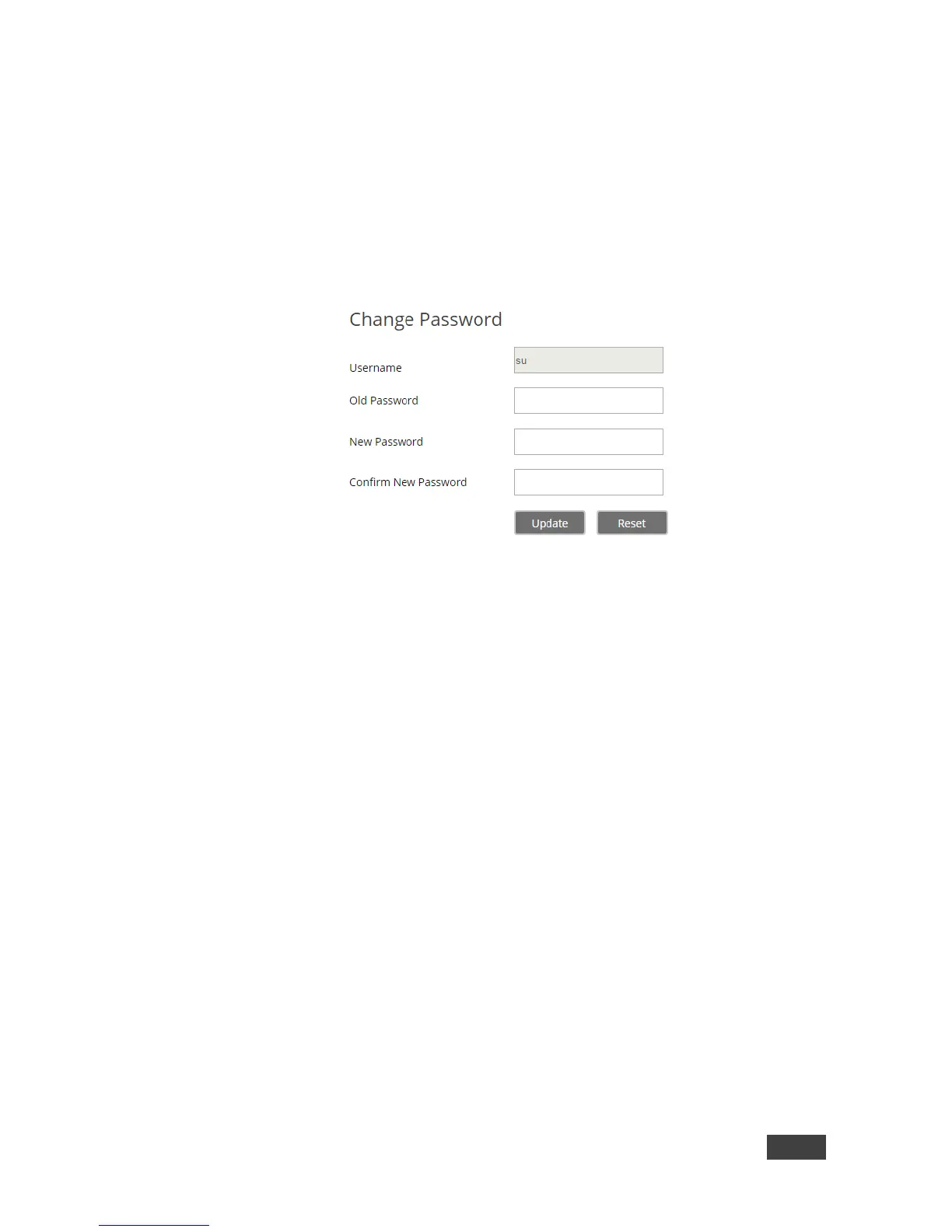7.2.4 Changing a Password
To change the password of the current user:
1. Click User Management > Change Password on the left tabs of the VIA web
pages.
The Change Password tab appears.
Figure 32: VIA Web pages – Change Password Tab
2. Type the Old Password, New Password and Confirm Password.
3. Click Update.
The password is changed and you are logged out of the web pages.
