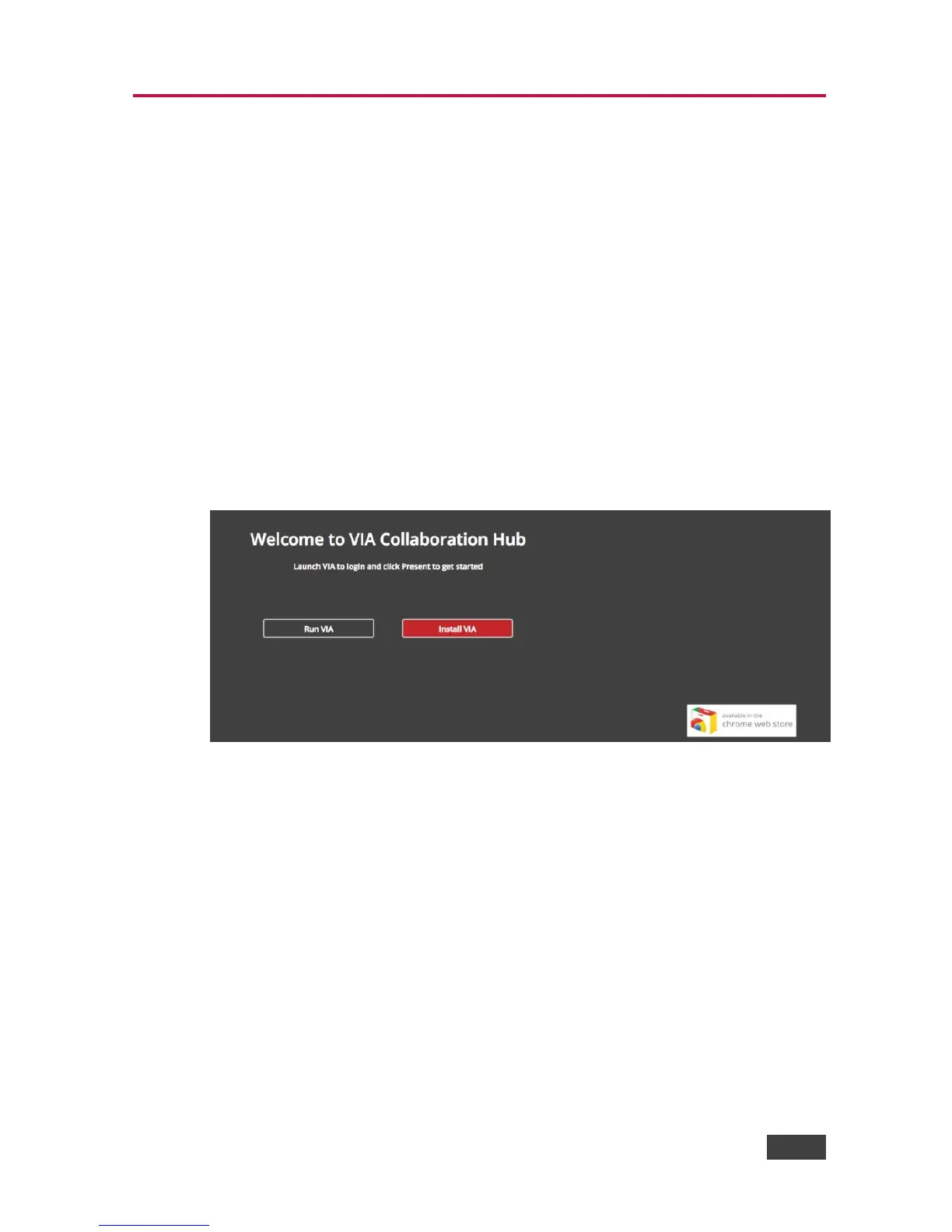4 Setting Up VIA GO
4.1 Running the Kramer VIA App
Your device should run the Kramer VIA app to enable you to present on the display
using VIA GO.
4.1.1 Running the Kramer VIA App for PC and Mac
To run Kramer VIA, for PC and Mac computers:
1. Open your Web browser and enter the IP address for your VIA GO unit.
Your Web browser recognizes your operating system (MAC/Windows) and
directs you to the correct client software.
The VIA web interface Welcome screen appears.
Figure 3: VIA Web Interface Welcome Screen
2. Click one of the following two options:
Run VIA – runs Kramer VIA virtually, without installing it on your computer.
Once downloaded, locate the file on your computer (under “Downloads”)
and click it to launch. The VIA GO login screen appears.
Install VIA – installs Kramer VIA on your computer. After the .exe file is
downloaded to your computer, a confirmation message appears. Click Yes
and follow the Setup instructions.
The Kramer VIA app is saved to the KRAMER folder on your C: drive and a
desktop shortcut is created for easy access.
