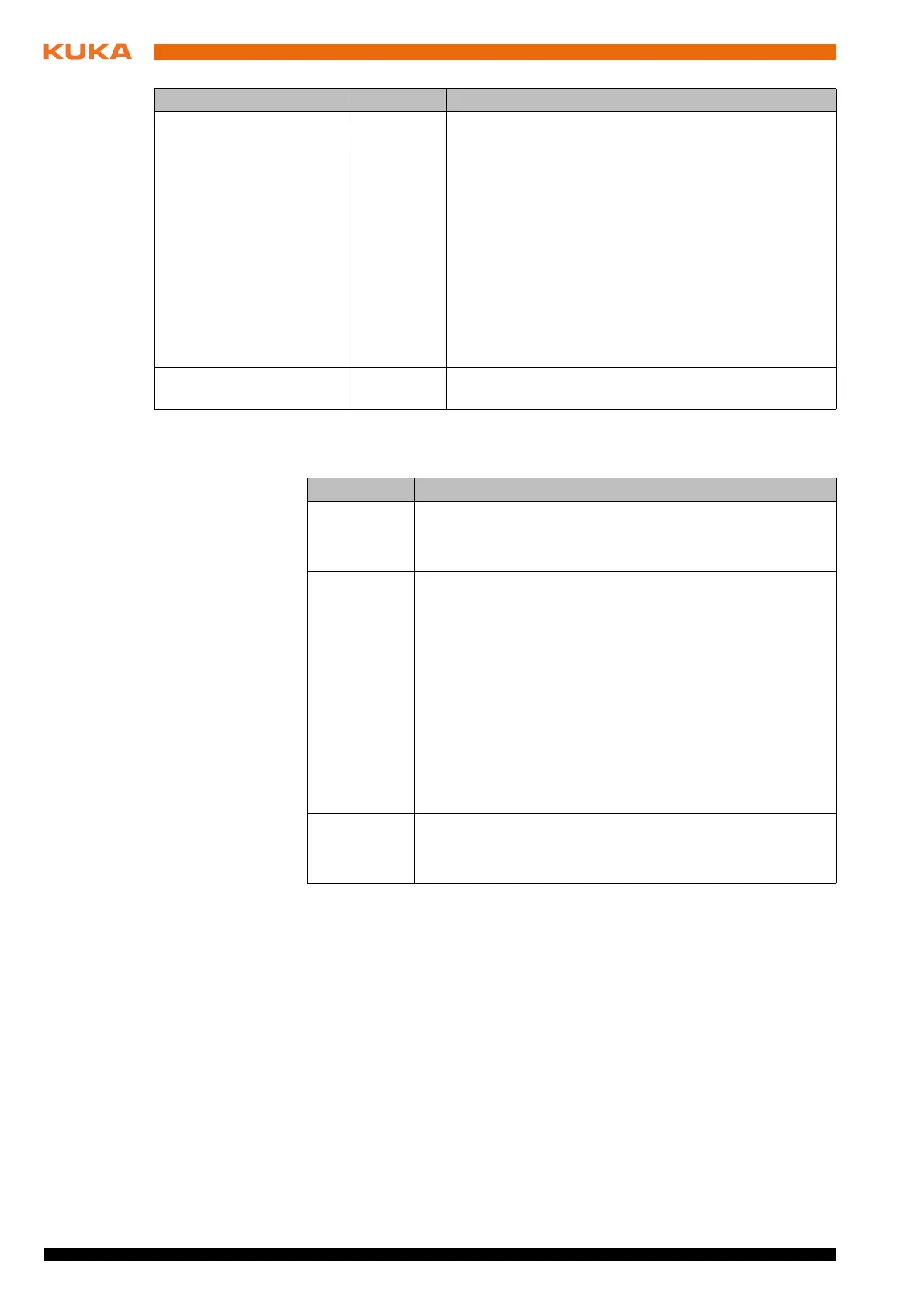28 / 65 Issued: 29.11.2012 Version: KR C4 Interbus 1.1 V2 en (PDF)
Interbus 1.1
6.5 Configuring the bus with WorkVisual
6.5.1 Inserting segments in the DTM Catalog (Catalog Scan)
Procedure 1. Open WorkVisual. DTM Catalog Management is opened.
2. Click on Search for installed DTMs. WorkVisual searches the PC for DT-
Ms. The DTMs found are displayed.
3. Under Known DTMs, select the required DTMs and click on the Right ar-
row button.
If all DTMs are to be accepted, click on the Double right arrow button.
4. The selected DTMs are displayed under Current DTM Catalog. Click on
OK.
MASTER2SLAVE_OK_B
IT
0 ... n
Default: -1
This signals, in the higher-level ring, that the Interbus
driver on the robot controller is still in the RUNNING
state. This bit is not visible from the subordinate ring.
This bit is reset as soon as the driver is in the RUN-
NING state. It is withdrawn if it is in a fault state or has
not been started, and is not set, following a restart or a
warm start, until the output data have been written.
This bit cannot be be set or deleted manually from the
robot controller.
0: Bit is not set.
1 ... n: Bit position in the I/O output memory after the
start address of the slave.
SLAVE_CR Default: 0 Communication reference of the slave if it is PCP-
capable.
Entry Value Function
Step Description
1 Insert segments in the DTM catalog.
(>>> 6.5.1 "Inserting segments in the DTM Catalog (Cata-
log Scan)" Page 28)
2
Configure the INTERBUS master.
(>>> 6.5.2 "Configuring the INTERBUS master"
Page 29)
or
Configure the INTERBUS slave.
(>>> 6.5.3 "Configuring the INTERBUS slave"
Page 30)
or
Configure the INTERBUS master and slave.
(>>> 6.5.4 "Configuring the INTERBUS master and
slave" Page 32)
3 Enter the IP address of the line interface (optional)
(>>> 6.5.6 "Entering the IP address of the line interface"
Page 34)