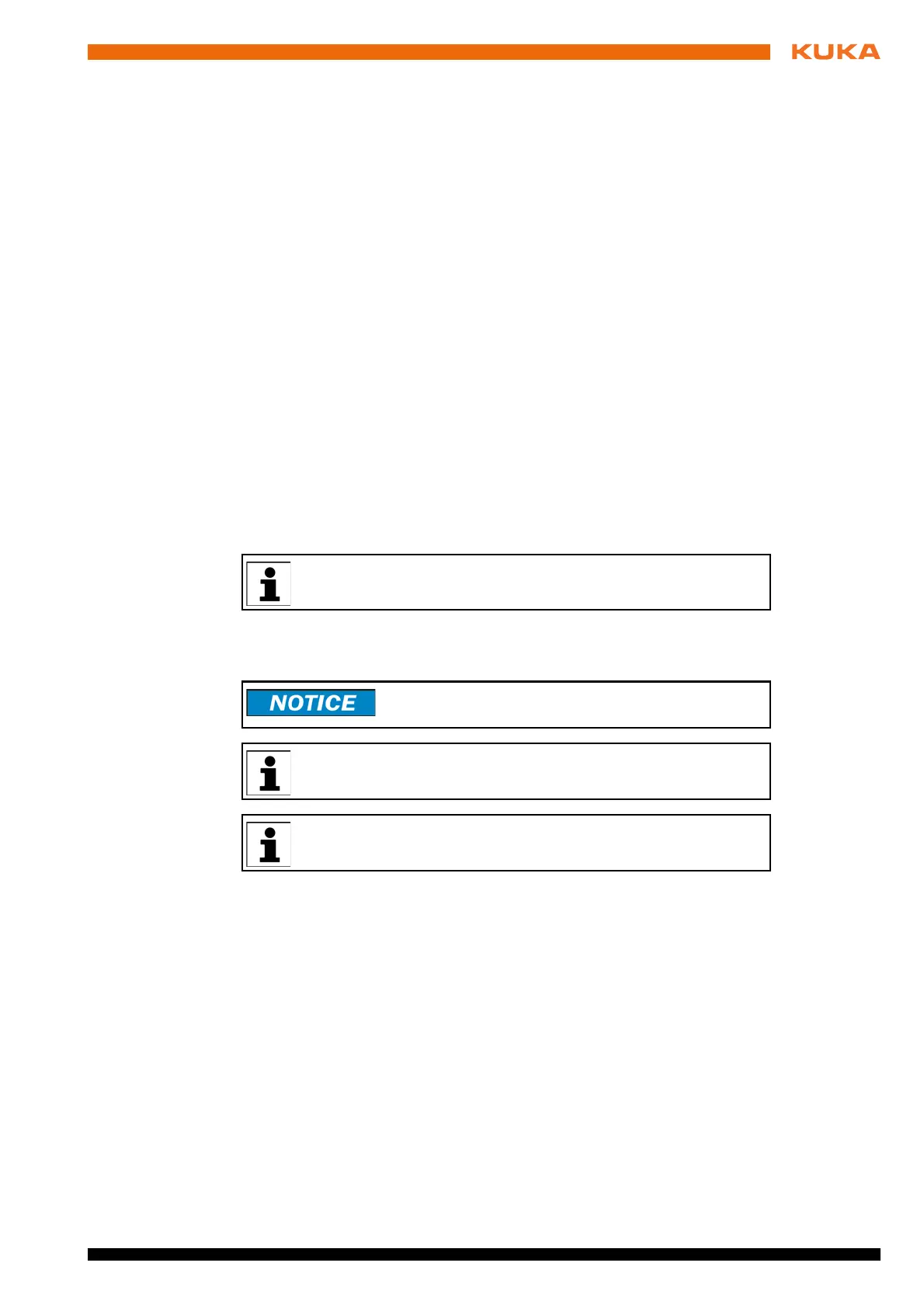33 / 109Issued: 11.10.2013 Version: KST VisionTech 2.1 V1
8 Installation and licensing
8 Installation and licensing
8.1 System requirements
Robot controller Hardware:
KR C4
Or KR C4 compact
Motherboard D3076-K
Software:
KUKA System Software 8.2
Or VW System Software 8.2
KUKA.Ethernet KRL 2.2
Laptop/PC Software:
WorkVisual 3.0
The requirements for installation of WorkVisual are contained in the
WorkVisual documentation.
8.2 Installing or updating VisionTech
Precondition “Expert” user group
Software on USB stick (unpacked)
Procedure 1. Connect the USB stick to the robot controller or smartPAD.
2. In the main menu, select Start-up > Additional software.
3. Press New software. The entry VisionTech must be displayed in the
Name column and drive E:\ or K:\ in the Path column.
If not, press Refresh.
4. If the specified entries are now displayed, continue with step 5.
If not, the drive from which the software is being installed must be config-
ured first:
Press the Configuration button. A new window opens.
Select a line in the Installation paths for options area.
Note: If the line already contains a path, this path will be overwritten.
Press Path selection. The available drives are displayed.
Select E:\. (If stick connected to the robot controller.)
Or select K:\. (If stick connected to the smartPAD.)
It is advisable to archive all relevant data before updating a software
package.
Recommendation: Use a KUKA stick. Data may be lost if
any other stick is used.
At least 1.5 GB of free space must be available on the USB stick.
During the installation of the smartPAD, the installation may take up
to 1 hour due to the size of the technology package.
