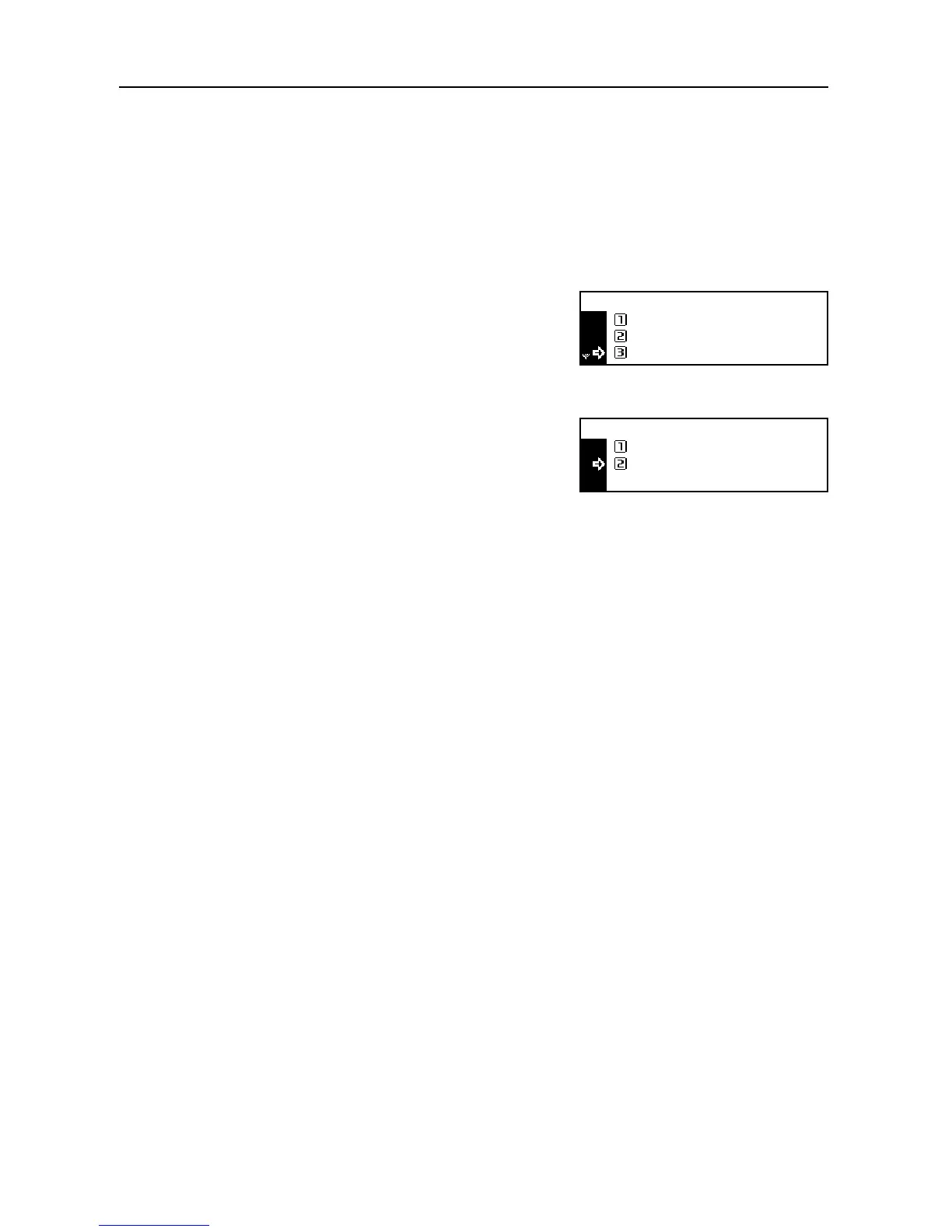Copier Functions
1-28
Continuous Copying
The continuous copying function allows multiple originals to be separated into some blocks, to be
scanned at more than one time, and to be copied in one batch. Since multiple originals of the same
type are scanned in multiple steps to accumulate data in memory, many originals can be copied in
one batch.
1
Set the originals.
2
Press the Function key.
3
Press the S key or the T key to select Continuous
scan.
4
Press the Enter key.
5
Press the S key or the T key to select On.
6
Press the Enter key.
7
Press the S key or the T key to select End.
8
Press the Enter key.
9
Press the Start key. Scanning of originals starts.
10
Replace the originals and press the Start key. Scanning of originals of the next step starts.
11
When all originals have been scanned, press the Enter key. Copying starts.
Continuous scan
Function:
End
Orig. direction : Rear
: Off
Continuous scan:
Off
On
*
