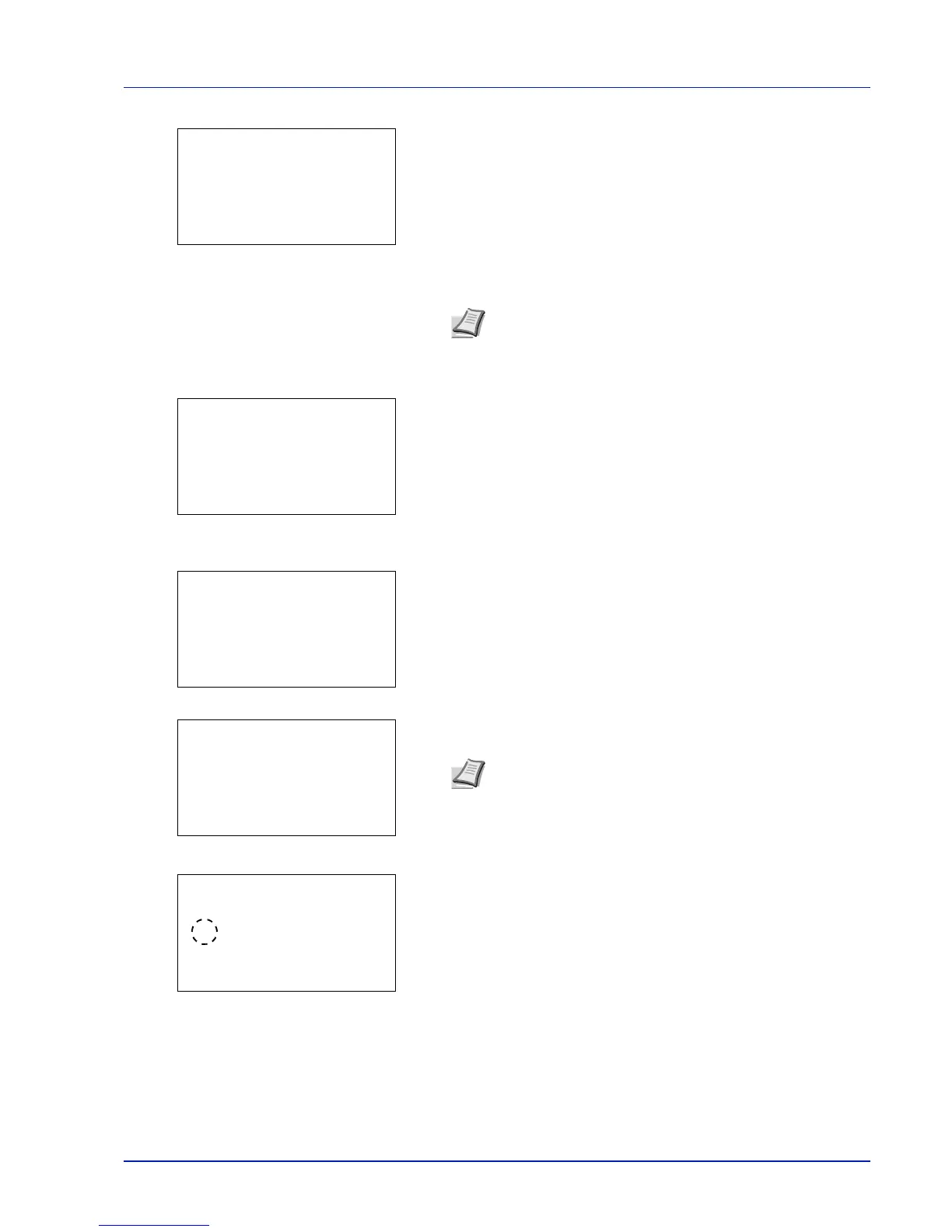6-83
Operation Panel
3 With the Login User Name entry field selected, press [OK]. The
Login User Name entry screen is displayed.
4 Enter the Login User Name using the numeric keys then press [OK].
The log in screen reappears.
5 Press U or V to select the Login Password entry field.
6 Press [OK]. The Login Password entry screen is displayed.
7 Enter the Login Password with the numeric keys then press [OK].
The login screen reappears.
8 Pressing [Login] ([Right Select]). If the entered Login User Name
and Login Password are correct, the Msg Banner Print menu
screen appears.
9 Press U or V to select whether the Msg Banner Print is enabled.
10Press [OK]. The Device Common screen appears.
Note The initial setting for the administrator's Login User
Name is "Admin".
For details on entering characters, refer to Character Entry
Method on page A-6.
Note The initial setting for the administrator's Login
Password is "Admin".
For details on entering characters, refer to Character Entry
Method on page A-6.
Login User Name:
a
b
*
ABC
[ Text ]
Login User Name:
O
b
Admin
Login Password:
/******************-
[ Login ]
Login Password:
a
b
*
ABC
[ Text ]
Login User Name:
O
b
Admin
Login Password:
/******************-
[ Login ]
●●●●●●●●●●
Msg Banner Print:
a
b
1
Off
********************
2
*On