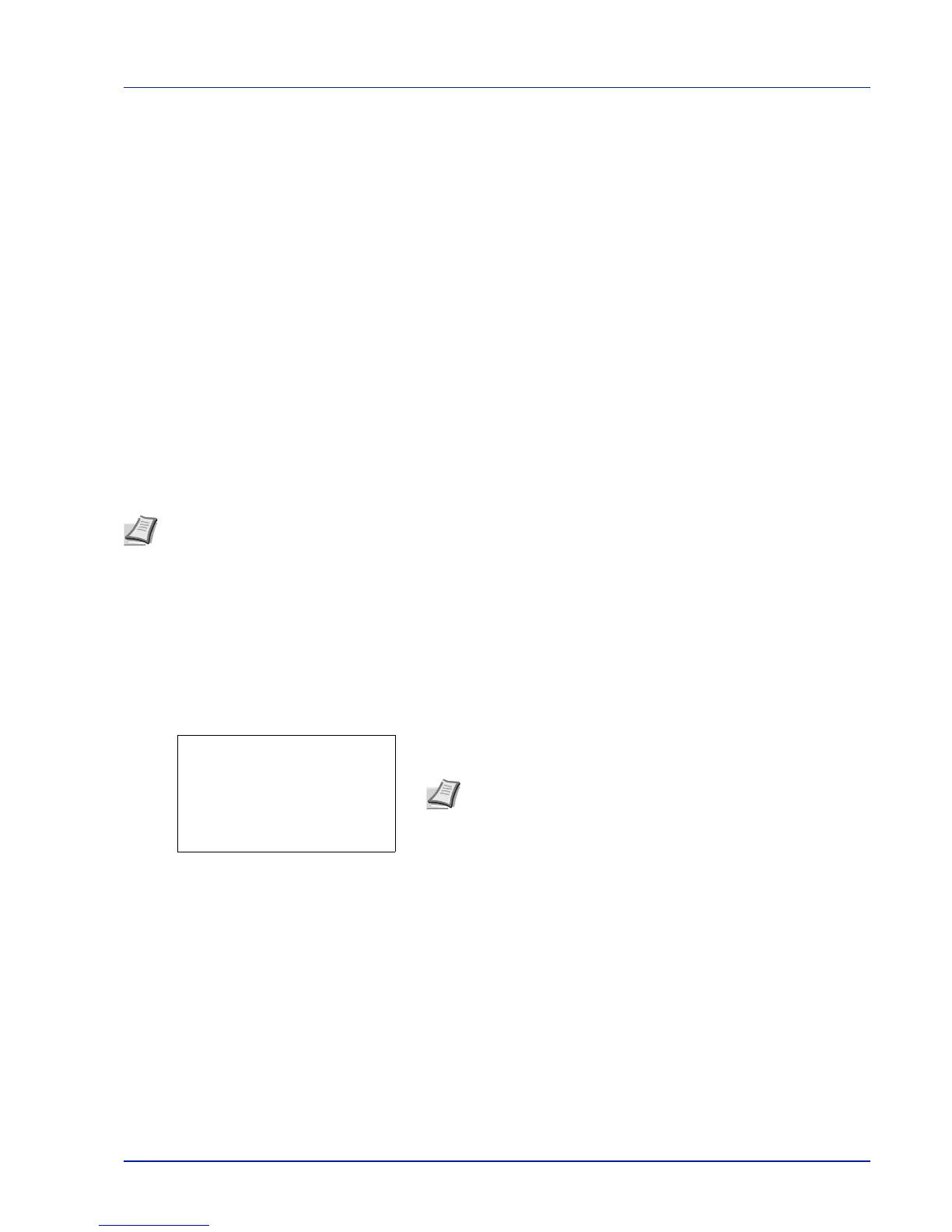4-3
Document Box
Custom Box
The Custom Box is a general-purpose box which allows the user to save print data on the printer's HDD and then re-use it
whenever necessary.
The transmission of data to save in the box is done with the printer driver. For more information, refer to the Printer Driver
User Guide.
Use the printer's operation panel to print the print data stored in a Custom Box.
Procedure for printing using Custom Box
Follow the work flow below when using Custom Box.
Registering the Custom Box (page 4-4)
▼
Specifying the Custom Box from a computer and sending the print job (page 3-2)
▼
Using the operation panel to specify a file within a Box and printing it (page 4-15)
Operation panel display
1 Press [Document Box]. Either the Custom Box list screen or the Job
Box menu screen is displayed.
The options available in Custom Box are as follows:
• Custom Box operation (Box creation, editing and deletion)...4-4
• File operations (Printing, deleting and moving files)...4-15
Note After pressing [Document Box], it is possible to display either the Custom Box list screen or the Job Box
menu screen or to set them. Refer to Def. Screen(Box) (Document Box default screen settings.) on page 6-60.
If the Job Box menu screen is displayed, follow the procedure below to display the Custom Box list screen.
1 Press [Back].
2 Press U or V to select Custom Box.
3 Press [OK]. Custom Box list screen appears.
Note After pressing [Document Box], it is possible to display
either the Custom Box list screen or the Job Box menu screen or
to set them. Refer to Def. Screen(Box) (Document Box default
screen settings.) on page 6-60.
If the Job Box menu screen is displayed, follow the procedure
below to display the Custom Box list screen.
1 Press [Back].
2 Press U or V to select Custom Box.
3 Press [OK]. Custom Box list screen appears.
Custom Box:
a
b
[ Menu ] [ Add ]