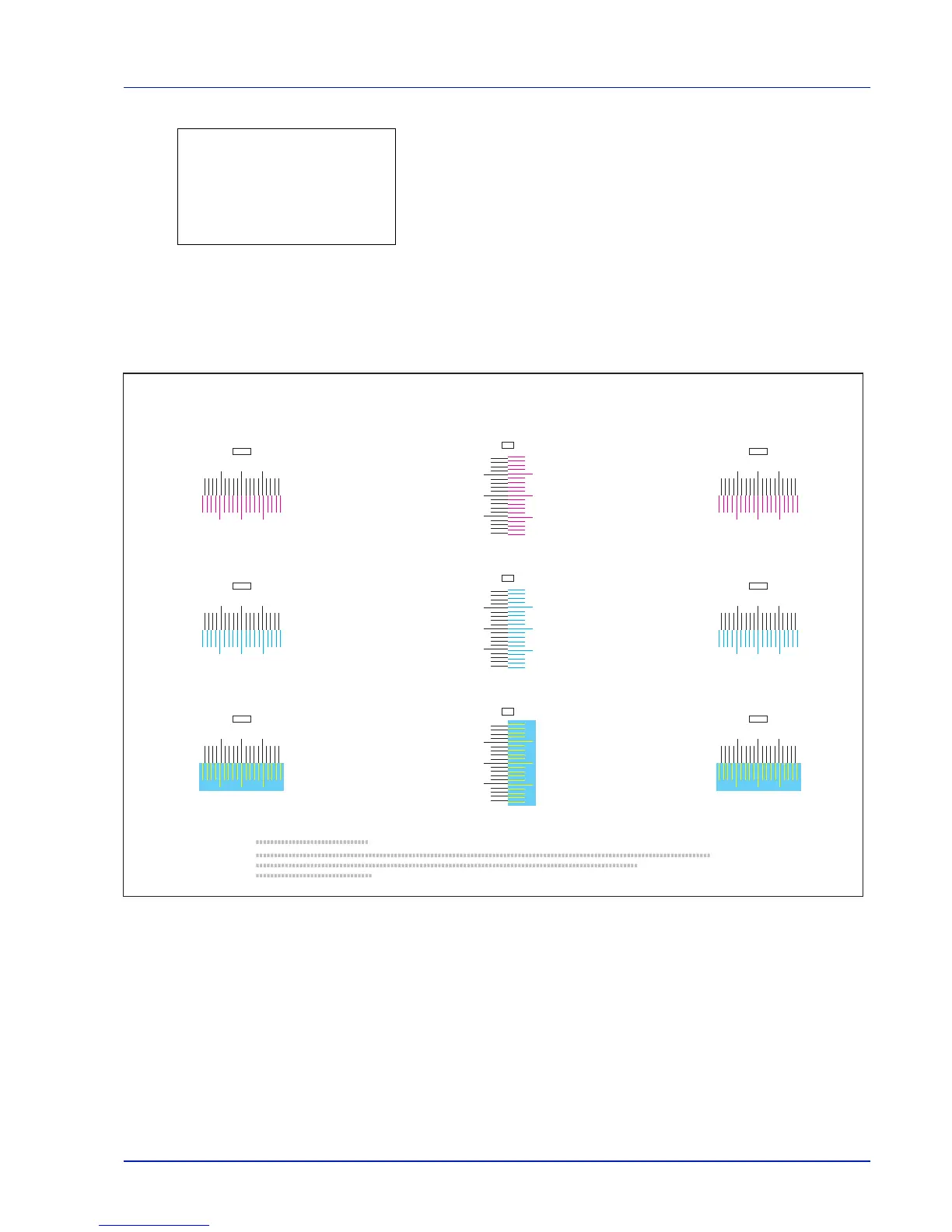6-121
Operation Panel
6 Press [OK]. A confirmation screen appears.
If Job Accounting is enabled, enter the account ID in the login screen
that appears. A confirmation screen appears after login.
Press [Yes] ([Left Select]). A confirmation screen appears.
Pressing [No] ([Right Select]) returns you to the Color Regist.
Normal menu screen without printing the registration chart.
The printed chart is the color registration correction chart shown on the next page.
The printed color registration correction chart includes front (F), vertical (V) and rear (R) registration charts for each color
(cyan, magenta and yellow).
Sample Color Registration Correction Chart [Normal]
Print.
Are you sure?
z
Registration chart
[ Yes ] [ No ]
I
H
G
F
E
D
C
B
A
0
1
2
3
4
5
6
7
8
9
MH-F
I
H
G
F
E
D
C
B
A
0
1
2
3
4
5
6
7
8
9
CH-F
I
H
G
F
E
D
C
B
A
0
1
2
3
4
5
6
7
8
9
YH-F
I
H
G
F
E
D
C
B
A
0
1
2
3
4
5
6
7
8
9
MH-R
I
H
G
F
E
D
C
B
A
0
1
2
3
4
5
6
7
8
9
CH-R
I
H
G
F
E
D
C
B
A
0
1
2
3
4
5
6
7
8
9
YH-R
MV
9
8
6
4
2
0
B
D
F
H
7
5
3
1
A
C
E
G
I
CV
YV
9
8
6
4
2
0
B
D
F
H
7
5
3
1
A
C
E
G
I
9
8
6
4
2
0
B
D
F
H
7
5
3
1
A
C
E
G
I
Color Registration Correction Chart