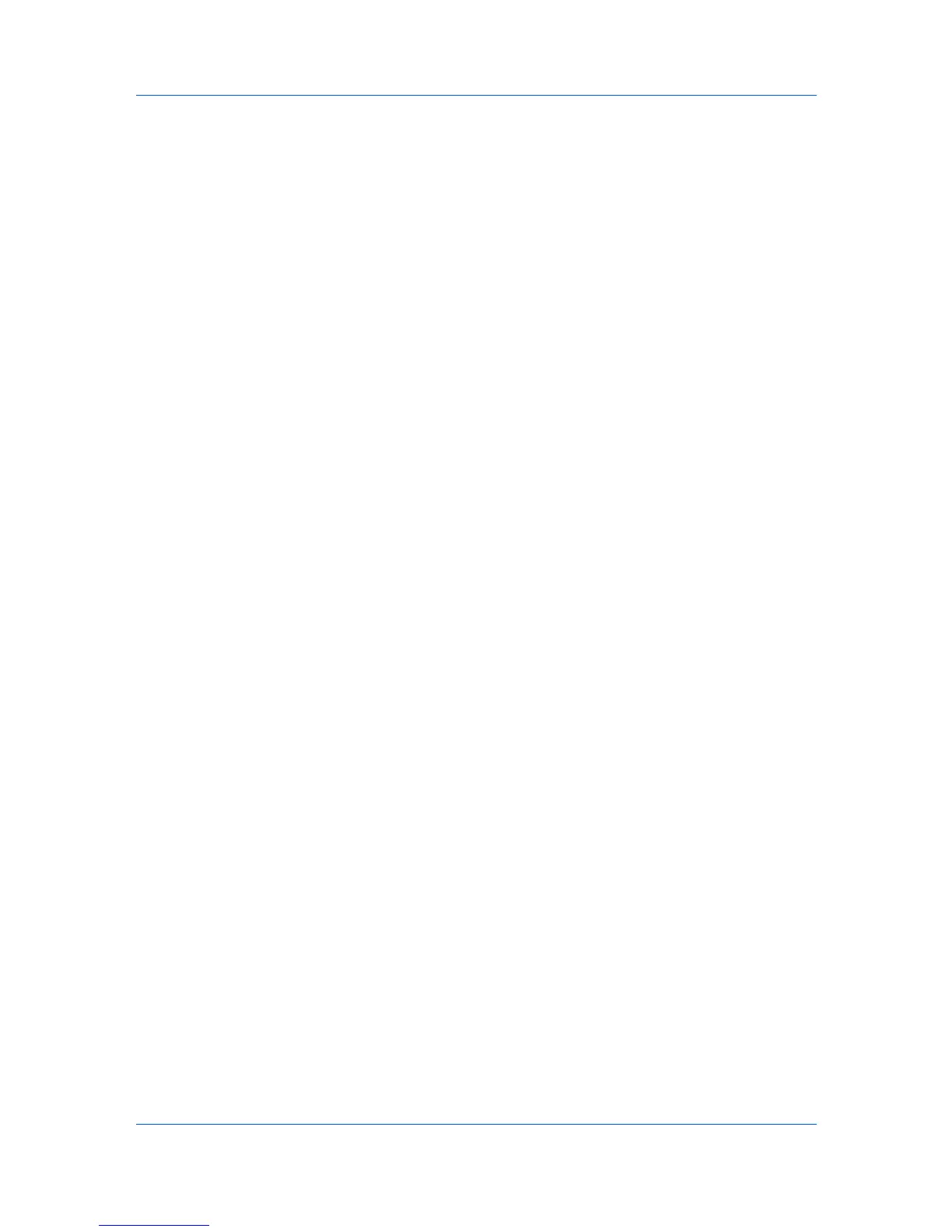COMMAND CENTER Pages
Entry Check for New Dest(ination)
When enabled, this prompts you to re-enter the password for confirmation
when adding a new destination.
Default Screen (Send/FAX)
You can select either One Touch (keys), Destinations, Address Book, or
External Address Book to be displayed by default on the print system's
display while using send or FAX mode.
USB Keyboard Type
This tells the system the type of the keyboard being connected to the USB
port. In order for the keyboard to properly operate, specify the correct type.
Basic > Defaults > Address Book > Contacts
This page allows you to add, edit or delete Contacts.
Adding a New Contact
1
Open the Address Book Contacts page.
2
Click Add Contact. The Address Book Contacts - Add page opens.
3
Enter the information for the address to be registered. You can specify a FAX
number and i-FAX address even if the FAX System is not installed.
4
Click Submit.
Editing a Contact
1
Open the Address Book Contacts page.
2
Click the number or name of the address to edit.The Address Book Contacts -
Edit page appears.
3
Modify the information of the address.
4
Click Submit.
Deleting a Contact
1
Open the Address Book Contacts page.
2
Check the desired contact. When the check box on the left side of Number is
selected, all contacts displayed on the page will be checked.
3
Click Delete Contact. The Address Book Contacts - Delete page appears.
You can confirm the addresses to be deleted.
4
Click Delete when the desired addresses are selected.
User Guide
3-9
