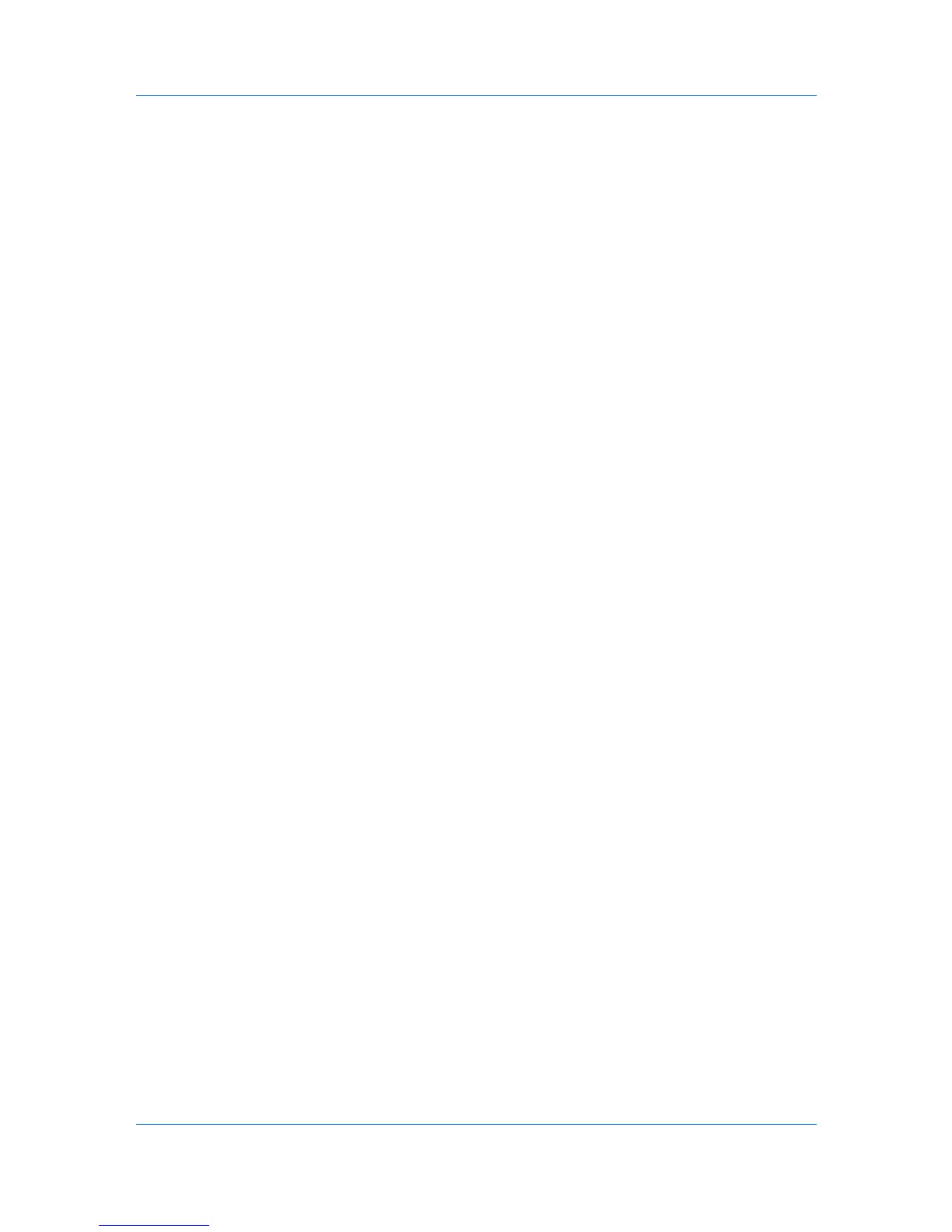COMMAND CENTER Pages
Displays a screen where you can add a new Sub Address box. Enter the
required information and click the Submit button.
Delete
Deletes the selected Sub Address box.
You can add, edit or delete a Sub Address box as follows:
Adding a New Sub Address Box
1
Open the Sub Address Box page.
2
Click Add and enter information for the Sub Address box.
3
Click Submit.
Editing a Sub Address Box
1
Open the Sub Address Box page.
2
Click the Box Number of the Sub Address box to edit.
3
Click Detail/Edit and enter information for the Sub Address box.
4
Click Submit.
Deleting a Sub Address Box
1
Open the Sub Address Box page.
2
Check the Sub Address box to delete.
3
Click Delete. The Sub Address Box - Delete page appears. You can confirm
the Sub Address boxes to be deleted.
4
Click Delete when the desired Sub Address boxes are selected.
Document Box > Polling Box
The table below provides a summary of the items displayed on the Polling Box
page.
Number of Documents
Displays the number of registered documents.
Delete
Deletes the checked documents.
Detail/Edit
Determine, after the document has been sent, whether you want the
document to be automatically deleted or to be retained (overwritten).
Setting a Polling Box
1
Open the Polling Box page.
COMMAND CENTER
3-34