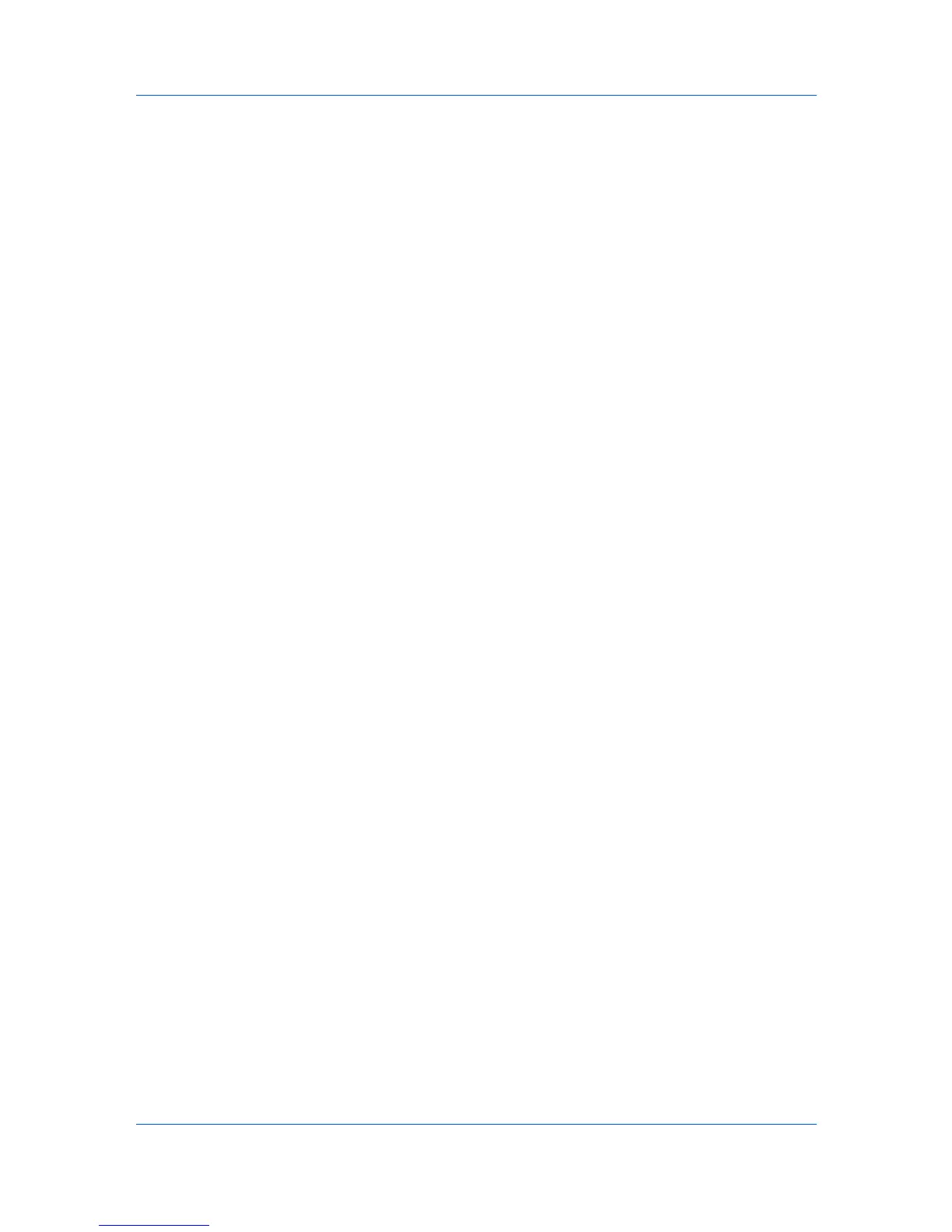COMMAND CENTER Pages
Document Box > FAX Box
The section below provides a summary of the items displayed on the FAX Box
page.
Number of FAX Boxes
Displays the number of registered FAX boxes.
Add
Displays a screen where you can add a new FAX box. Enter the required
information and click the Submit button.
Delete
Deletes the selected FAX box.
You can add, edit or delete a FAX box as follows:
Adding a New FAX Box
1
Open the FAX Box page.
2
Click Add and enter information for the FAX box.
3
Click Submit.
Editing a FAX Box
1
Open the FAX Box page.
2
Click the Box Number of the FAX box to edit.
3
Click Detail/Edit and enter information for the FAX box.
4
Click Submit.
Deleting a FAX Box
1
Open the FAX Box page.
2
Check the FAX box to delete.
3
Click Delete. Enter the password, if required, and click OK. The FAX Box -
Delete page appears. You can confirm the FAX boxes to be deleted.
4
Click Delete when the desired FAX box is selected.
Document Box > Sub Address Box
The description below provides a summary of the items displayed on the Sub
Address Box page.
Number of Sub Address Boxes
Displays the number of registered Sub Address boxes.
Add
User Guide
3-33
