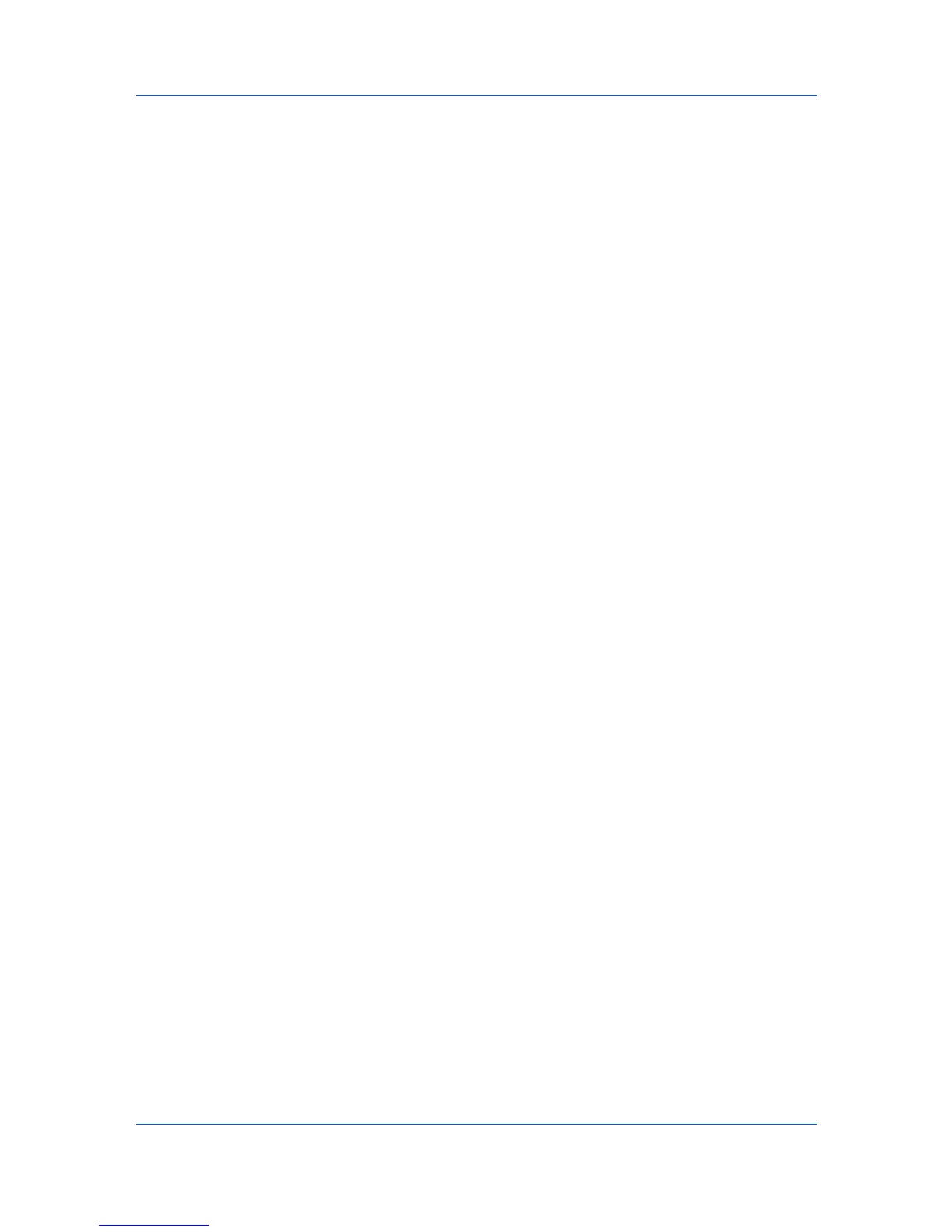COMMAND CENTER Pages
Device Certificate - Self Issued
The self-issued certificate is automatically issued by default. The automatically
issued certificate has the country code, common name (in a form of "KMxxxxxx"
as for model names), and a validity period of about 10 years already configured.
Self Certificate
Displays whether the certificate is active.
Expiration
Displays the validity period of the certificate.
View Certificate
Click View to view details on the certificate.
Create Certificate
Click Create to create a certificate.
Country code and common name are mandatorily required. On Windows
Vista/7, the common name and the access name (host name or IP address)
must be identical.
Edit Certificate
Click Edit to show Current Universal Time, and update the validity period of
the certificate.
Export Certificate
Click Export to display the download dialog for the file. Click Save to
download the exported certificate.
If the printing system supports self-issued certificates only, it cannot carry
out encrypted communication via IPP over SSL with Windows Vista/7
because the IPP over SSL function of Windows Vista/7 does not deem
self-issued certificates as trusted. To enable printing via IPP over SSL,
export the selfissued certificate from the printing system and import it into
Windows Vista/7 as a trusted certificate. In this case, the access name must
match the common name of the certificate.
Device Certificate - CA Issued
CA Certificate
Displays whether the certificate issued by the Certification Authority (CA) is
active or not.
Expiration
Displays the validity period of the certificate.
View Certificate
Click View to view the details of the certificate.
Import Certificate
Click Import to open the File Import window. Click Browse to open the file
selection dialog box. Select a file and click Open. When the certificate is
password-protected, enter the password and click Submit. The certificate is
imported.
Delete Certificate
Click Delete. The certificate is displayed. Click Delete again to delete the
certificate.
When the CA issued certificate is deleted, the settings are made invalid if
Authentication Type is set to Certificates for IPSec. The self Issued
certificate is made valid for SSL.
User Guide
3-13
