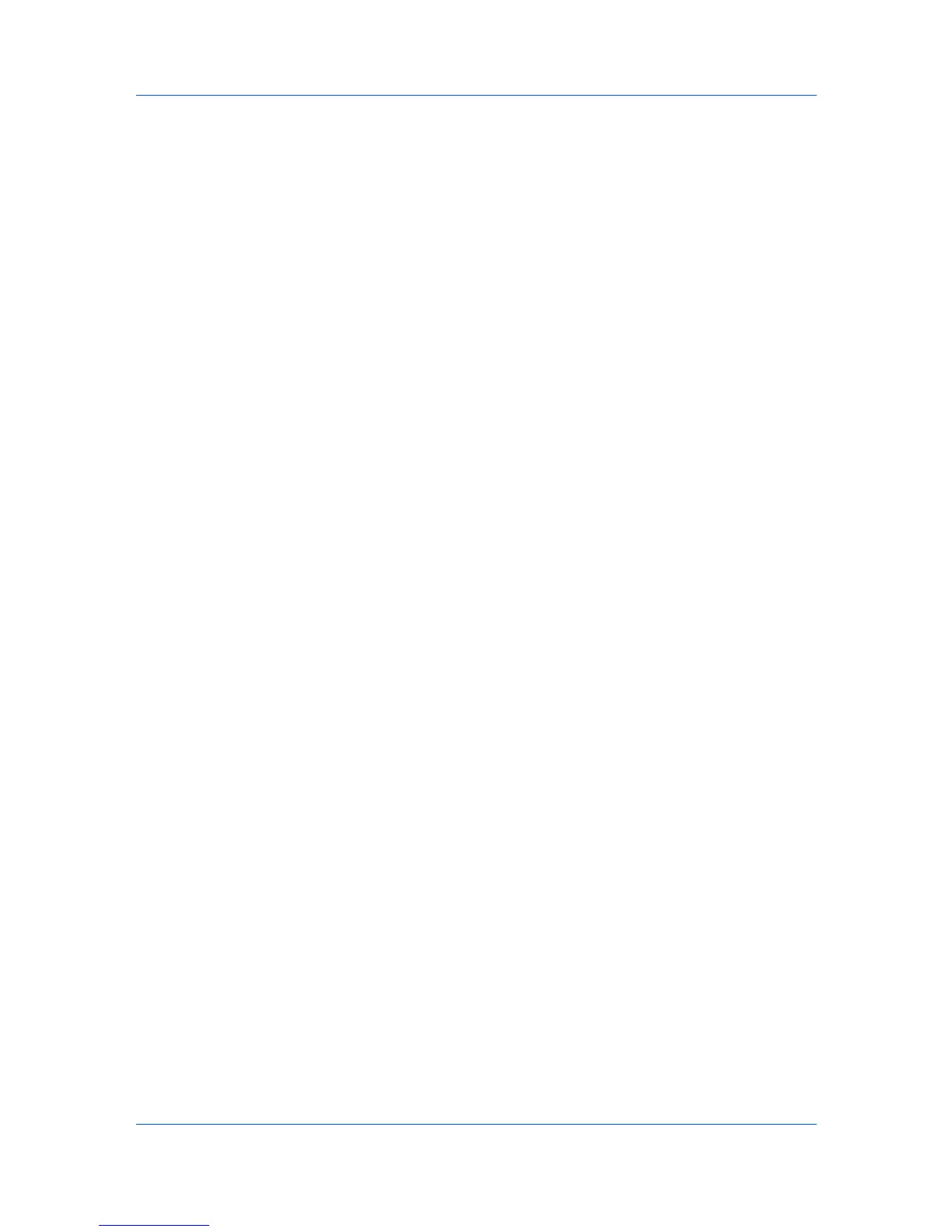Administration
2
Click the Delete User icon, and click OK in the confirmation message.
Properties View
Use Properties View to display and set user properties. Properties View is
available when an administrator or user is selected in the navigation area.
This information can be used in subscriptions, accounting, and reports.
Changing the Password
An administrator or user can change the password used to log on to the
application.
1
Select an administrator or user in the navigation area.
2
If necessary, select Properties View.
3
Click Change Password.
4
Type the new password, and type again to confirm.
5
Click OK.
Subscription View
Subscription View lets you add alert subscriptions and report subscriptions for
the selected administrator or user. Subscription View is available when an
administrator or user is selected in the navigation area.
Click the tabs to view subscriptions for Device Manager or Accounting
Manager (if installed).
Subscriptions
Printing systems are polled for information that can be sent out in e-mail alerts
based on this status information. Reports can also be generated, and users can
subscribe to receive these reports on a regular schedule.
Example: You can set up a subscription to notify a user when toner or paper is
low in a particular printer.
Alert e-mails can be sent to any user. In addition to Administrators, Help Desk
users, and Accounting Users, the application allows Subscribers Only users.
Subscribers Only users do not have access to the application, but can receive
e-mail alerts. For more information on types of users, see Users.
Reports are created in the Device Manager console. Subscriptions to reports
can be created in the Administration or Device Manager console.
Alerts can be created for all the different types of users. Login users can log on
to the application and edit settings. Subscribers Only users cannot log on and
can only receive alerts and reports from devices.
A user must have at least one e-mail address listed to subscribe to alerts or
reports.
KMnet Admin 2.0
2-3
