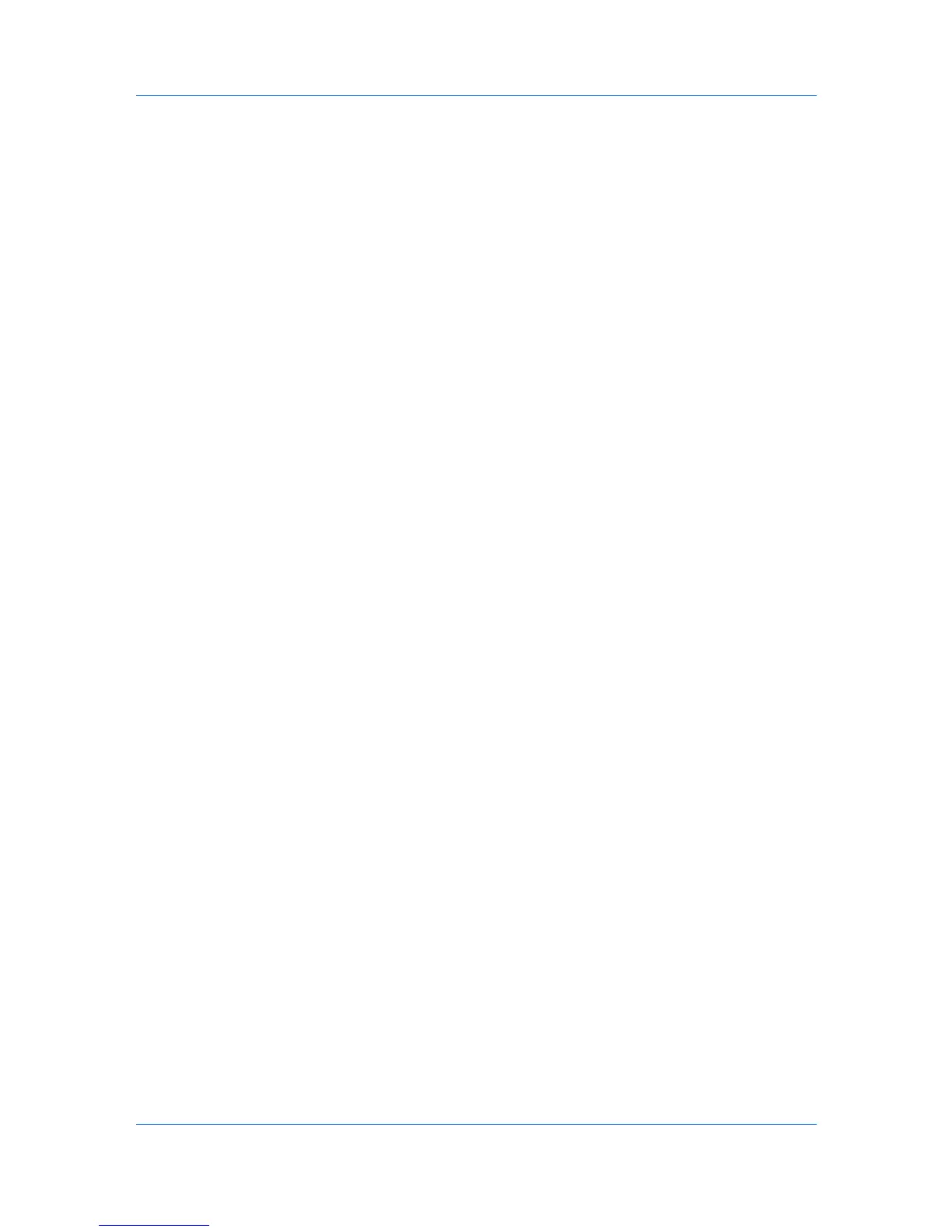Device Manager
Links
You can create links between selected printing devices, to view them by groups.
You can create links with the parent group and its sub group in Map View. For
example, link all printing devices in a department, or link all color models. This is
useful for managing a large number of printers. A printing device can be in more
than one group. Once a link is created, the linked group icon represents all
printing devices in the group. To make this option available, select All Devices
or a parent group in the navigation area.
Creating a Link
You can create a link between groups of printing devices.
1
In the navigation area, create one or more custom groups of printing devices.
2
In the navigation area, select All Devices or a parent group.
3
In Map View, click Create Link.
4
In the Create Link dialog box, select a group from the Linked group list.
5
Accept the supplied Link name, or type your own name.
The linked group icon appears in the icon waiting area, before any printing
device icons. You can drag the linked group icon into the office map.
Hiding Icons for Linked Group Devices
After creating a linked group of printing devices, you can hide their individual
icons.
1
Click the Device Icon Setup button in the toolbar.
2
Select Hide icons for all linked group devices.
You can clear the Hide icons for all linked group devices check box to
restore all printing device icons.
Removing a Link
You can remove a link in Map View. This action does not remove the printing
devices that were in the group. Removing a linked group does not affect the
child groups.
1
In the Map View, select the linked group icon.
2
Click Remove.
The linked group is removed from the map. If Hide icons for all linked group
devices was selected in the Device Icon Setup dialog box, the group's
individual printing device icons appear at their previous location in the map.
Saving Map Settings
After changing any Map View settings, click the Save Map Settings button to
save all settings.
User Guide
3-12
