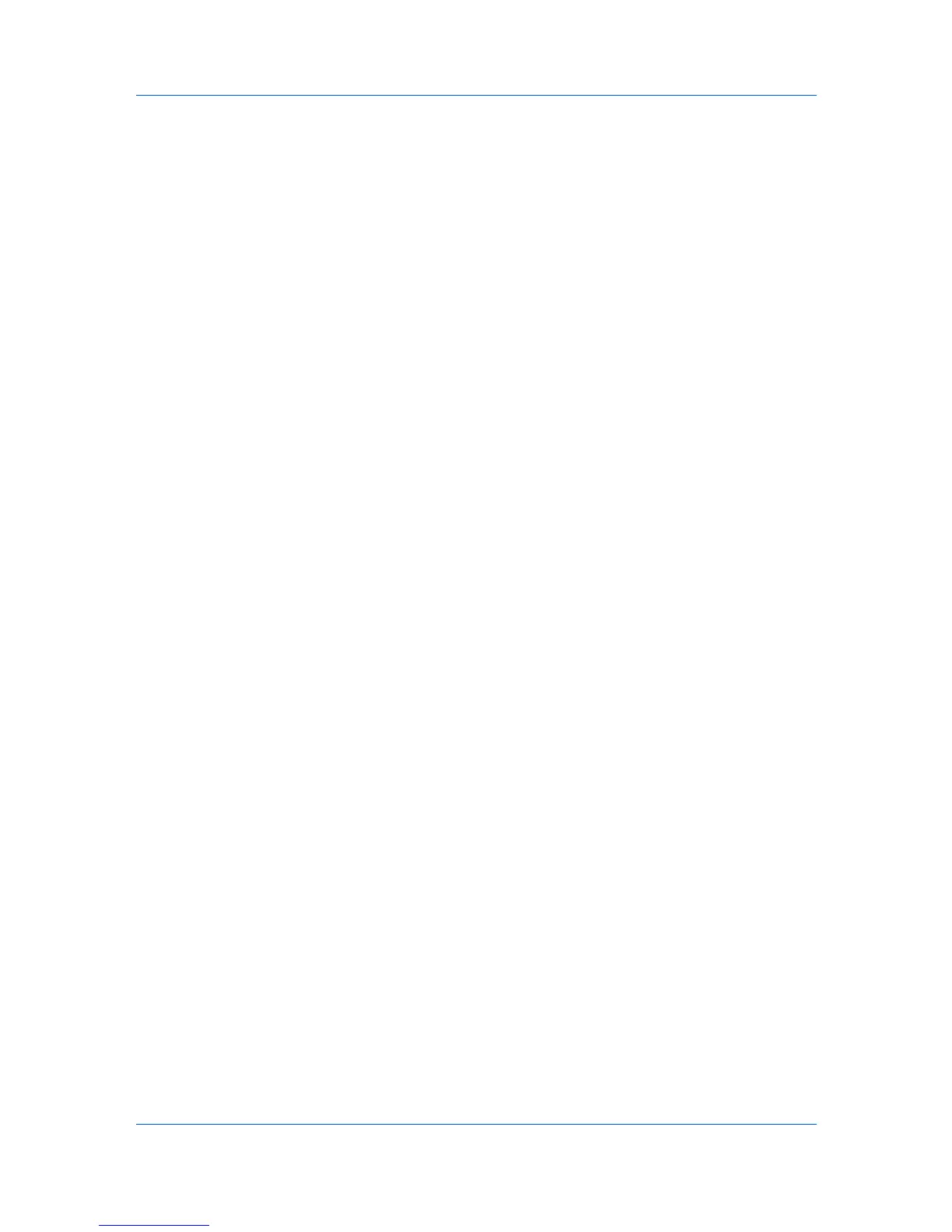Device Manager
2
In the navigation area toolbar, click Edit Group.
3
From the Edit Group dialog box, edit the group name and device filters, and
then click OK.
Map View
Use Map View to display printing devices on a background map of your office.
Printing device properties can be viewed and managed from Map View. The
use of an office map helps to visualize the location of devices throughout an
office. Map View is unavailable for groups with more than 250 printing devices.
In the Device Manager console, click Map View. If the current group contains
fewer than 250 devices, the initial map view displays all the devices in that
group as icons against a white background.
Map View Toolbar
The Map View toolbar lets you perform viewing functions. Move pointer over
each button to view the button name. The toolbar changes when the navigation
area selection changes.
The following toolbar buttons and features are available:
Map View
Allows you to position devices across a map of your office.
Map Background
The Map Background list contains the following items:
Add/Replace Background
Add a map background or change the current one.
Clear Background
Removes the current map background and returns Map View to the default
white background.
Save Map Settings
Saves the device positions on the current map background.
Create map link / Create Link
Creates a link between printing devices on the map. Linked devices are
represented by a single link icon.
Remove map link / Remove Link
Removes a link.
Device Icon Setup
Sets icon sizes as well as label properties.
Add Device
Adds a new device to the database.
Remove Device
Removes selected device(s) from the database.
KMnet Admin 2.0
3-9
