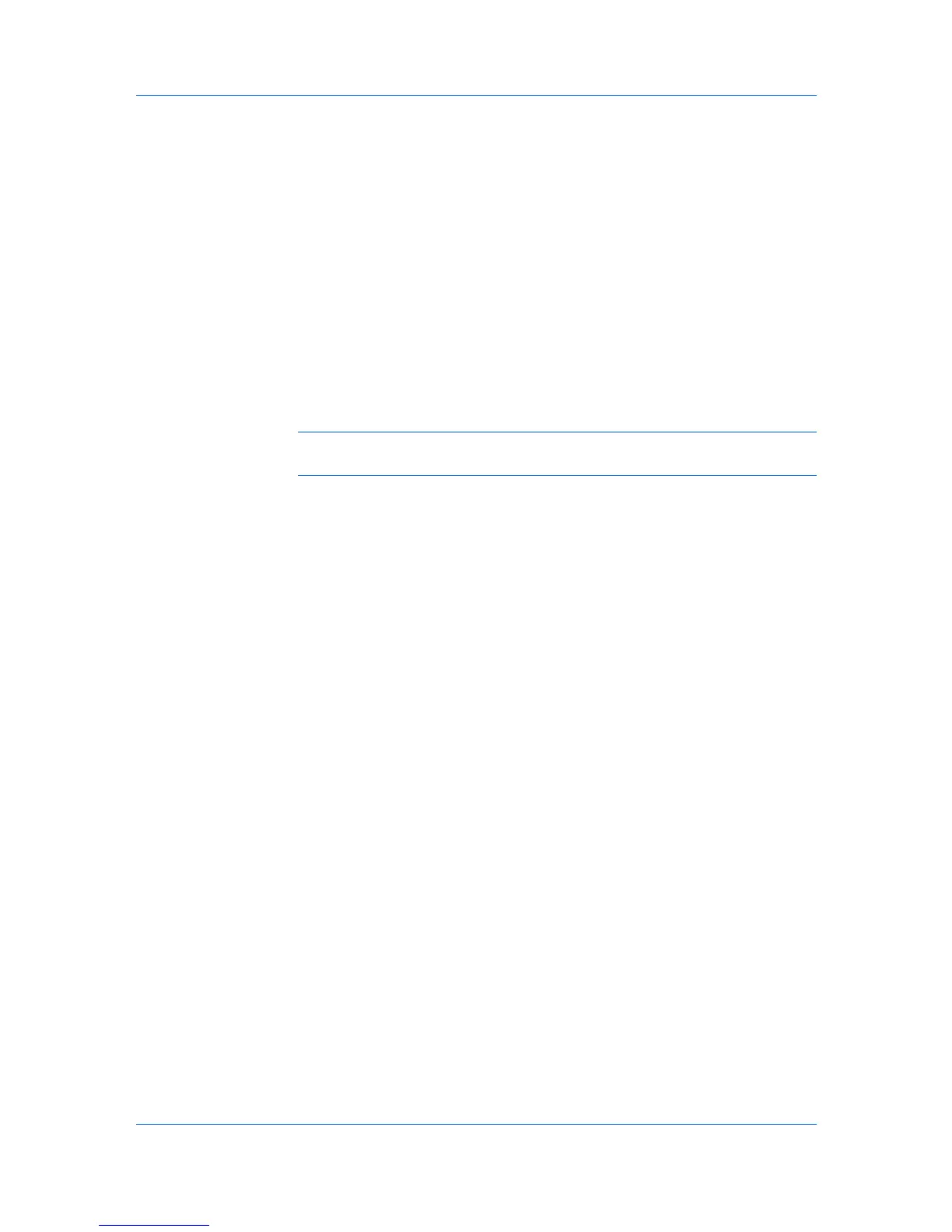My Print Jobs
This option shows the number of the first print job to the number of the last
print job of the total print jobs. For example, you can display the range of #19
through #30 out of 31 total print jobs.
Next Page
This option advances to the next page of print jobs.
Last Page
This option shows the final page of print jobs.
Print Jobs per Page
This option sets the number of print jobs on each page. To change from the
default of 15 jobs per page, select a new number from the list. The display
refreshes immediately.
Delete All Jobs
For administrators, this option will remove all the print jobs from the
Completed Jobs pane. If authentication is on, users can only delete their
own completed print jobs.
Warning: If authentication is switched off, anyone can delete all of the
completed print jobs.
Notifications
Notifications may appear on the Completed Jobs toolbar to inform you of a
system condition that requires attention. Administrators can set Notifications
settings and job storage time (affecting disk space) in KM Service Manager.
The following notifications are the defaults for the application:
“Low on disk space”
“Critically low disk space, jobs not saved”
“Jobs will be retained for x days”
KM Service Manager
Administrators can use the components in KM Service Manager to create or
change application settings and alerts.
To open the KM Service Manager, click Start > Programs > KM HostAgent >
KM Service Manager.
If Job Release is installed with the application, The KM Service Manager is
also used to configure Job Release.
Queue Management
In the Queue Management dialog box of the KM Service Manager, you can:
Start or stop the service
Test the connection of the server that is running the application
Switch Reprint on or off
Set a number of days after which print jobs are removed from the server
Issue a warning if the disk space falls below your specified amount
Stop saving print jobs if the disk space falls below your specified amount
1
If the Service Status is Running in KM Service Manager, click Stop to stop
the service. Configure only becomes operational after you stop the service.
User Guide
6-5
