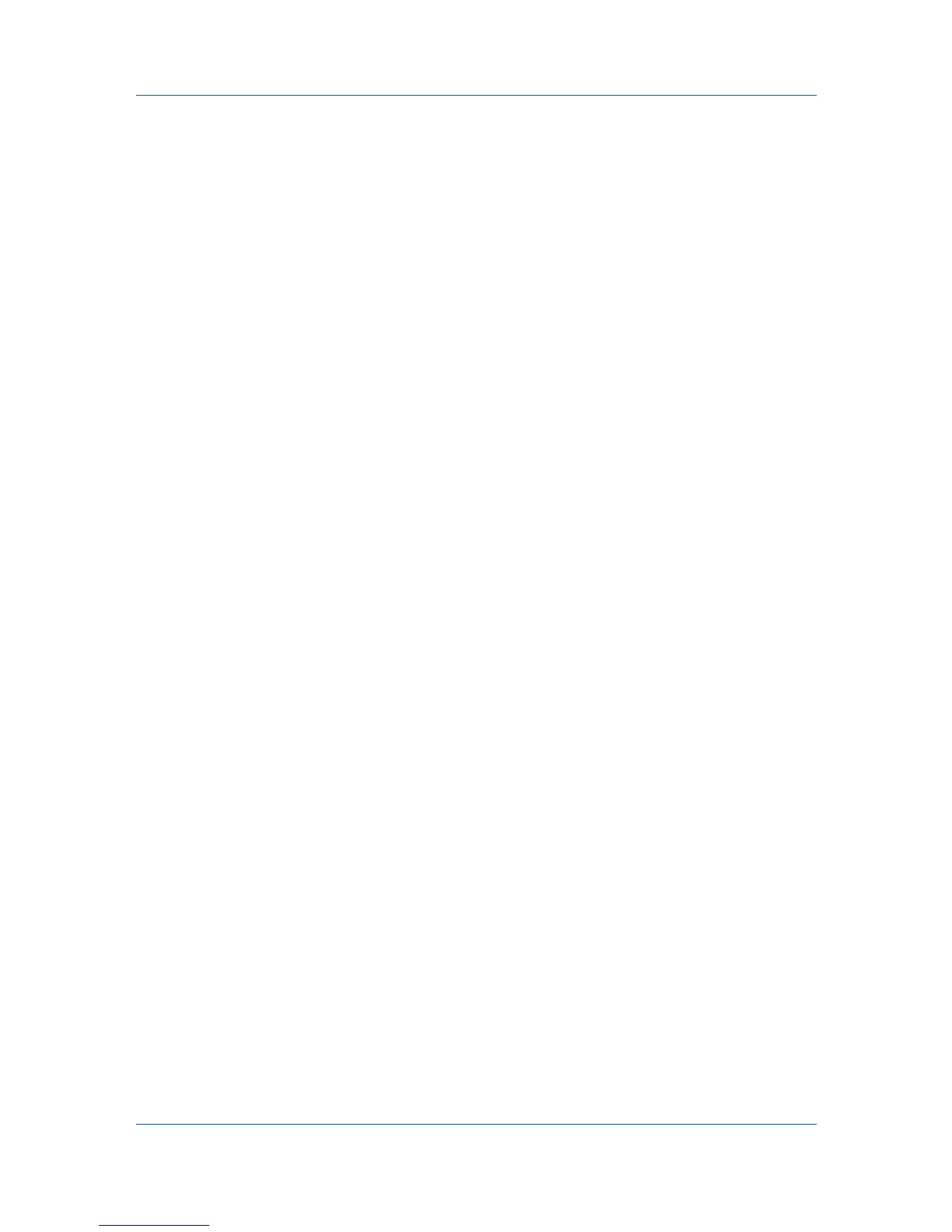Accounting Manager
8
If the report is in PDF, name and save the report document.
Export Accounting Data
The currently displayed List View information can be exported and saved in
Comma Separated Value (CSV) or XML format for use in databases and
accounting applications. There are some differences when exporting in CSV or
XML:
CSV: Only the currently displayed information is exported.
XML: The information from each tab is exported, with each tab appearing as
a separate worksheet when opened in Microsoft Excel.
Exporting the Accounting Data
You can export and save the currently displayed List View information for use
in databases and accounting applications.
1
Select any device or account option in the navigation area.
2
Select List View, if necessary.
3
Click Export Accounting Data. The Export Accounting Data dialog box
opens.
4
Under Type of report, select XML or CSV. If you chose XML, go to step 6.
5
Select a default separator in the Separator list, or select Other separator and
type a custom separator in the Other separator box.
6
Click Generate to create the file.
7
In the File Download dialog box, select Open to open the file in Microsoft
Excel, or select Save to name and save the file.
8
After the report is generated, click Close to close the Export Accounting Data
dialog box.
Quick Filter
Use the Quick Filter to select which printers or accounts are displayed in the list
pane. The criteria available in the Quick Filter depend on whether a device or an
account is selected in the list pane.
Filtering with Quick Filter
Using the Quick Filter, you can select which devices or accounts are displayed
in the window, based on various criteria. The criteria available in the Quick filter
depend on whether a device or an account is selected in the left-hand pane.
1
Click the Quick Filter icon.
2
Enter the criteria to apply to the list display. Click Apply when done.
User Guide
4-15
