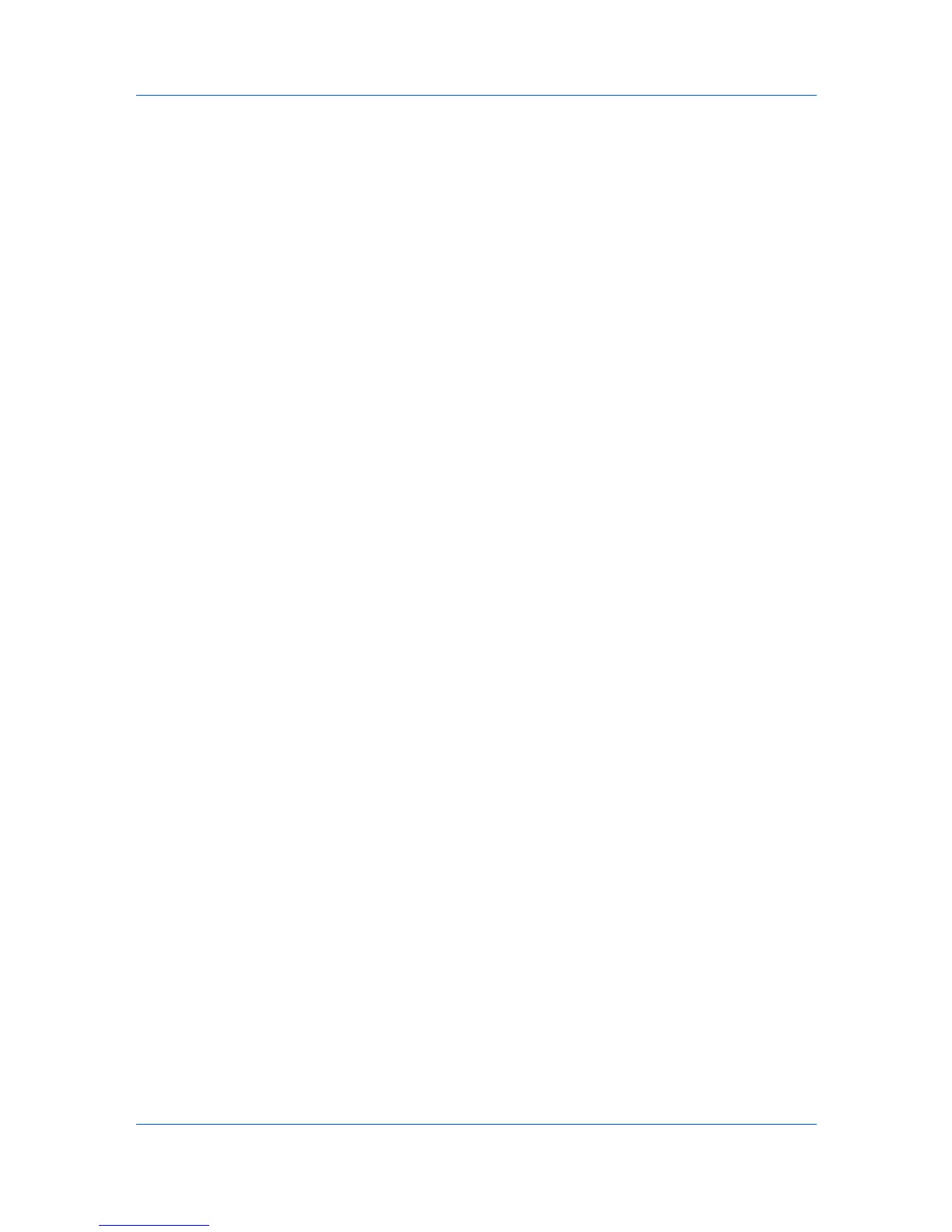Device Manager
Displaying Device Properties
1
In List View or Map View, select a printing device. Use Shift or Ctrl to select
multiple devices.
2
Click Device Properties.
3
In the Properties dialog box, select from the available options.
4
Click OK.
Device Properties for a Single Device
Device Properties options lets you view and set the properties of printing
devices. The Properties dialog box displays detailed information about the
selected network device. Some models do not display all options.
Options for a Single Device
Model name and home page
The device's display name appears at the top of the dialog box, along with
the IP address.
Open Device Home Page
Click this button at the right to open the device's Home Page or Command
Center.
Printing device image
Displays a graphic image of the printing device with any installed paper
feeders or finishers. Some models display a generic image.
Operation Panel
Displays the current printing device status on the device's operation panel.
Refresh
At any time, you can click this button to update the display for all device
properties.
Current Status
Displays the current printing device status for the following parameters:
Managed
Indicates whether the printing device is being managed by the application.
When the device is not managed, Status and sysUpTime are blank.
Status
Displays the current status of the printing device, such as Ready, Printing,
or Sleeping.
sysUpTime
Displays how long the printing device has been turned on, in the format:
days, hours, minutes, seconds.
Supplies
Displays the current quantity of consumables in the printing device.
Toner
KMnet Admin 2.0
3-25
