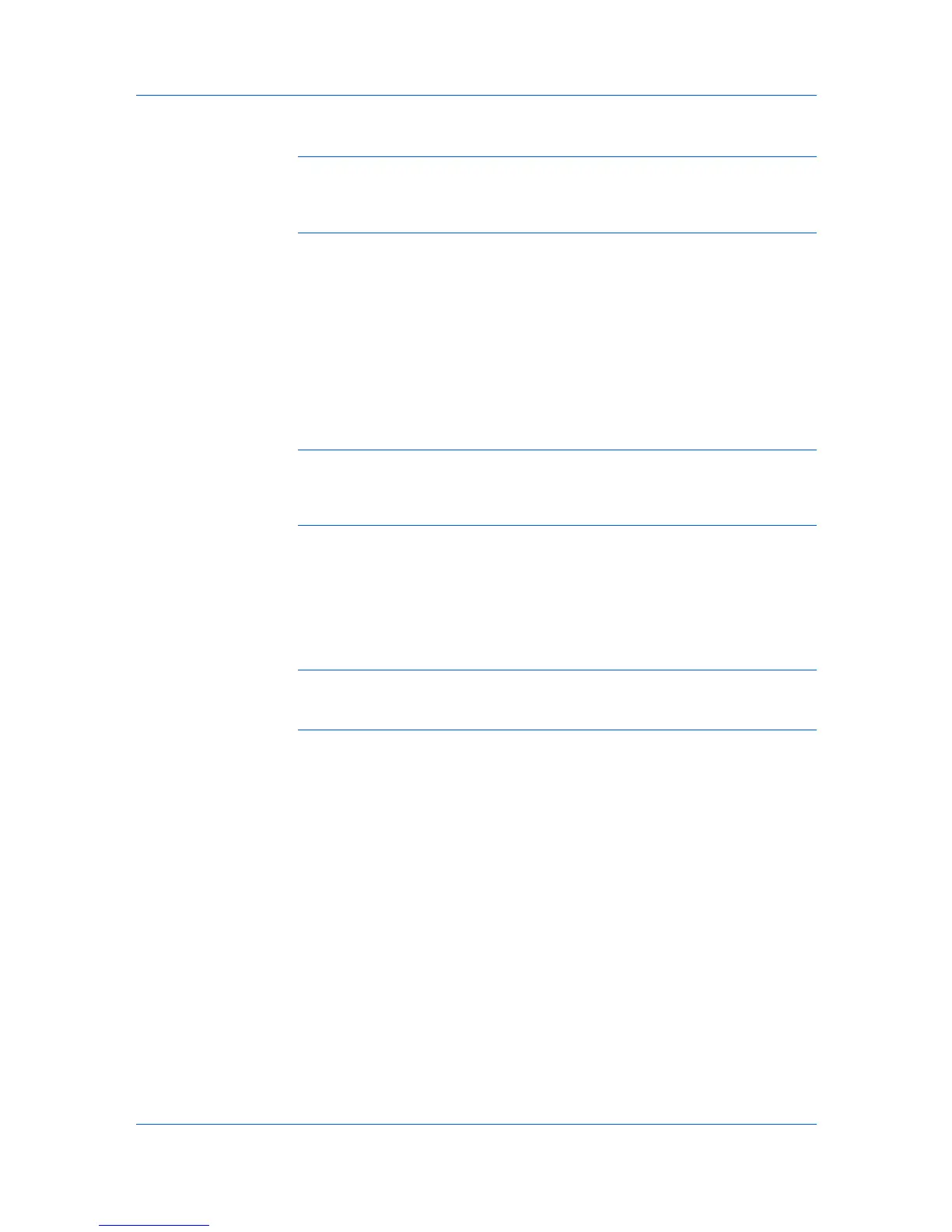Device Manager
reenter settings, click Cancel. If you are sure you want to start the upgrade
process, click Upgrade.
Warning: Devices should not be turned off during an upgrade. If a device is
turned off or loses power at a critical point in the upgrade, the device could
become inoperable. Also, once you begin the upgrade, the wizard closes, and
the upgrade process is controlled by the server.
Cancelling a Firmware Upgrade
A firmware upgrade is initiated by the client, but once the upgrade is submitted
the process is controlled by the server. Only one upgrade can process at any
one time on the server. If any client selects Firmware Upgrade during an active
upgrade, a message appears to warn that an upgrade is in progress.
The text of the warning message depends on the state of the upgrade. Between
each device upgrade, a screen selection provides an option to abort the
firmware upgrade and end the process. If there are no devices remaining to be
upgraded after the one currently processing, no abort option is offered. The
warning message directs you to try again later.
Warning: Aborting an active upgrade session does not stop upgrades that
are currently processing, such as downloading firmware to a device. Therefore,
aborting an upgrade may take several minutes until downloading to the current
device or devices completes.
Firmware Upgrade Log File
All firmware upgrade information is written to a text file named fwuplog.txt
located in the KMnet Admin\log folder. The log file contains the results for each
device. If the upgrade for that device failed, the reason for the failure is noted.
The firmware versions before and after the upgrade are also recorded. In the
case of failures, the Firmware Version (After) field will be blank.
Note: For the firmware master files (WiseCore 2 or later), all firmware
versions in the file are processed. As a result there are multiple lines in the log
file, one for each firmware type.
The file is a Comma Separated Value (CSV) file that can be opened with a
spreadsheet application for easy viewing and sorting. When opening the log file
with a spreadsheet application, choose comma as the delimiter, or make a copy
of the file and give it a .CSV extension.
Log File Headings
The log file contains a header line with pertinent information about the firmware
upgrade. For each device, a subsequent line contains the values for these
headings. Information is sequential, with information about the most recent
upgrade (or attempted upgrade), appended to the end of the file. This file is
available in English only.
Device Properties
Device Properties lets you display the properties of printing devices. Some
properties are fixed, while others can be managed by the software. For
example, a device’s serial number is read-only, but you can change the asset
number. You can also select multiple printing devices to display or change
selected properties.
If you do not have privileges to change a property, it is unavailable.
User Guide
3-24
