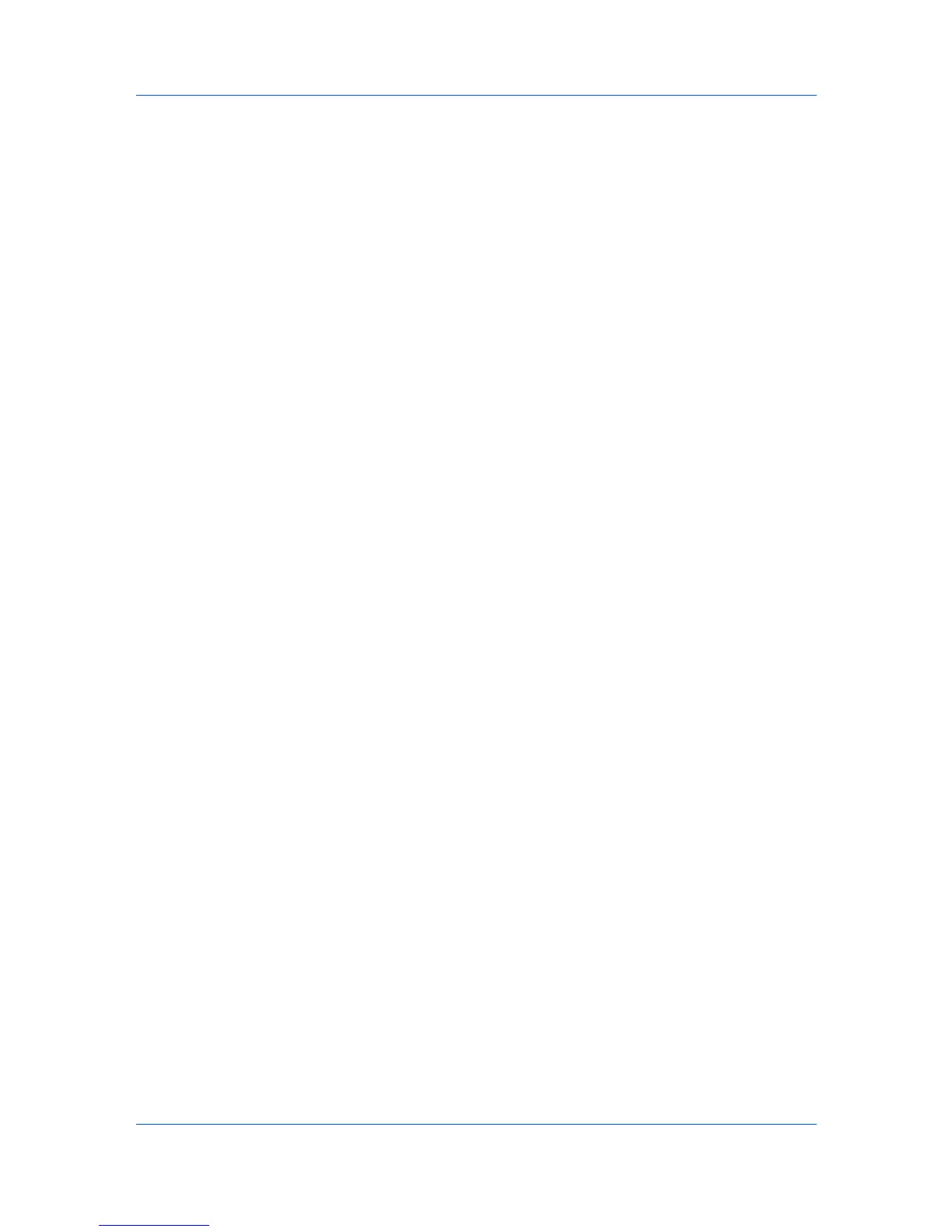Accounting Manager
Selecting the Polling Schedule
You can set a schedule for KMnet Admin to obtain counter information from all
devices in a group.
1
Select All devices or a device group in the navigation area.
2
Click Group Polling Schedule. The Group Polling dialog box opens.
3
Select a polling schedule:
None: Select for no scheduled polling.
Every: Select a period of time from 1 to 23 hours.
Daily at: Select a time of day.
Weekly on: Select a day of the week and a time of day.
Monthly on: Select a date (1-31 or every last) and a time of day.
Edit Device Accounting Settings
You can edit settings for a network printing device by clicking All Devices or a
device group, selecting the device in the right pane, and clicking Edit Device
Accounting Settings. You can also view settings by selecting a device in the
navigation area to display the supported device settings in the right pane.
General Settings
Accounting Controls: Type a 4-digit or 15-digit administrator code in the box,
depending on the device model.
For some models, type the administrator's login and password.
Security Mode: Select the security level for the selected printing device:
Normal
The device is in normal security mode. Security is checked once before an
application reads from or writes to the device.
Strong
The device is in strong security mode. Security is checked every time an
application reads from or writes to the device. This setting will increase
network traffic.
Balance Pattern: Select which counters are available for each account:
Print + Copy
The total count of copier and printer, full-color count, and monochrome
count.
Function
The total copy count, full-color copy count, monochrome color copy count,
total printer count and full-color printer count.
Anonymous Access: Select the print permission setting for jobs that have no
account code specified. Copy and scan permission is always set to Prohibit. If
accounting management is turned on at the printing device, copying and
scanning always require a valid account code:
Permit
Available to anonymous users. All printed pages are counted to the "Other"
account.
User Guide
4-9
