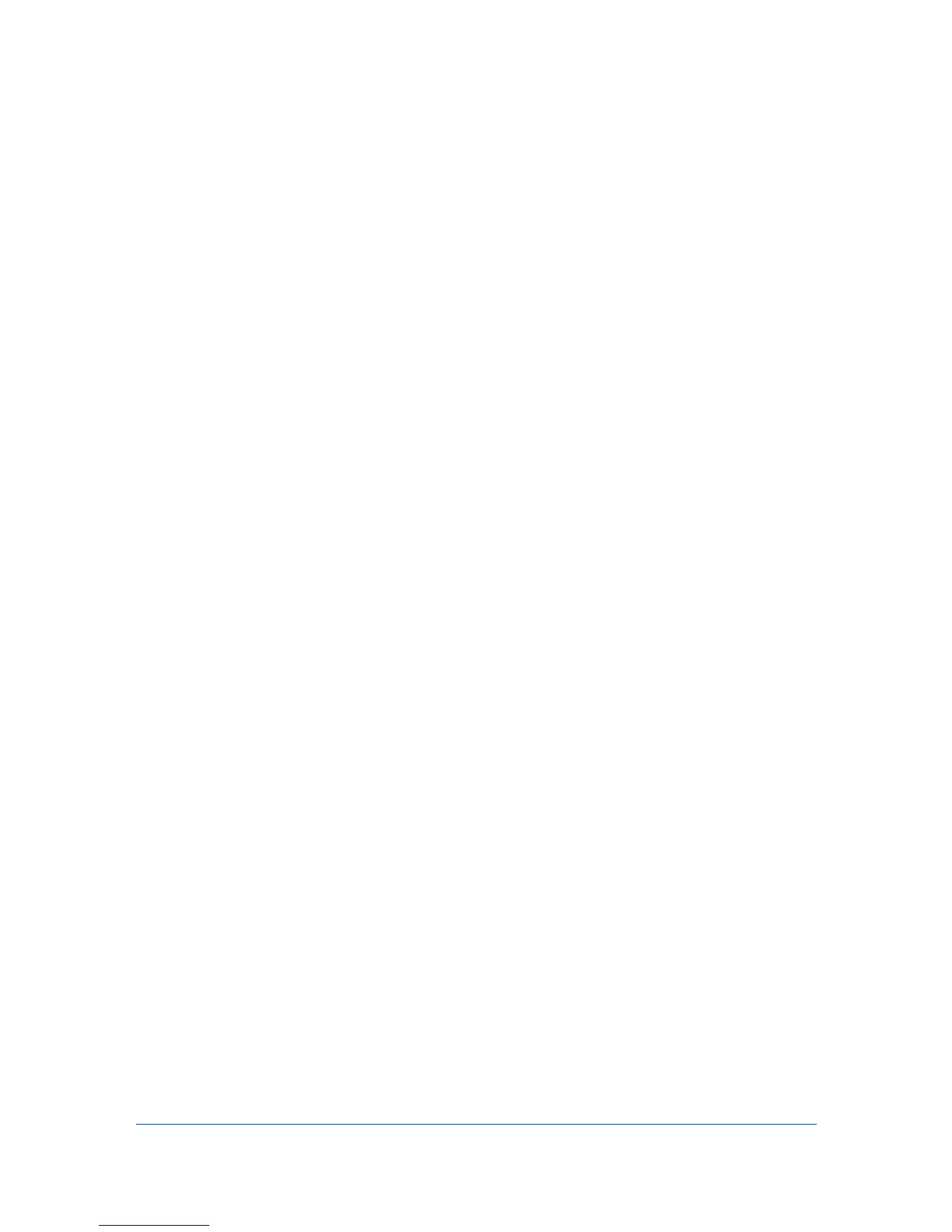3 Device Manager
Device Manager lets you access local print system settings and monitor the
status of multiple printing driver systems connected locally or through a network.
These features include creating groups of devices, manually adding a device to
a list of devices, installing the most current firmware on a device or group of
devices, displaying printing devices and properties in a list or printing devices on
an office map, sending configuration parameters to multiple devices. You can
also create reports for all printing activities in the network and export a list of
devices and their properties to a file or spreadsheets.
Device Manager lets you perform all device functions through the use of a
feature toolbar. Move the pointer over each icon in the toolbar to view its
function. The toolbar changes when the navigation area selection changes.
List View
To display printing devices in a list, use List View. List View consists of named
tabs containing sets of properties presented as sets of ordered columns on the
tabs. You can add, modify, and delete List View tabs. Changes to the default
List View can be made by any KMnet Admin user with the Full Control,
Default List Views privilege.
Manage List Views menu contains the following choices:
Add Tab
Add a tab of your own design to List View or import a system default tab.
Edit Tab
Edit an existing List View tab. You change the tab name or position or
columns to be included.
Delete Tab
Delete a tab from List View.
Set Rows per Page
Set the number of rows shown per page.
User Preferences
The first time you log on, the administrator-defined default tabs are
automatically displayed. For all subsequent logons, List View uses your saved
tabs and settings. When a guest user logs on, the default list views are
displayed. Guest users can not edit the default views.
Global Characteristics
The following characteristics of List View apply to all device groups and are not
saved on an individual group basis:
tab names
tab order
tab columns
KMnet Admin 2.0
3-1
