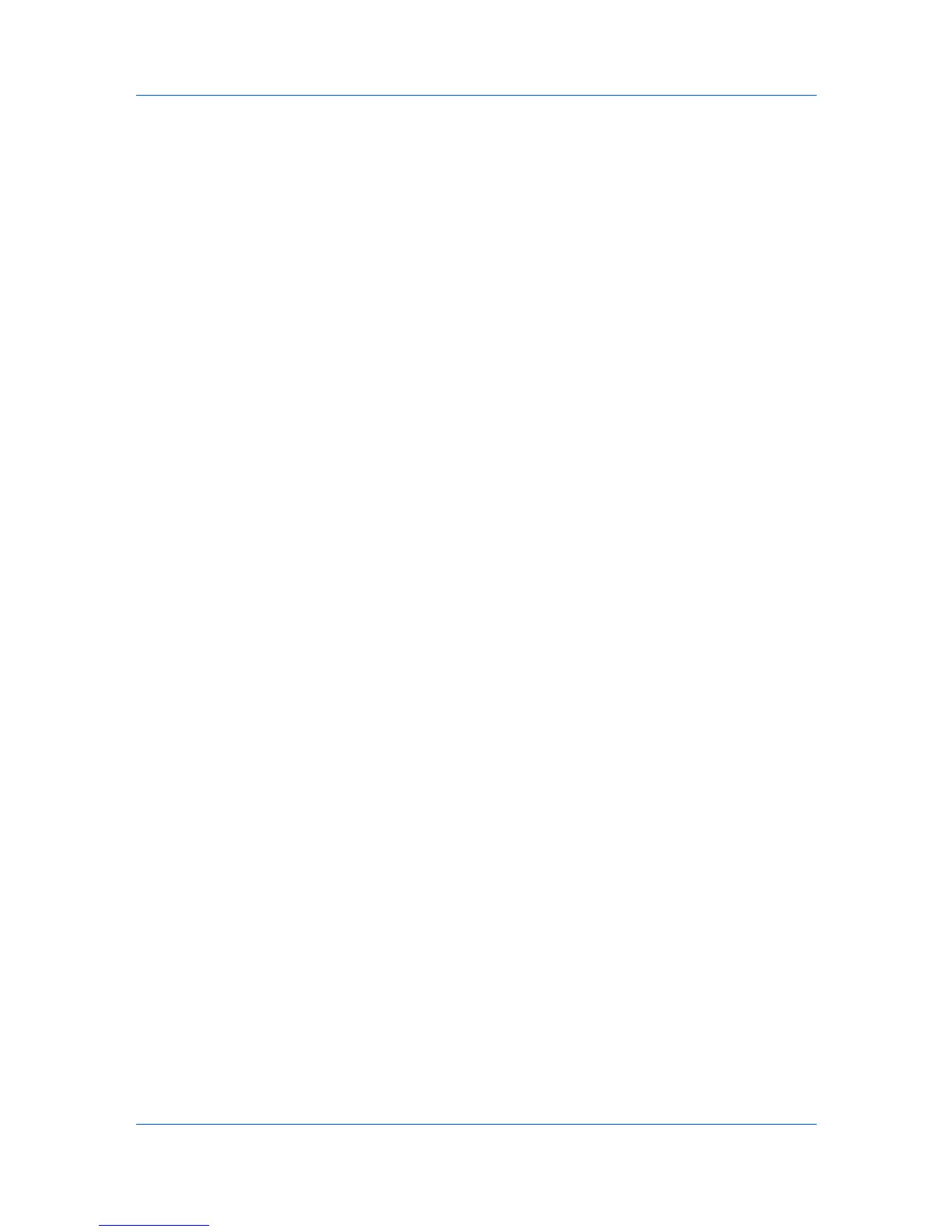Accounting Manager
7
Under Selected Columns, use the up and down arrow buttons on the right to
position each column. The top position appears as the leftmost column.
8
To remove an item from Selected Columns, select it and click the up arrow
button in the center. Device ID and Account ID cannot be removed.
9
To return all columns to the original settings, click Restore Defaults.
Managing the Diagram View
You can select the Diagram View options to display the desired information.
1
Select Diagram View.
2
Click Manage Diagram Views. The Modify Diagram View dialog box opens.
3
Under Available Diagrams, select the items you want to include in the
Diagram View and click the down arrow button in the center to move them to
Selected Diagrams.
4
Under Selected Diagrams, use the up and down arrow buttons on the right to
position each item. The top position appears as the leftmost tab.
5
To remove an item from Selected Diagrams, select it and click the up arrow
button in the center.
6
To return all diagrams to the original settings, click Restore Defaults.
Groups
For more efficient accounting management, you can create groups of printing
devices or accounts that have similar properties. For example, you can create a
group for several devices that are the same model. These groups are used only
for the Accounting Manager console.
Once groups are created, you can manage printing devices and accounts by
group. Reports can be generated based on a specified group. Creating a group
for one printing device lets you create a report based on that device.
Adding or Editing a Printing Device Group
You can create groups of printing devices that have similar properties.
1
In the navigation area, select All devices or an existing device group.
2
Click Add Group, or select an existing group and click Edit Group. The Add
Group or Edit Group dialog box opens.
3
Type the name of the group in the Group Name box. Do not use invisible
Unicode or extended ASCII characters.
4
Click each menu button to select from available options:
KMnet Admin 2.0
4-4
