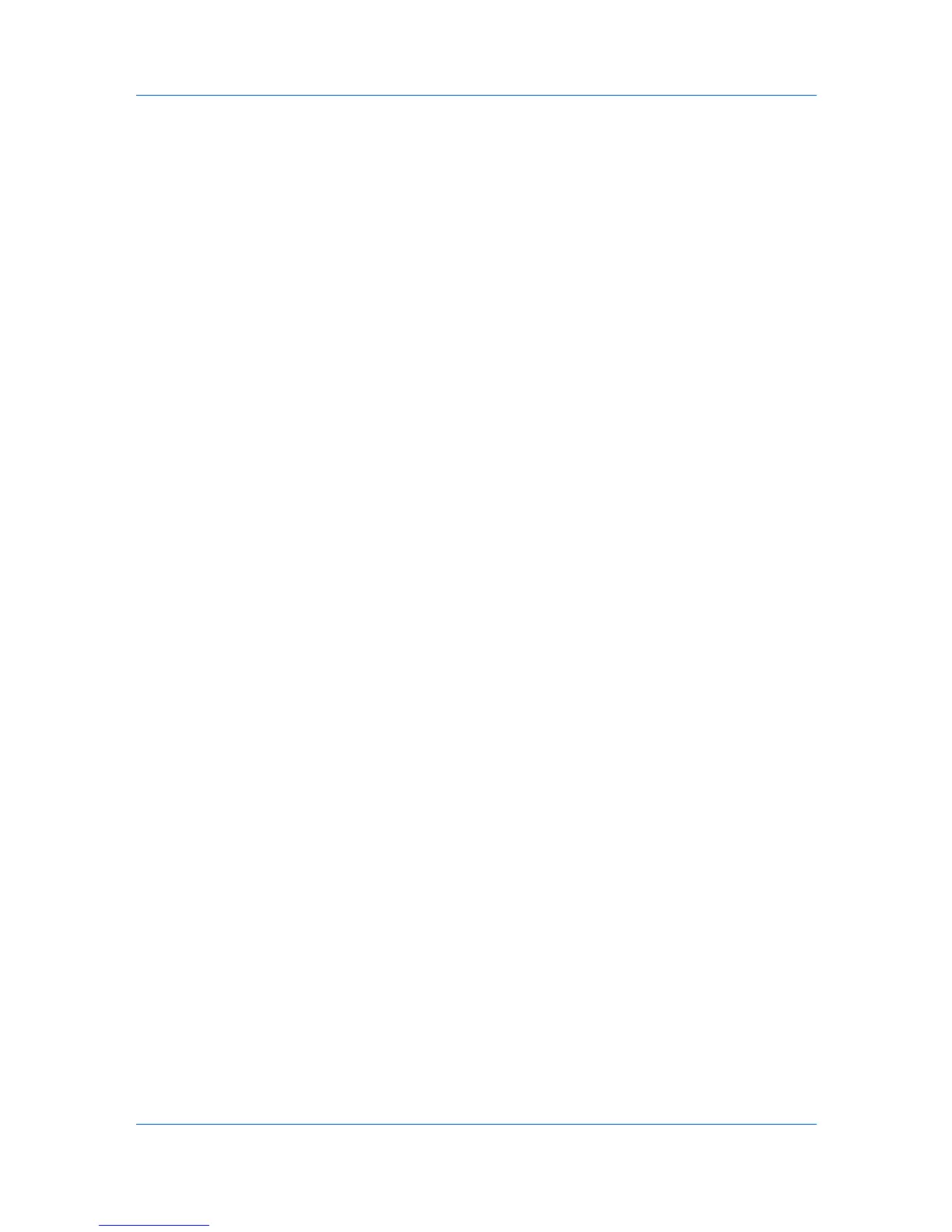Device Manager
Some selected devices are managed and some are not.
Cleared
None of the selected devices are being managed.
Polling
With the check box selected for the Manage these devices check box, select
the desired polling options and set the time in seconds, minutes, or hours.
SNMP Communications
With any option selected for the Manage these devices check box, a user with
privileges can change SNMP Communications settings.
Polling Defaults
The administrator can set default times for each polling option. You can apply
the default settings to newly-discovered printing devices. Polling defaults can
also be set in Device Manager > Preferences.
Setting Polling Defaults
The administrator can set default times for each polling option. The default
settings are applied to newly-discovered printing devices.
1
In Device Manager, click Preferences > Polling Defaults.
2
Under Enable Default, select the polling type you want to set. Status Polling,
Counter Polling, and Toner Level Polling are selected by default.
3
Under Default Interval, enter the default time within the range displayed under
Allowed Range.
4
Click Submit.
Alert Configuration
KMnet Admin polls supported printers for status information and the collected
information can be sent to users as alerts. Alerts are delivered by e-mail.
Custom Alert Sets
Alerts are grouped into a list of predefined alert sets. To view a default alert set,
select from the list in View Default Alert Sets. You can create up to four custom
Alert Sets by selecting the available alerts.
Creating a Custom Alert
Custom alerts can be set to notify you when status has changed.
1
In Device Manager, click Preferences > Alert Configuration.
2
In the Modify Custom Alert Sets list, select a name for the alert (Custom 1
through Custom 4).
3
You can rename the custom list by clicking Rename Alert Set icon in the
toolbar and typing a new name. Do not use invisible Unicode or extended ASCII
characters.
User Guide
3-30
