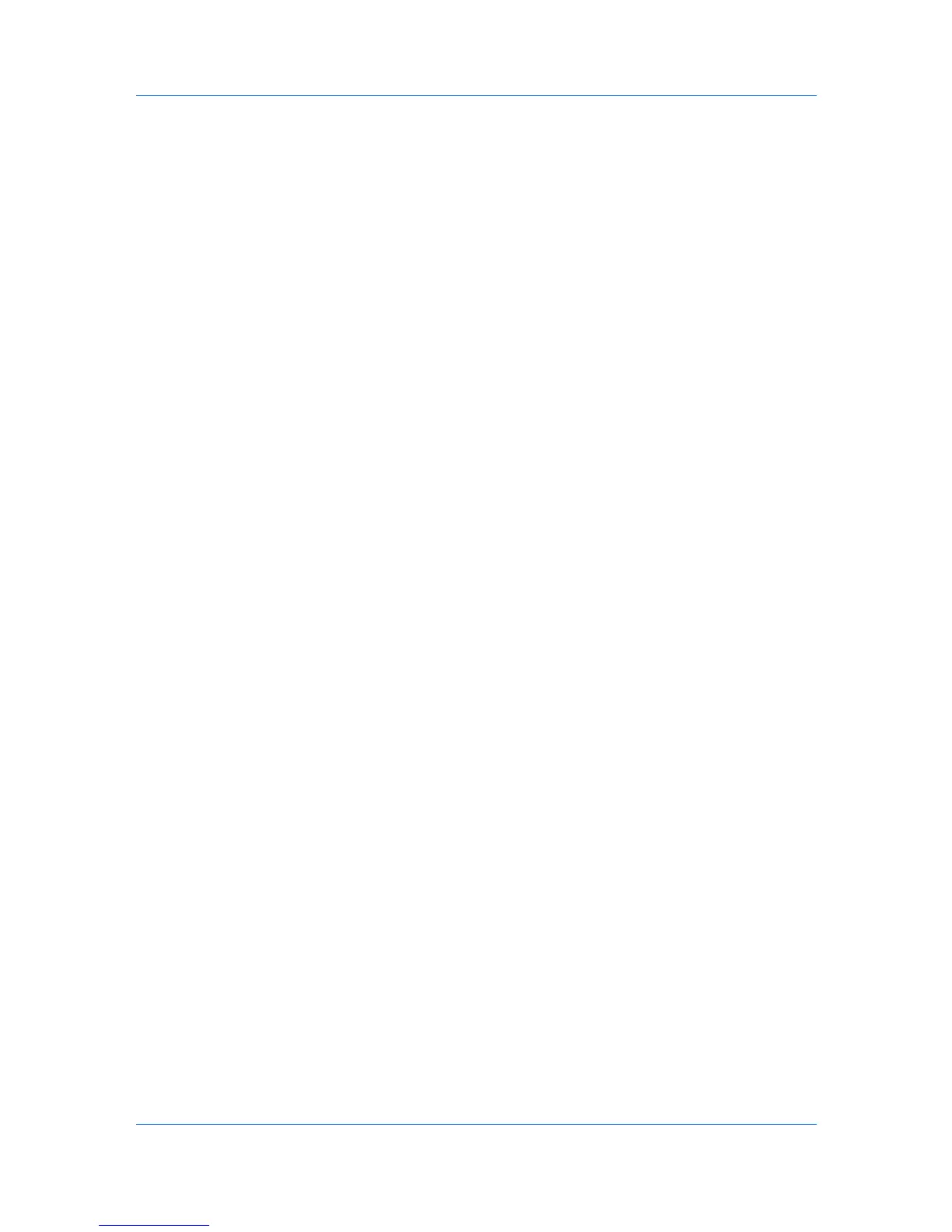Print Job Manager
KM Service Manager
Administrators can use the components in KM Service Manager to create or
change application settings and alerts.
To open the KM Service Manager, click Start > Programs > KM HostAgent >
KM Service Manager.
If Job Release is installed with the application, The KM Service Manager is
also used to configure Job Release.
Queue Management
In the Queue Management dialog box of the KM Service Manager, you can:
Start or stop the service
Test the connection of the server that is running the application
Switch Reprint on or off
Set a number of days after which print jobs are removed from the server
Issue a warning if the disk space falls below your specified amount
Stop saving print jobs if the disk space falls below your specified amount
1
If the Service Status is Running in KM Service Manager, click Stop to stop
the service. Configure only becomes operational after you stop the service.
2
Select Queue Management from the Installed Components list. Click
Configure. The Queue Management dialog box opens.
3
Click Configure. The Queue Management dialog box opens.
4
Make sure that the Server Host name or IP address is correct. To change it,
type the server host name or IP address of the server running KM Host Agent.
Any changes made affect only this particular print server.
5
Click Test Connection to ensure the connection to the server can be
established successfully. If the connection is successful, a message box stating
“Test Succeeded” appears. If the test is unsuccessful, verify that the server is
running, and that the Server Host name or IP address in step 4 is correct.
Click OK.
6
To make it possible for users to reprint their print jobs, in the Queue
Management dialog select Enable Reprint. If this check box is cleared, all print
jobs are deleted after printing.
7
In the Delete after text box, type the number of days, from a minimum of 0 to a
maximum of 90. The default value is 3 days. The application will store
completed print jobs for the specified number of days, after which they are
deleted.
8
In the Issue warning if disk space drops below x Mb text box, type a disk
space amount, in megabytes. If server free space falls below this setting, the
application displays an alert. The minimum setting is 0 MB, and the maximum is
512 MB.
KMnet Admin 2.0
5-13
