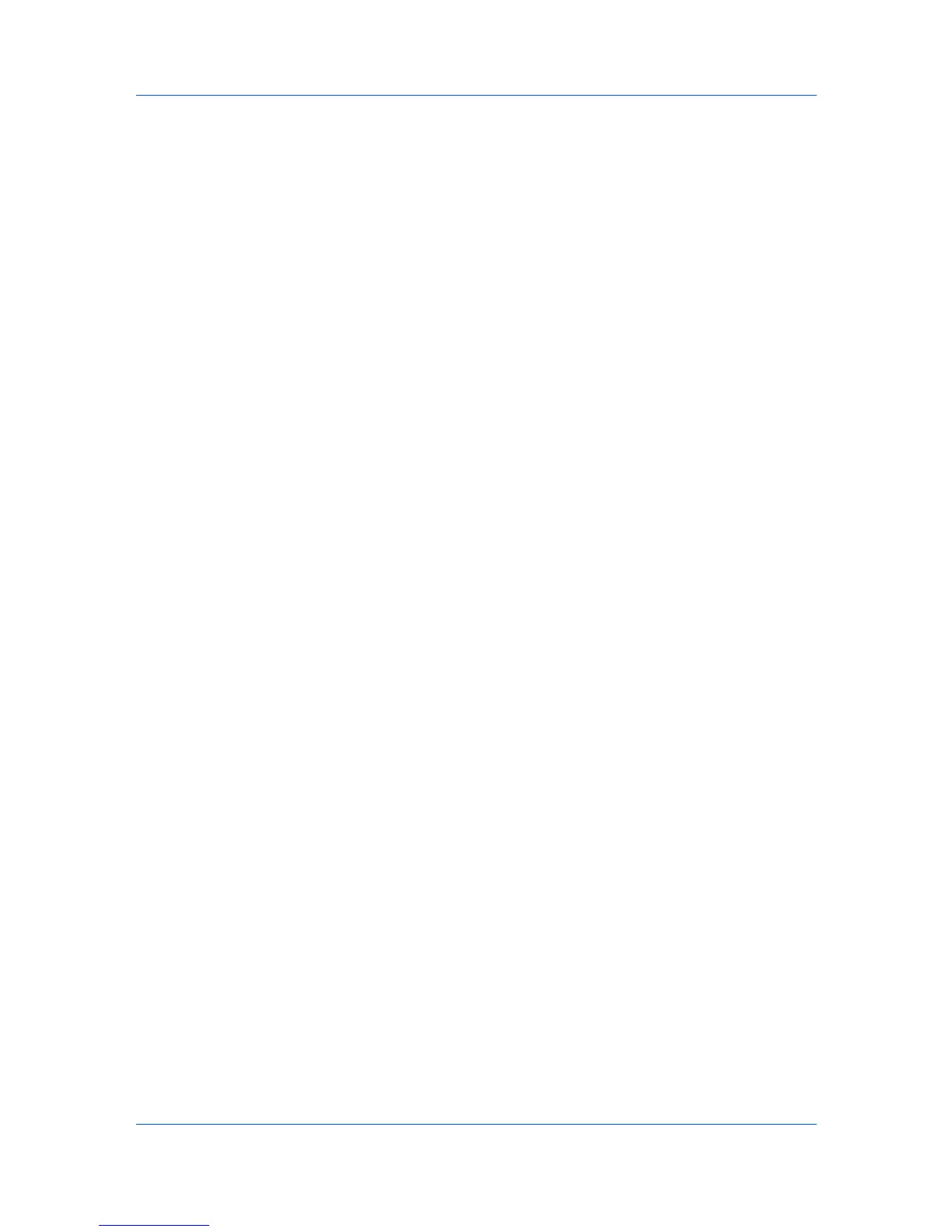Administration
Start/Stop Discovery
The Discovery button is available on the General or the Discovery tab when
you select a single or multiple managed networks. Discovery is a process for
scanning a network for IP addresses of network printers to identify what devices
are currently on the network. This function is independent from the discovery
enabled or disabled setting and takes place immediately. It can run on any
managed network even if discovery is disabled.
Stop Discovery is available whenever discovery is in progress on any of the
selected networks.
Start Discovery is available when discovery is not in progress on any of the
selected networks.
Mail Server
KMnet Admin communicates with a mail server to send e-mail alerts and
information to system administrators and subscribers. Currently mail can only
be sent to an SMTP server.
SMTP Server
Defines an SMTP server for sending notifications. This information must be
complete and correct for e-mail notification to work. If alert e-mail fails to
arrive, your antivirus software may be preventing the alert email. Adding port
25 or netadmin.exe to the exception list in your antivirus software may
resolve the issue.
Authentication
Specifies the User name and Password, if SMTP authentication is required.
E-mail setup
When alerts and status e-mails are sent out, the address entered in Sender
address will appear in the e-mail address line.
Selecting E-mail Settings
You can select settings for e-mail alerts and information to system
administrators and subscribers.
1
In the navigation area, select Mail Server.
2
Under SMTP Server, enter the server name and port number.
3
Setting for the end of Under Authentication, enter the User name and
Password, if your SMTP server connection requires authentication.
4
Under E-mail setup, enter the sender's e-mail address.
5
Click Test Email to make sure the e-mail feature works. In the Test Email
dialog box, enter the recipient's e-mail address, and click OK. The recipient will
receive a test email.
6
Click Submit to save the e-mail settings, or click Reset to clear the settings.
User Guide
2-8
