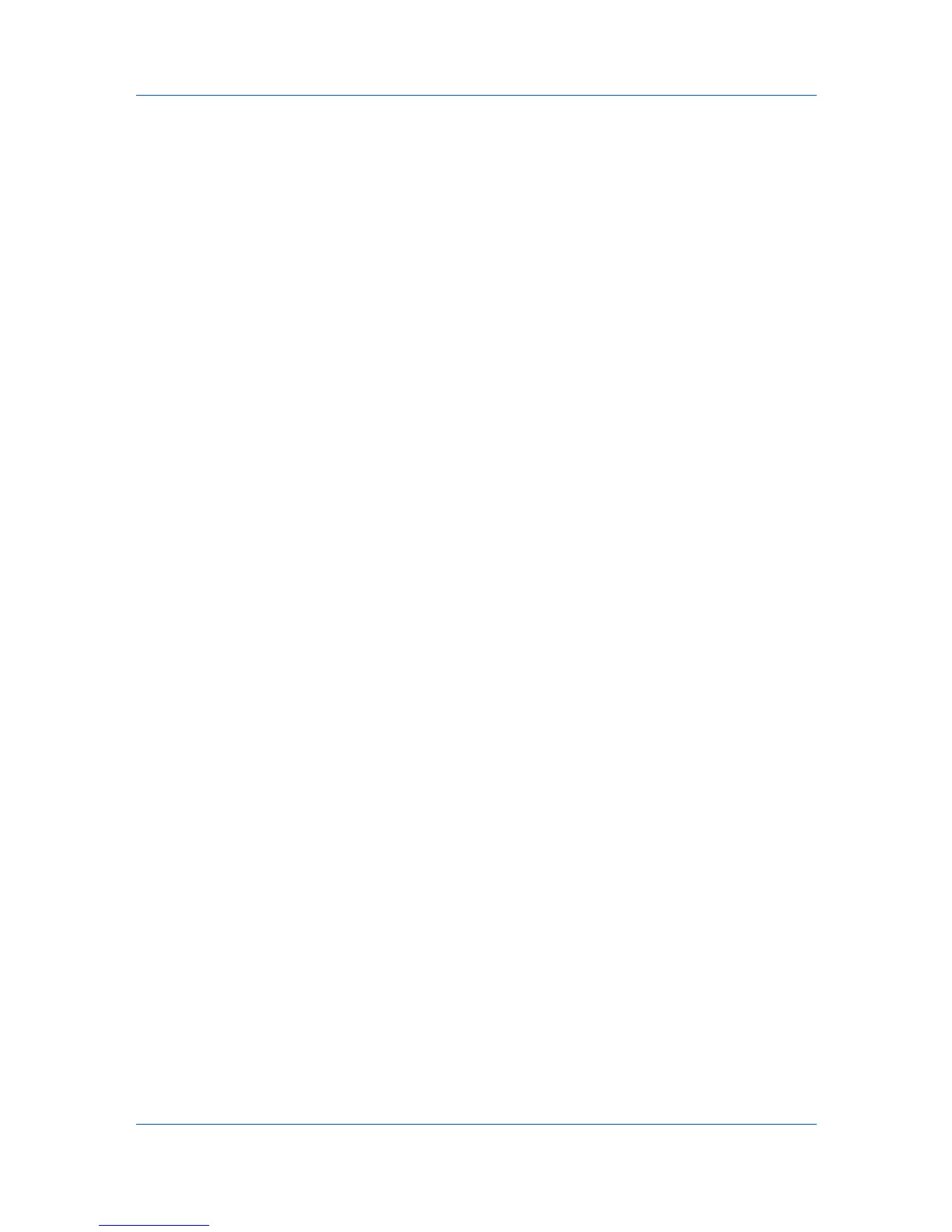Print Job Manager
Hosts
A host is a networked computer dedicated to providing a certain kind of
processing service. The host for this application serves communications
between the application and associated network printing systems.
All Hosts
All Hosts consists of every print server discovered by Print Job Manager.
To open a shortcut menu for a host in the navigation area or list view, click a
toolbar icon or right-click on the group. The Report dialog box opens, based on
the item selected. Usage reports are available.
Navigation Area
The options in the navigation area are Report and Reset all Counters in
Group.
List View
The options in list view are Add to Group, Report, and Reset Counters.
Host (Print Server)
Each Host item contains information on all the queues of that host.
To open a shortcut menu for a host in the navigation area or list view, click a
toolbar icon or right-click on the group. The Print Job Manager Reports dialog
box opens, based on the item selected. Usage reports are available.
Navigation Area
The options in the navigation area are Report, Reset all Counters in
Group, and Delete Host from Database.
List View
The options in list view are Add to Group, Report, and Reset Counters.
Resetting the Counters of a Host
You can reset all the counters for a host to zero.
1
In the navigation area, click to select a host.
2
On the toolbar, click Reset all Counters in Group. Alternatively, right-click on a
host, and click Reset all Counters in Group in the shortcut menu.
3
Click OK to reset all the counters of a host to zero. There is no reset
confirmation box.
Host Agent
The Host Agent redirects the standard TCP/IP port to a managed port on the
print server. It includes software for managing and unmanaging print queues,
and it must be installed on each print server. Host Agent setings affect only the
host print server where the Host Agent is installed. KMnet Admin, Print Job
Manager and the KX Driver 4.2 or later must be installed before installing the
Host Agent.
User Guide
5-12
