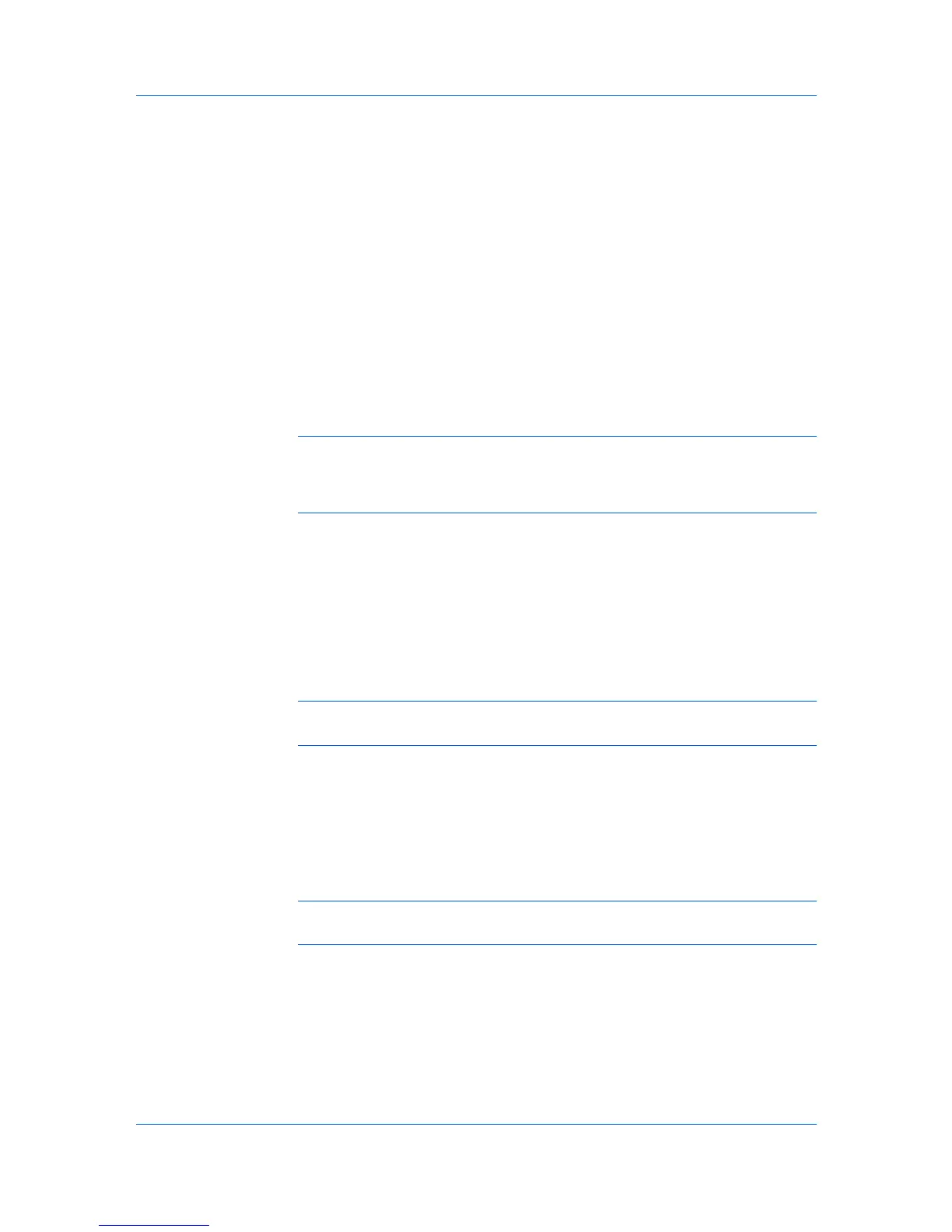Device Manager
2
Click Multi-Set on the right pane toolbar.
3
Click Next.
4
Select the changes you want to make from the list that corresponds to each
setting, then click Next.
5
Schedule Multi-Set to run immediately by leaving Run now selected, or
designate a time for it to run by selecting Schedule to run. For Schedule to run,
type the time in the form hh:mm (24 hour time), then select a date using the
Day, Month, and Year lists. Click Next.
6
Select an authorization method. If you select Specify the Write Community to
use for all devices, type the chosen Write Community value in the text box.
You can also view the SNMP Write Community authorization details by
clicking on the link. Click Next.
Note: If you chose to specify the Write Community value for all devices and
the Write Community does not match the one stored on the selected devices,
Authorization failure will be registered in the log file, but no failure message will
be given by the wizard.
7
Confirm the accuracy of your selections, then click Finish to configure the
selected devices.
Log File
The Log File contains a record of Multi-Set events in the form:
Date, Time, Result, IP Address, Model/Group Name, Parameter to set
The Log File can be found in the KMnetAdmin\log folder.
Note: Path may differ if you did not install the application to the default
location.
Firmware Upgrade
The Firmware Upgrade wizard provides a guided method of for installing the
most current printer or engine firmware on devices. The upgrade will be
performed only on models compatible with the selected firmware file. The
upgrade is initiated using the Firmware Upgrade wizard on the client, but once
the upgrade instructions are submitted, the server controls the process.
Note: With New Devices displayed, the selected device or devices are
removed from the list when you finish the upgrade.
Firmware Upgrade is not supported for all models. For a list of supported
models, see the Supported Model list in the Release Notes available from the
login page.
Firmware Upgrade Risks
There are potential risks associated with using the Firmware Upgrade Wizard.
Before you select any options for the upgrade, the beginning page in the
upgrade wizard requires that you acknowledge, understand, and accept the
KMnet Admin 2.0
3-17
