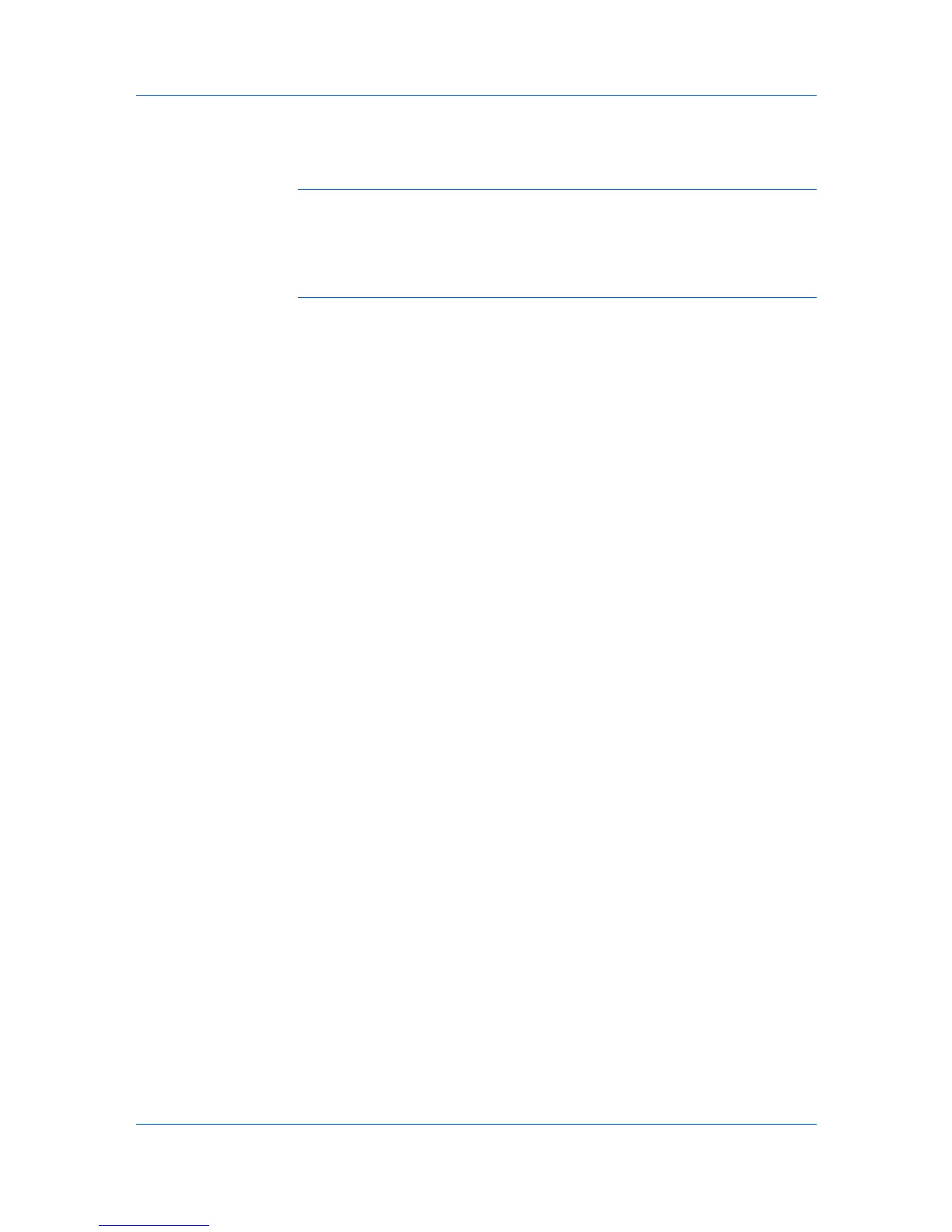Device Manager
The selected firmware file must match the model being upgraded. In the case of
a group, there must be at least one matching model in the group. When a group
is selected for a firmware upgrade, any devices in that group that do not match
the selected firmware files are not upgraded.
Note: For models using the firmware master file format (WiseCore 2 or later),
the following message appears, This type of firmware is not supported from the
local client. Please copy the firmware to the server and select it from the server.
Click OK to return to the Select Firmware File dialog box. The focus will be on
the text box labeled Select File from KMnet Admin Server. After copying the
firmware, type the server location in the text box and click Next to continue.
Selecting a File from the KMnet Admin Server
1
Select the Select file from KMnet Admin Server option.
2
Type in the path for the firmware file, or click Browse to find the file on your
local system. The firmware file must be located on the application server in the
KMnetAdmin\log folder.
3
Click Next.
Selecting a File from the Local Client
1
Select the Select file from local client option.
2
Type in the path for the firmware file, or browse to find the file on your local
system.
3
Click Next.
Selecting a File Using a URL
1
Select the Enter URL option.
2
Type in the URL of the firmware files. The URL must begin with http:// or https://
and click Next.
3
If the server is not secure, click Next. If the site is secure, you will receive a 401
Unauthorized message and the Site Authorization page appears. Proceed to
the next step.
4
Type in your username and password for the secure server, and click Next.
5
If a URL or local client was selected on the Select Firmware File page, and
there is at least one printer to upgrade, the Retain Firmware File page
appears. If the firmware file was successfully located, it is downloaded to the
application server. The location of the saved file depends on whether you
choose to retain it.
In the Retain Firmware File page, select Yes to save the firmware file to the
KMnetAdmin\log folder, or select No to save the firmware file to a temporary
folder.
User Guide
3-20
