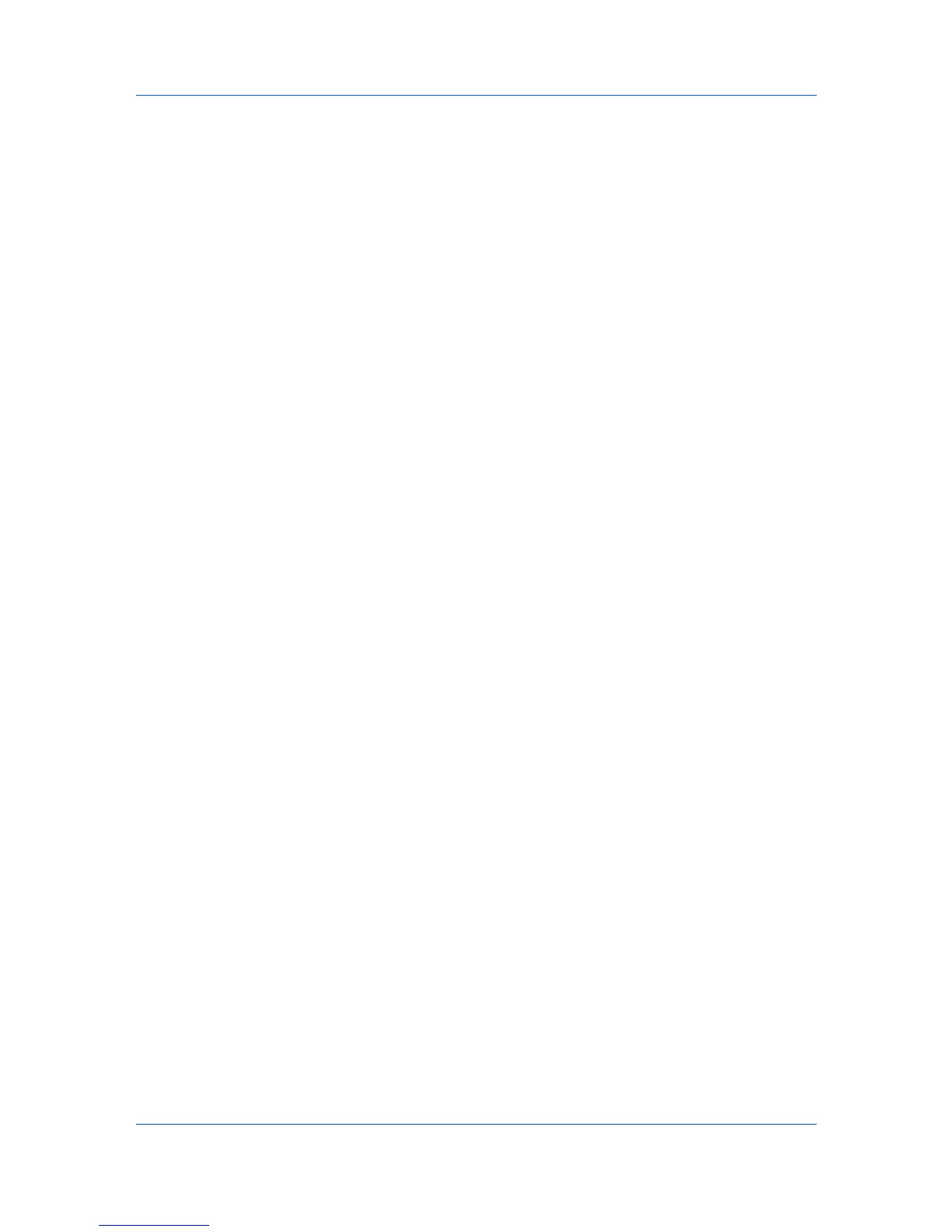My Print Jobs
1
The Configure Queues dialog box appears. The first time you open the dialog,
all printing systems connected to TCP/IP on the server with Host Agent are
listed in the left pane under Unmanaged Queues.
2
To move a queue from the Unmanaged Queues list to the Managed Queues
list, click to select a printing system in the left list, then click the right arrow. To
move a queue from the Managed Queues list back to the Unmanaged Queues
list, click to select a printing system in the right list, then click the left arrow.
3
When you are finished managing queues, click OK to save your changes and
close the Configure Queues dialog. Queues moved to the Managed Queues
list will now appear and are tracked in Print Job Manager and My Print Jobs.
User Guide
6-7
