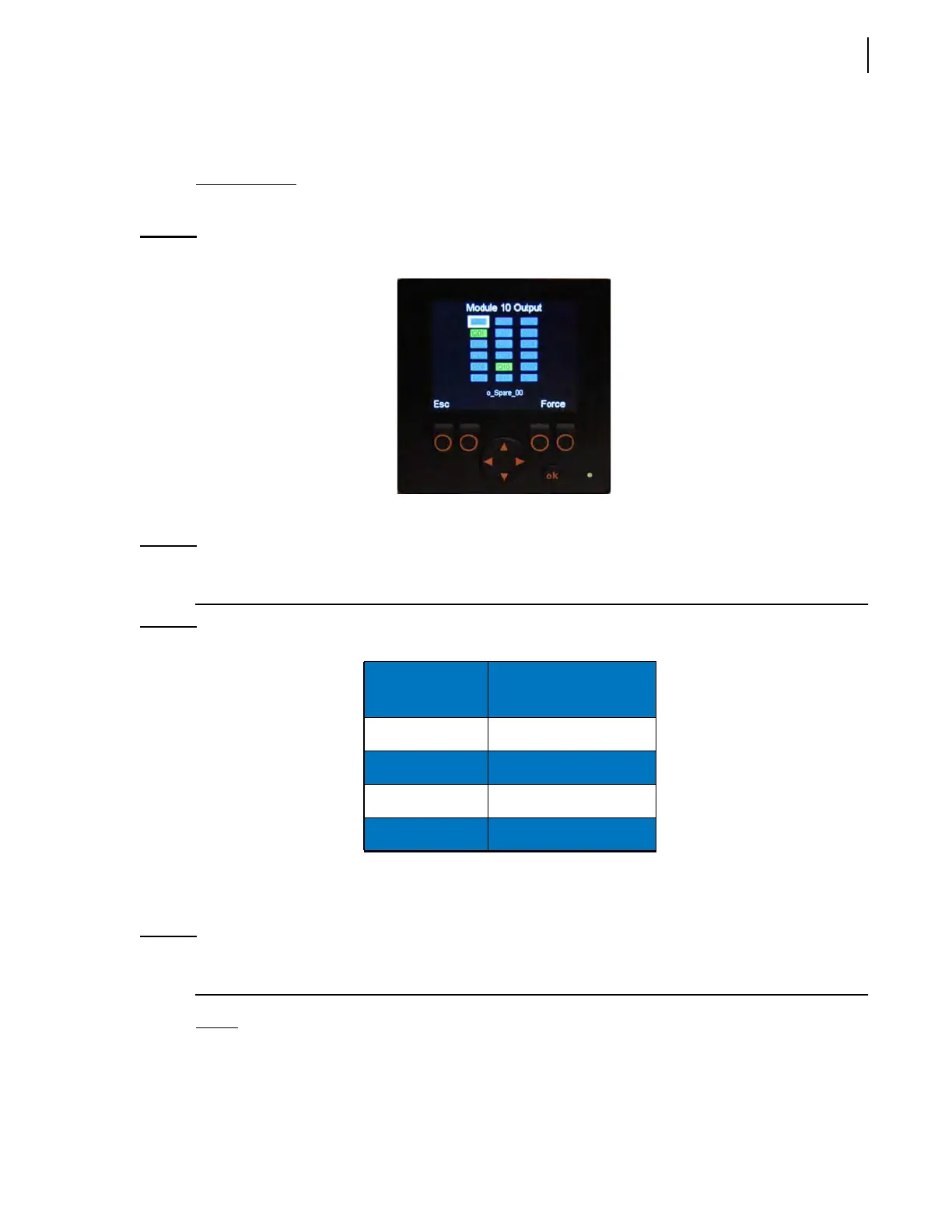Controls and Indicators 61
Press “Esc” to return to the preceding page.
Press the “Output” button to display the Output Status page.
Output Status
The Output Status page (Figure 3-10) is accessible from the Input Status page.
Figure 3-10
Output Status page
The rectangles on this page are used to check the status of different outputs.
NOTE: Each rectangle is numbered and relates to a specific function of the truck. However, for a given
number, the related function may vary from truck to truck.
Press “Esc” to return to the preceding page.
Press the “Force” button to display the Force page.
NOTE: To go back to the Main Page or Main Menu, press “Esc” as needed until the desired page is
displayed.
Force
The Force page is accessible from the Output Status page. Just press the corresponding button to
access the Force page.
Table 4 Colored rectangles
Rectangles
(outputs)
Function Status
Blue Inactive
Green Active
Red Closed short-circuit
Yellow Open circuit
