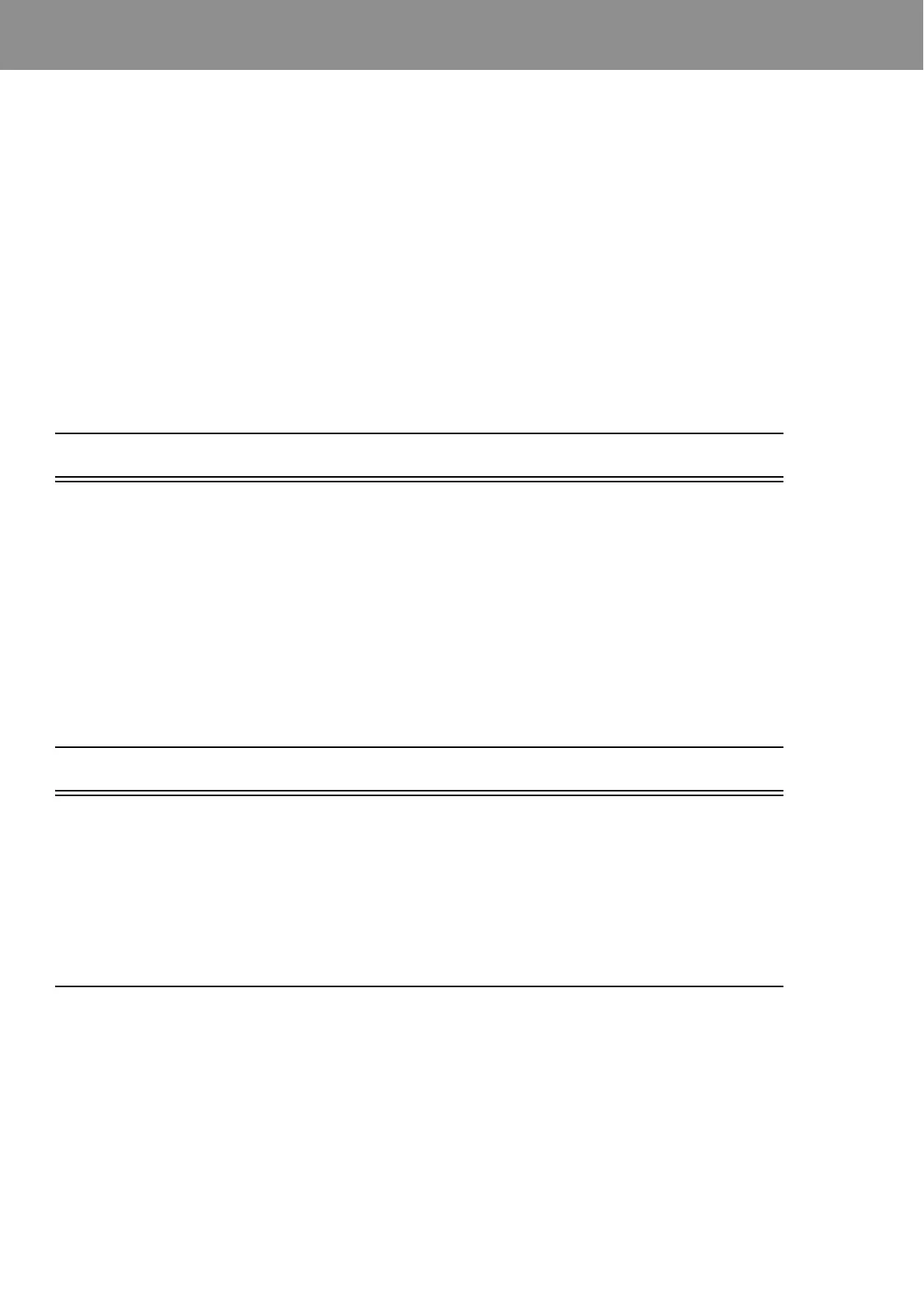HVM200 Reference Manual Overview 3-1
Module
3 Making Measurements
3.1 Overview ...............................................................................................................3-1
3.2 Setting Up the Measurement ................................................................................3-1
3.2.1 Perform a Calibration Check ....................................................................3-1
3.2.2 Selecting a Setup File Using Your Mobile Device ....................................3-3
3.3 Making the Measurement ......................................................................................3-7
3.3.1 Position for Hand/Arm Vibration ...............................................................3-7
3.3.2 Position for Whole Body Vibration with Seat Adapter ..............................3-7
3.3.3 Start/Stop the Measurement ....................................................................3-8
3.4 Downloading Data ...............................................................................................3-12
3.4.1 Working with RAW Data Files ................................................................3-12
3.1 Overview
This module provides an example procedure for performing a vibration
measurement with the HVM200 Control app and G4 LD Utility.
The following example demonstrates procedures for measuring vibration,
including:
• Setting Up the Measurement
• Making the Measurement
• Downloading the Measurement Data
3.2 Setting Up the Measurement
To set up the measurement:
1. Perform a calibration check.
2. Specify a setup file on your mobile device.
The following sections describe these steps in more detail.
3.2.1 Perform a Calibration Check
TAKE NOTE A calibration check on
an HVM200 requires a hand held
shaker like the PCB Model 394C06.
To perform a calibration check, follow these steps:
Step 1 If you have not indicated sensitivity values for the x, y, and z
axes on the Sensor tab, refer to “Connecting the Accelerom-
eter” to specify these settings.
Step 2 Launch G4 or HVM Control app on mobile device, connect
to HVM200, and click Live View.
