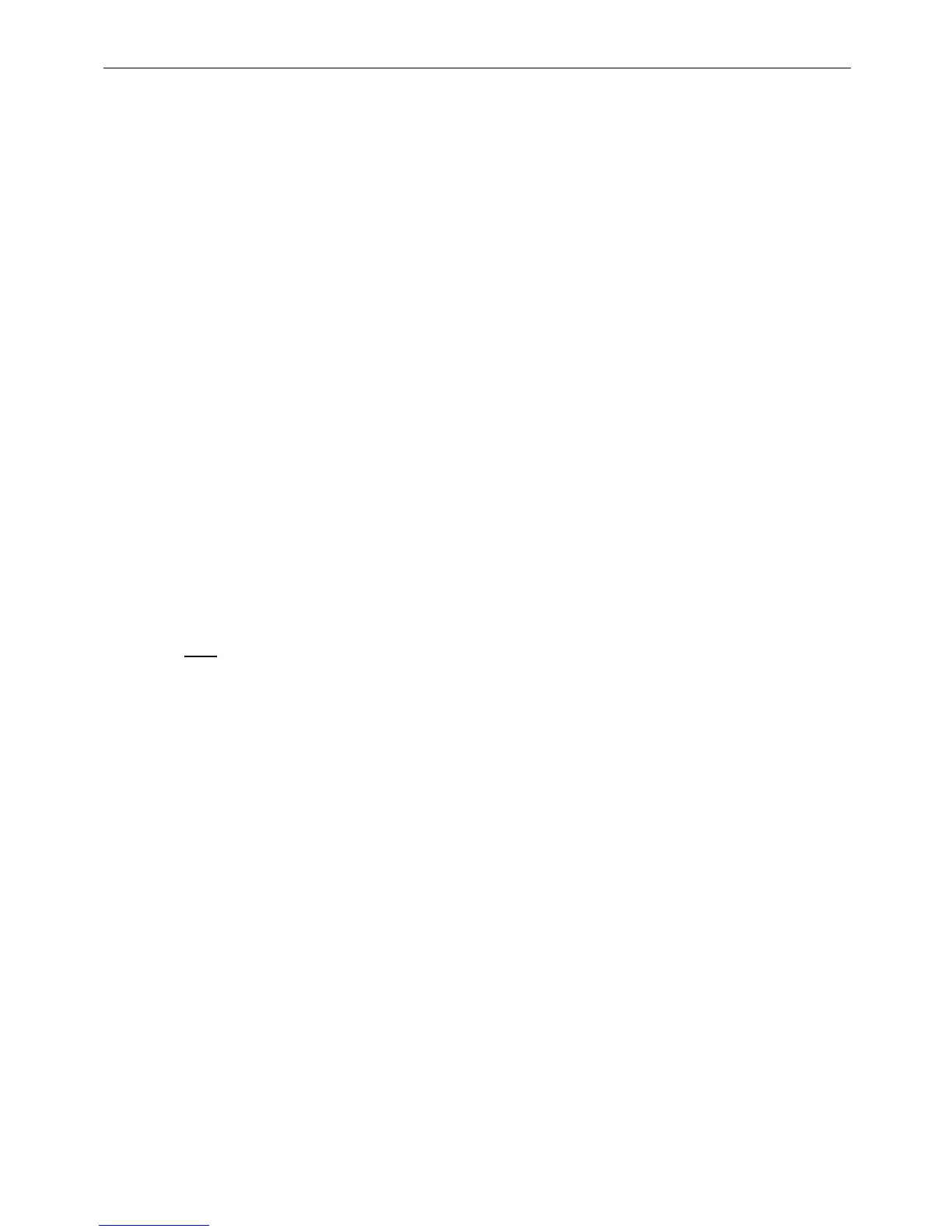Section 4 - System Setup Modes
Page 17
Each time the TruPulse 200 is powered ON, it will return to the same
Bluetooth setting that was last used.
Bluetooth Version 2.0 Class 2.
Cannot connect to Apple iOS devices.
The MapStar TruAngle current production firmware version 1.17 has a
Bluetooth® Encoder Loop feature. Mapping systems consisting of a
TruPulse and TruAngle can now work via Bluetooth with a wider variety
of data collectors. The MapStar TruAngle current production firmware
version 1.17 contains a Bluetooth® Encoder Loop feature so a cable is
no longer necessary. Set your TruPulse Bluetooth setting to “btEnc” to
transfer measurement data that includes the TruAngle’s angle
measurement to Bluetooth® devices.
Refer to the instructions below when connecting your TruPulse 200 to another Bluetooth device.
This information is provided as a general guideline; please refer to the product documentation for
your specific Bluetooth device.
1. Toggle the TruPulse Bluetooth option ON and return to the measurement
mode (see previous page). A host device can now detect the Bluetooth communication
from the TruPulse.
o Refer to the host device documentation for connecting to Bluetooth devices.
2. Use the Bluetooth Manager to scan for the TruPulse Bluetooth module. The TruPulse
Bluetooth will be named “TP200B000000” where “000000” is the serial number of your
TruPulse 200.
3. Tap the icon that matches your TruPulse Bluetooth device.
4. You may be prompted to enter:
o Passkey = 1111
o Service Selection = SPP Slave
o Select (long press) “Connect”. The Bluetooth Manager on the host device should find and
display the active connection status.
Bluetooth troubleshooting tips:
• TruPulse: Verify that the TruPulse Bluetooth option is toggled ON.
• Bluetooth enable PC device: Verify that the Bluetooth connection is active.
• Verify that the Bluetooth device is physically located within the wireless
transmission range of the TruPulse.
o Transmission range can vary depending upon (1) position relative to
the TruPulse or (2) type of Bluetooth® connection.
