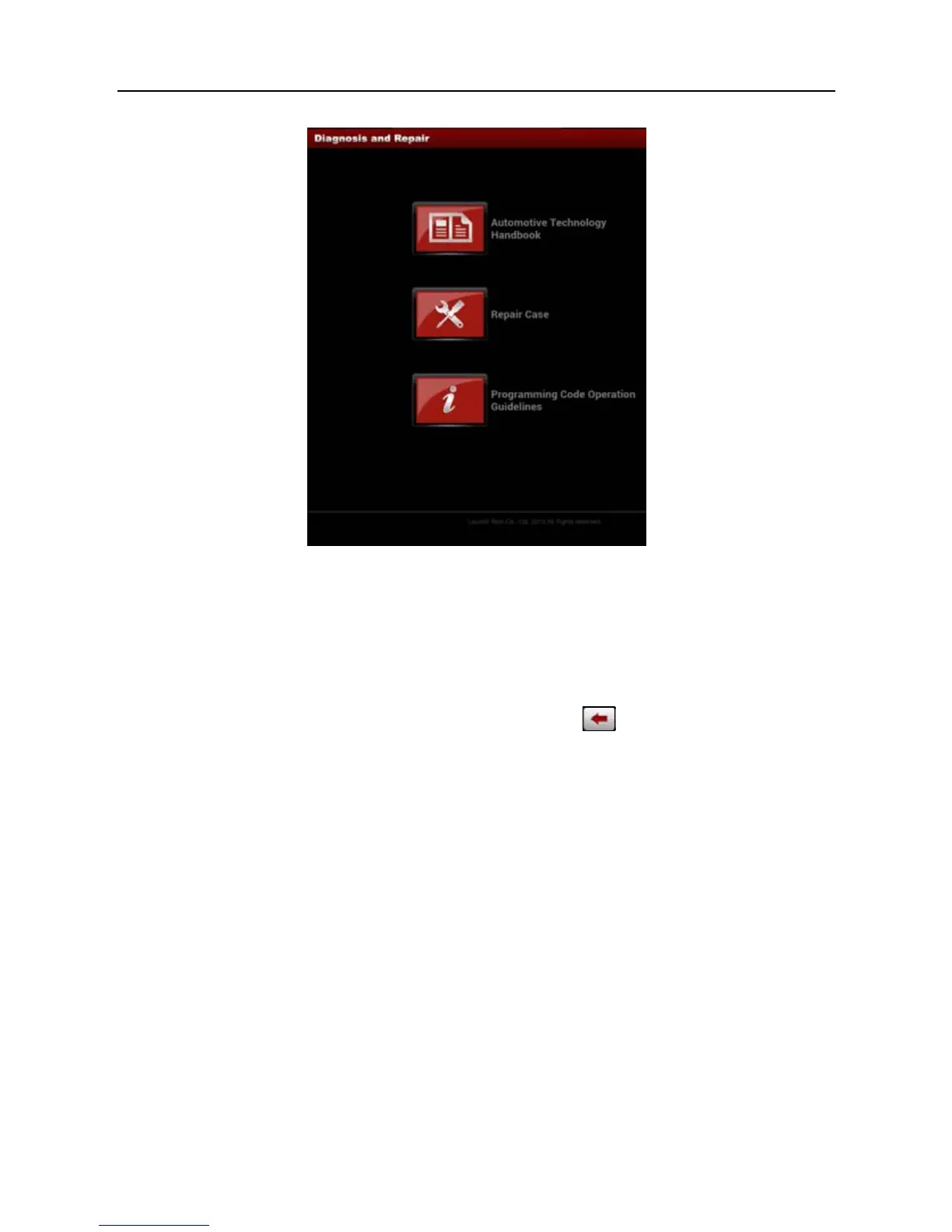LAUNCH X-431 PRO User’s Manual — Vehicle Diagnosis
24
Fig. 3-17
Select one option to enter. Here we take “Repair Case” as an example.
Tap “Repair Case” to enter vehicle selection interface, choose the desired one to
enter.
To return to the previous screen, scroll the screen to the left until the hidden
contents are displayed on the screen, and then tap
.
Tap “Check” to browse the repair case.
Tap -/+ to zoom out / zoom in.
Moreover, users can also download the repair case to your local disk by taping
“Download” located on the bottom of the screen.
To view the downloaded file, you have to download and install a PDF reader
firstly.
3.7 My Data
There are 2 options available in My Data: diagnostic report and operation record.
3.7.1 Diagnostic Report
This option is used to view the diagnostic report generated in process of vehicle
