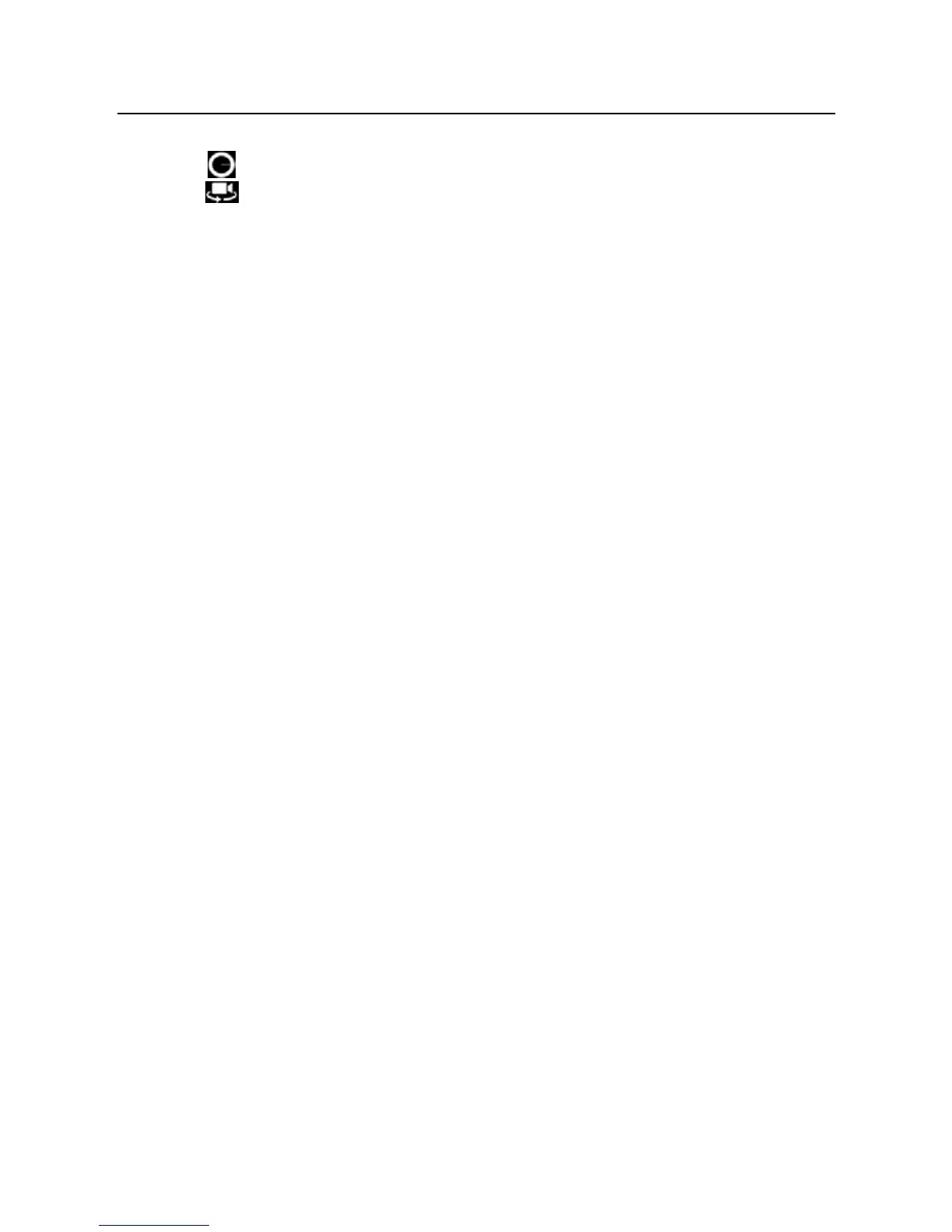LAUNCH X-431 PRO User’s Manual —
Others
40
• Tap
to set the scene size.
• Tap
to switch between front camera and rear camera.
4.6 Gallery
This option is used to manage pictures and video files.
4.6.1 Open gallery
Enter main menu screen, tap “Gallery” to access it. The system searches
images and videos in X-431 PRO and SD card automatically, and categorizes it
into corresponding folders.
4.6.2 Browse images
1. Enter main menu screen, tap “Gallery”.
2. Tap the picture folder you want to view.
3. Tap the desired image to browse.
4. Swipe the screen rightwards or leftwards to view the next/previous picture.
4.6.3 Play video
1. Enter main menu screen, tap “Gallery”.
2. Tap the video folder you want to view.
3. Tap the desired video to start playing.
4. Tap the screen while the video is playing, a playback console will appear.
4.6.4 Zoom in/ out images
Double-tap the picture with the tip of your finger to zoom in / zoom out.
4.7 Music
4.7.1 Play audio files
1. Enter main menu screen, and tap “Music” to enter.
2. Music files are stored into 4 categories: Artists, Albums, Songs and Playlist.
Tap the desired music type.
