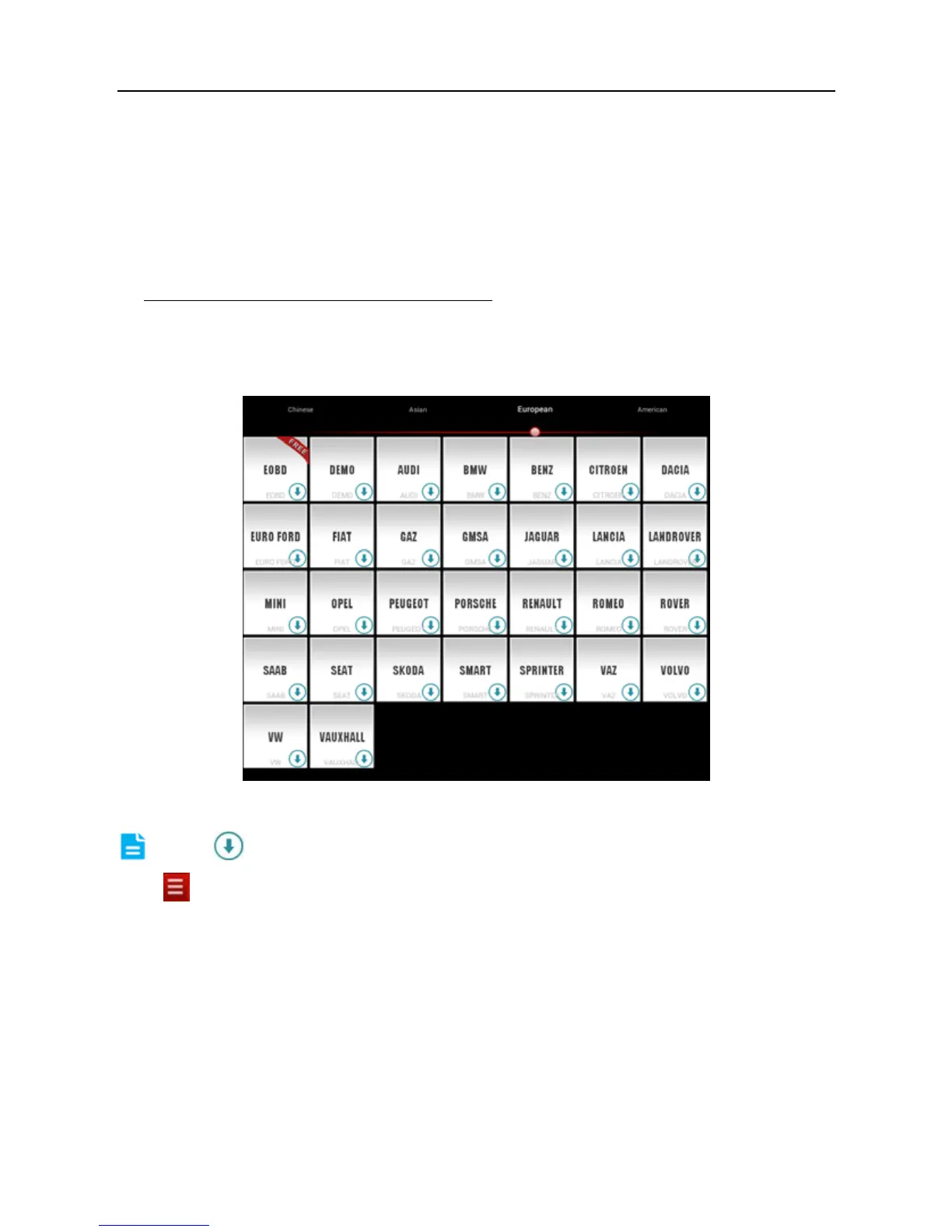LAUNCH X-431 PRO User’s Manual — Vehicle Diagnosis
16
Fig. 3-7
To exit and register it later, tap “No connector”.
Alternatively, you can also register your connector by tapping “Register
Connector” in “Account”. For details, please refer to Chapter 3.12.1 Connector
Registration.
2. If you have registered to be a member,
input your name/CC and password in
Fig. 3-3, and then tap the “Log In” button to enter the main menu screen directly.
3.4.2 Software layout
Fig. 3-8
Note: indicates that this vehicle diagnosis software is downloadable.
Tap
to unfold function menu, it mainly includes the following items:
Diagnose: to enter vehicle diagnosing function.
Maintenance Database: to provide a large amount of service data for car
owners and maintenance personnel to make reference and review.
My Data: to view diagnostic report and operation log.
What’s New: to view the Launch’s latest information and product trends.
Customer Management: to manage customer’s information, including add new
customer and remote diagnosis etc.
One Key Upgrade: It enables you to perform online software update.
Account: To maintain and manage your personal information.