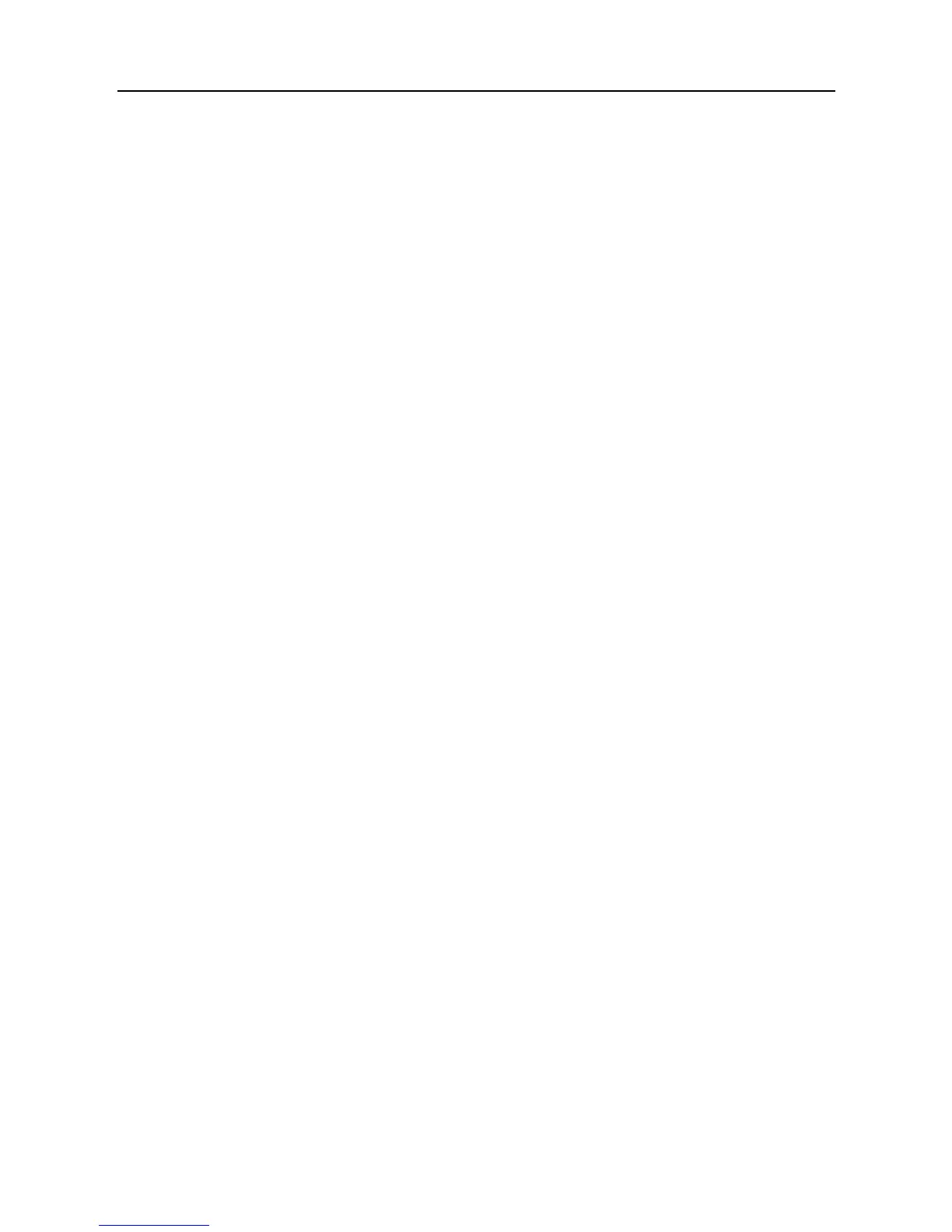LAUNCH X-431 PRO User’s Manual — Knowledge of X-431 PRO
11
2.8.2 Unlock the screen
Press POWER key to activate the screen, and then drag the lock to “Unlock”
position.
Note: if you define as unlock using the pattern, you have to draw the right target
pattern to unlock it.
2.9 Notice bar
The notice bar is used to display some activities, such as new message, to do
list and running tasks. You can also open the notice bar to view the reminder or
activity notification.
2.9.1 Turn on the notification panel
1. When a new notification icon appears on the status bar, slide the status bar
upwards to open it.
2. In the notification panel, click the desired notification item to open it.
2.9.2 Turn off the notification panel
Slide the panel upwards, then specify the notifications as OFF to turn off it.
2.10 How to set as airplane mode
According to the regulations of some countries or areas, PC device must be
turned off before boarding on the airplane.
The way to disable functions of X-431 PRO is to set it as airplane mode. In this
mode, all wireless radio waves will be disabled, including mobile network,
Bluetooth and WLAN.
Do one of the followings to enable or disable airplane mode:
• Press POWER key and choose “Airplane mode” from the pop-up option menu.
• Access the main menu, and choose “Settings” > “WLAN” > “More…” >
“Airplane mode”.
