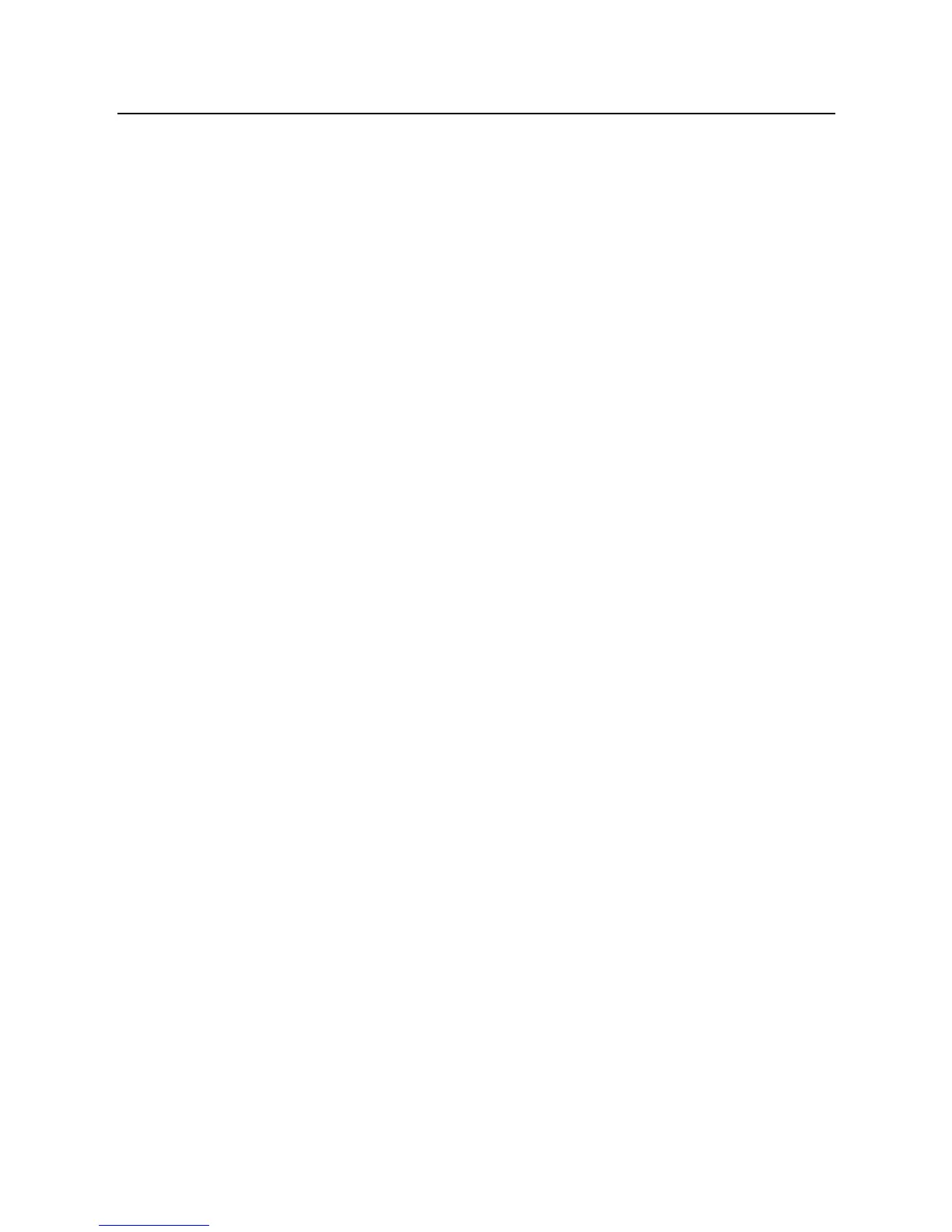LAUNCH X-431 PRO User’s Manual —
Others
46
4.16 View and release the memory of SD card and X-431
PRO
To view the available memory of X-431 PRO and SD: enter main menu screen
and tap “Settings” > SD card and X-431 PRO memory.
Release X-431 PRO memory
In case your X-431 PRO encounters low memory, please try to solve it by doing
the following:
• Move the file and email attachments to SD card.
• In Browser, clear all cache, cookie data and history.
• Uninstall the unnecessary applications.
• Reset X-431 PRO to the default settings.
4.17 Restore X-431 PRO to factory settings
This option enables you to restore X-431 PRO to the default factory settings.
Once it is reset, all data (including downloaded applications) will be deleted.
Note: Before resetting to factory data, please back up all important data saved in
yourX-431 PRO.
1. Enter the main menu screen, tap “Settings” > “Backup & reset” > “Factory
data reset”.
2. Follow the instructions on the screen to proceed.
4.18 Downloads
All items downloaded in default browser are saved in this folder.
4.19 Install / Uninstall APPS
1. Install: Put the application package under the root directory of SD card,
enter “File Manager” and then tap the desired package to start installing.
2. Uninstall: Tap “Settings” > “Apps”, and choose the desired one to uninstall.
