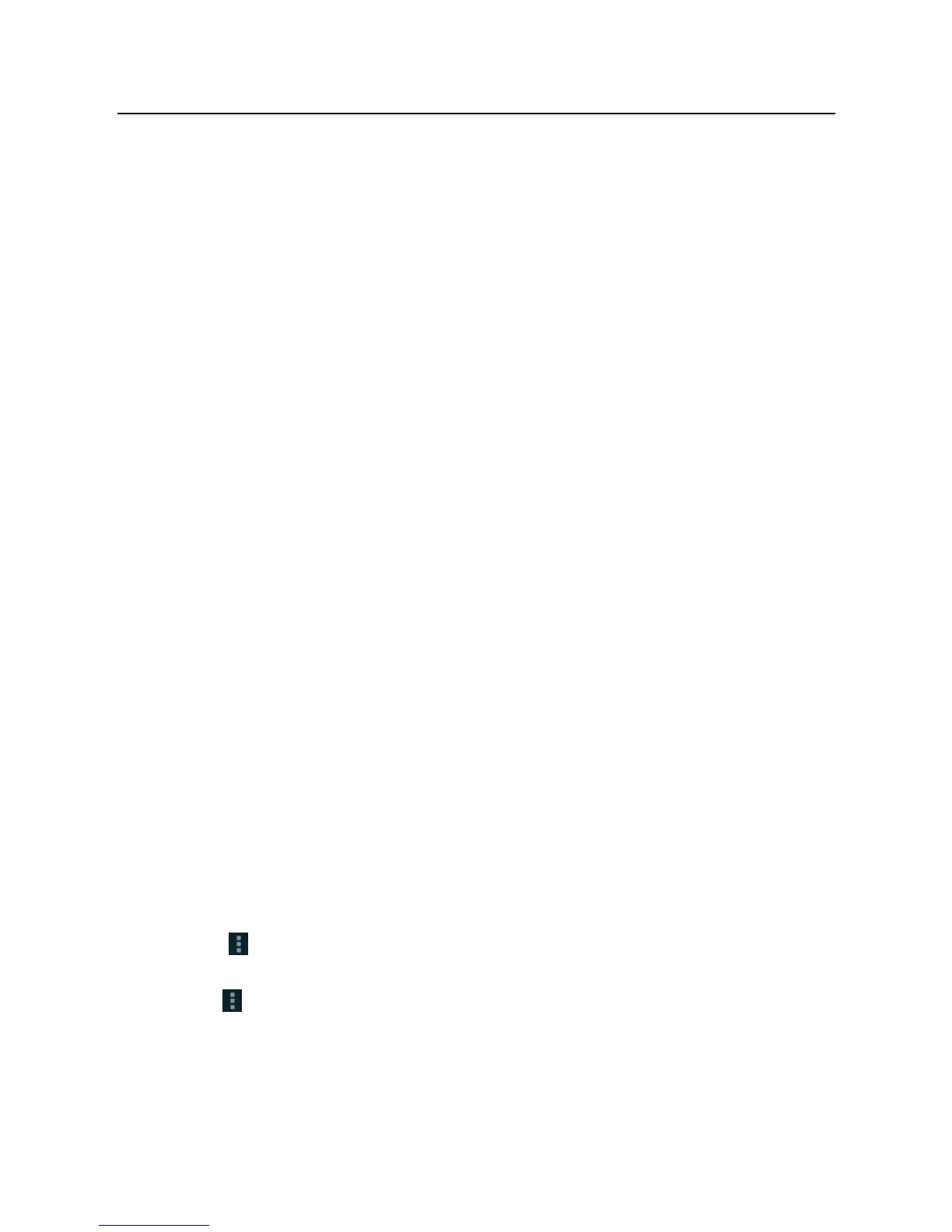LAUNCH X-431 PRO User’s Manual —
Others
44
2. Tap “Brightness” to enter.
3. Drag the slider to adjust the screen brightness. Tap the box “Automatic
brightness” to adjust it automatically.
4. Tap “OK” to save your setting.
4.11.2 Auto-rotate the screen
1. Enter main menu screen, tap “Settings” > “Display”.
2. Tick the box “Auto-rotate the screen”.
4.12 Set screen lock
This item allows you to protect your X-431 PRO from unauthorized use by
creating a personal screen unlock pattern. Once it is set, X-431 PRO screen will
not be unlocked until you draw the right pattern.
1. Enter main menu screen, tap “Settings” > “Security” > “Screen lock”.
2. There are several options available for your selection. To define a pattern,
follow the on-screen prompts to plot your pattern.
3. After drawing, tap “Confirm” to save your setting.
4.13 Applications
4.13.1 View installed applications
1. Enter main menu screen, tap “Settings” > “Apps” to open the downloaded
application list.
2. The following operations are available:
Tap the desired one to view the application information.
Tap
and choose “Sort by size” from the pull-down menu, the
applications will be displayed in size order automatically.
Tap
and choose “Reset app preferences” from the pull-down menu, a
confirmation dialog box will appear on the screen, tap “Reset apps” to
proceed; tap “Cancel” to abort.
To uninstall an application, tap it to enter the application information
screen. Tap “Uninstall” and then follow the on-screen instructions to finish
