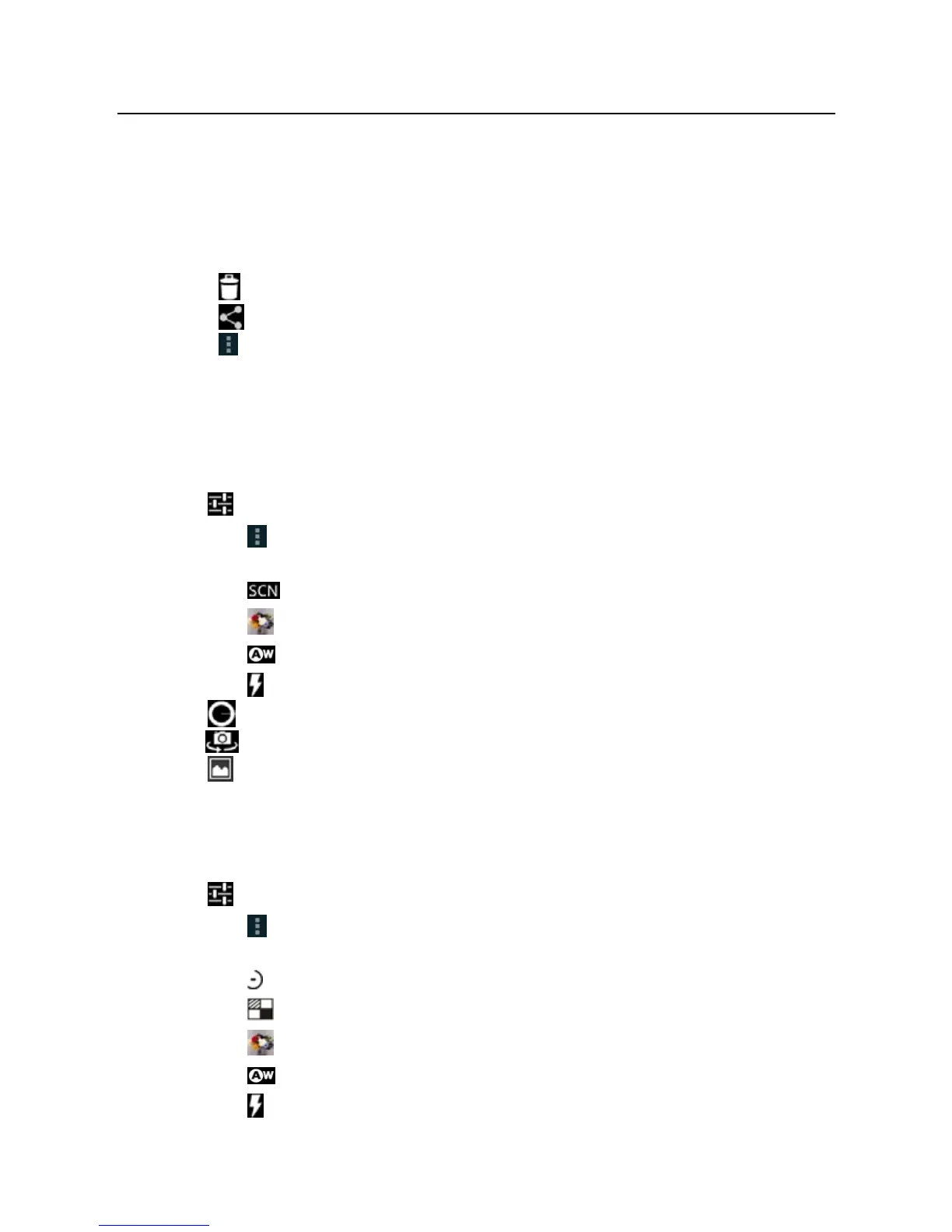LAUNCH X-431 PRO User’s Manual —
Others
39
4.5.5 View a video
1. After a video is recorded, it will be displayed in thumbnail at the lower right
corner of the screen. Tap it to view in full-screen mode.
2. The following operations can be done:
• Tap
to delete the video.
• Tap
to send this video file to your friend or upload it online.
• Tap
, you can stop playing it or play it in loop mode.
3. In play mode, you can pause and play the video by swiping the screen.
4.5.6 Customize camera settings
In camera mode:
• Tap
to enter camera setting screen:
a. Tap
to set the store location, continuous shot, exposure, set timer,
picture size, anti-flicker and restore defaults;
b. Tap
to set scene mode: Auto and Night;
c. Tap
to choose color effect;
d. Tap
to make white balance setting;
e. Tap
to turn on/off flash mode.
• Tap
to zoom in / zoom out the scene.
• Tap
to switch between front camera and rear camera.
• Tap
to set capture mode.
4.5.7 Customize camrecorder settings
In video mode:
• Tap
to enter camrecorder setting screen:
a. Tap
to set video quality, store location, exposure, scene mode,
video duration, microphone, anti-flicker and audio mode;
b. Tap
to set time lapse interval;
c. Tap
to set background effect;
d. Tap
to choose color effect;
e. Tap
to make white balance setting;
f. Tap
to turn on/off flash mode.
